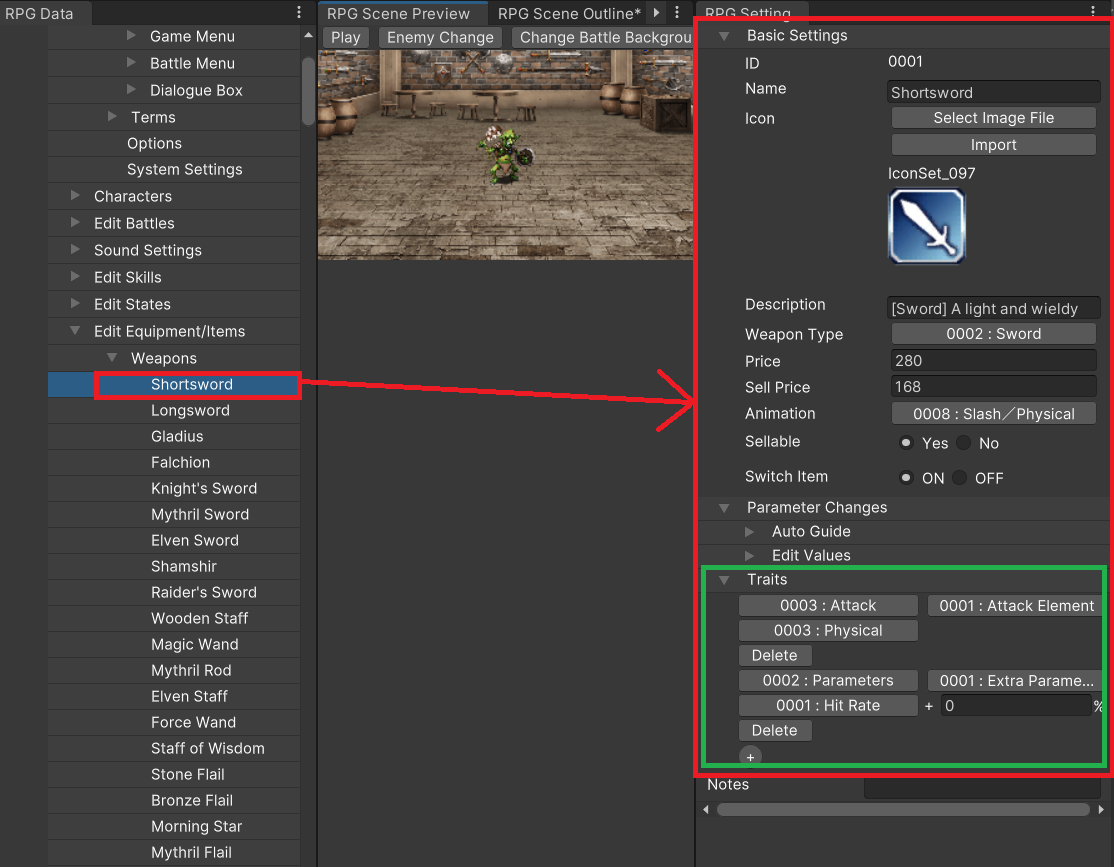
RPGs are made of many components. For example, this includes actors, equipment, skills (magic, specials, etc.),
items, states (poison, sleep, auto HP recover, and other temporary changes),
and even the enemy characters you fight.
Even just briefly considering them here, we can see that there is an extremely large amount of data involved.
In Unite, there is a section in the Hierarchy Menu which will allow you to configure their settings.
For example, let's imagine there's a weapon called a "Short Sword" (it's already registered in the database).
In this case, if we select "Short Sword" from the Hierarchy Menu, its settings will display in the Inspector.
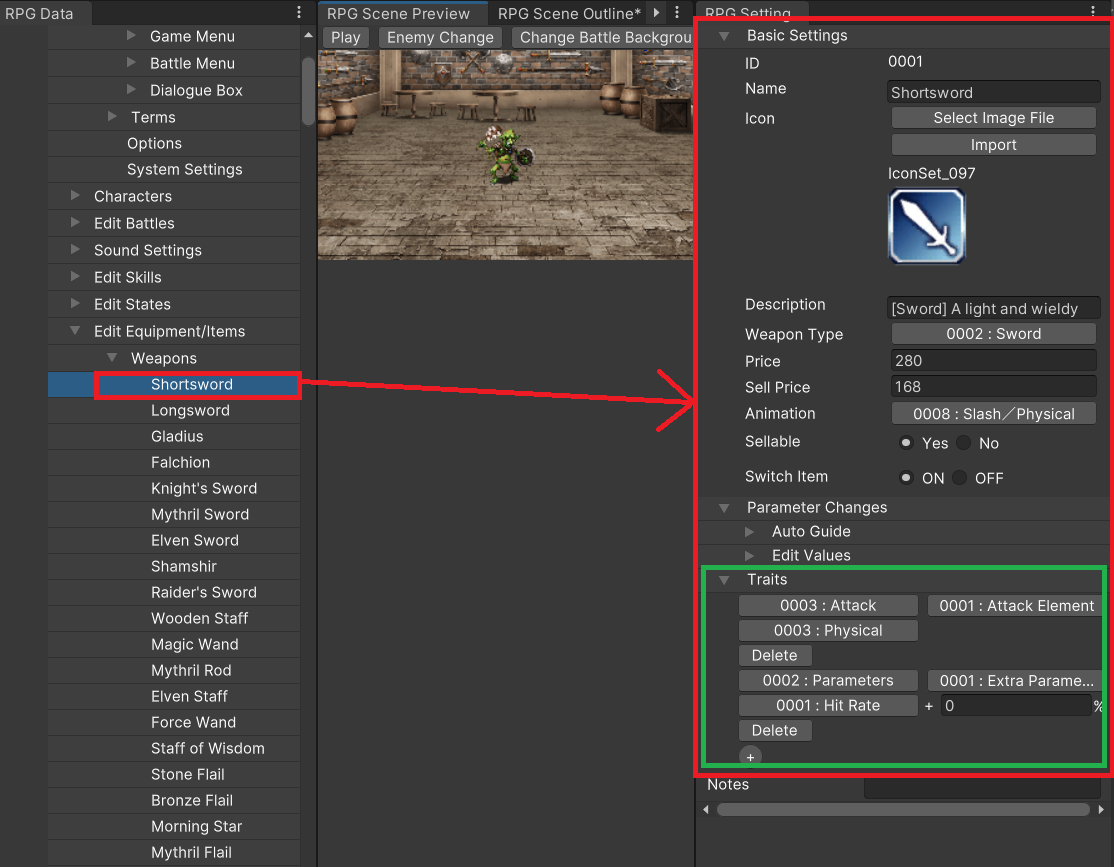
In this case, attack power, weapon type (this one is a sword), and the equipment's values and other necessary information are registered in the Inspector.
(We will discuss the "Traits" section outlined in the green border above a bit later. For now, just remember that it is important.)
In part 1 of this Database guide, we will go over some various data in the Inspector.
In Unite, when editing various kinds of data, the most important things to pay attention to are "Traits".
"Traits" are configurable parameters of the various data that control the game.
They need to be configured for actors, classes, equipment, enemies, and states.
Let's look over some traits that have been set.
As an example, let's look at the Traits set for the state "Fire Aura".
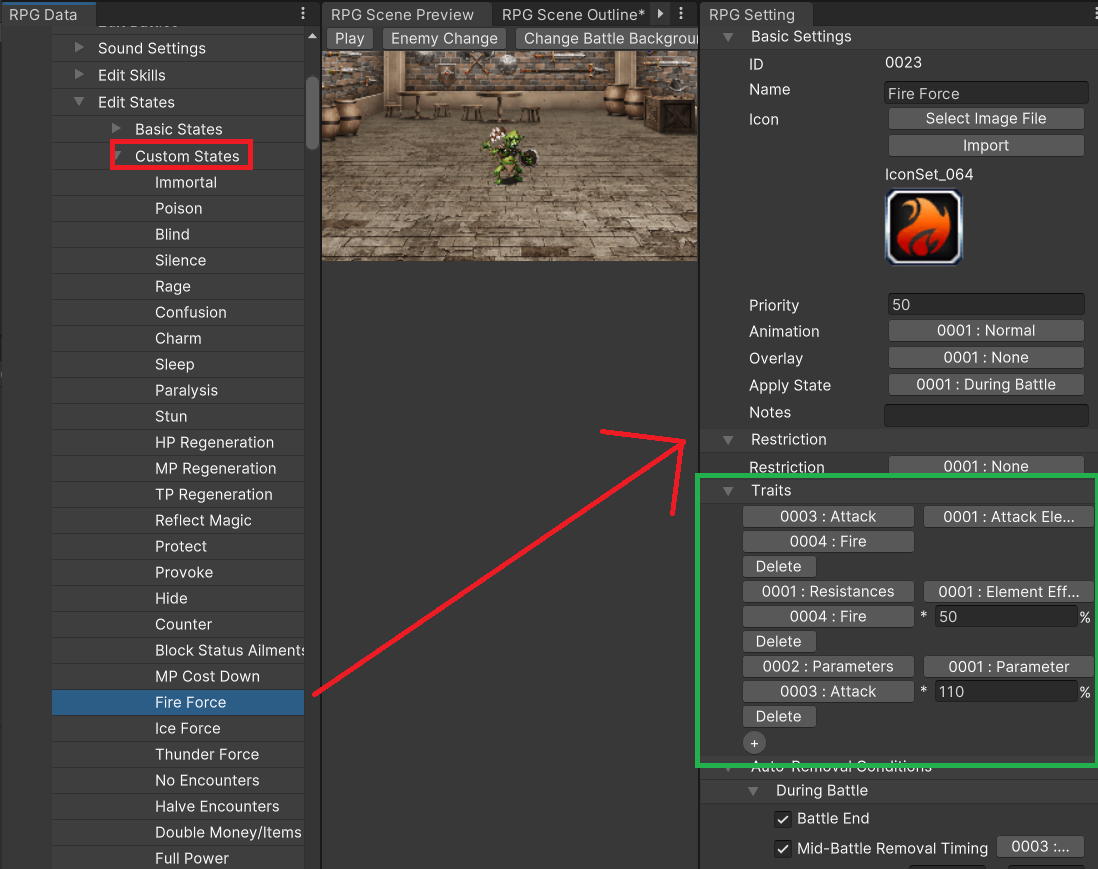
Under "Traits", you can see that we've given it the fire element and raised its attack power by 10%.
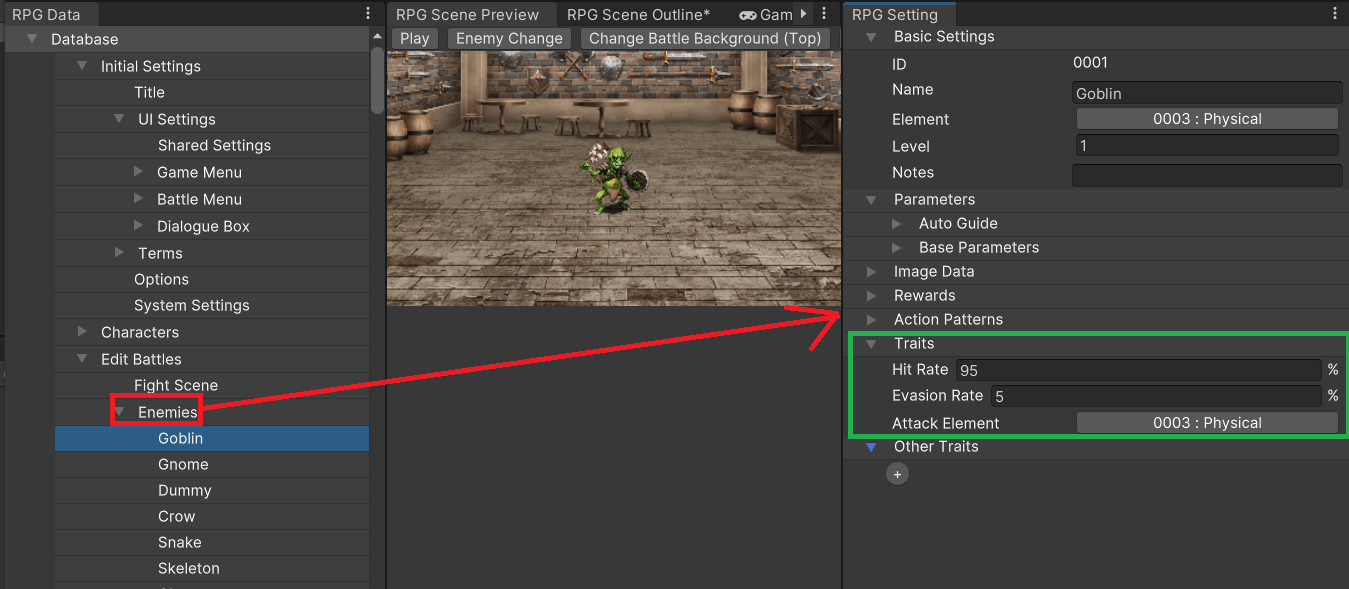
For Traits like hit rate or evasion that need to be set for each enemy, it's possible to modify them independently.
It's also possible to add other new traits under the "Other Traits" section.
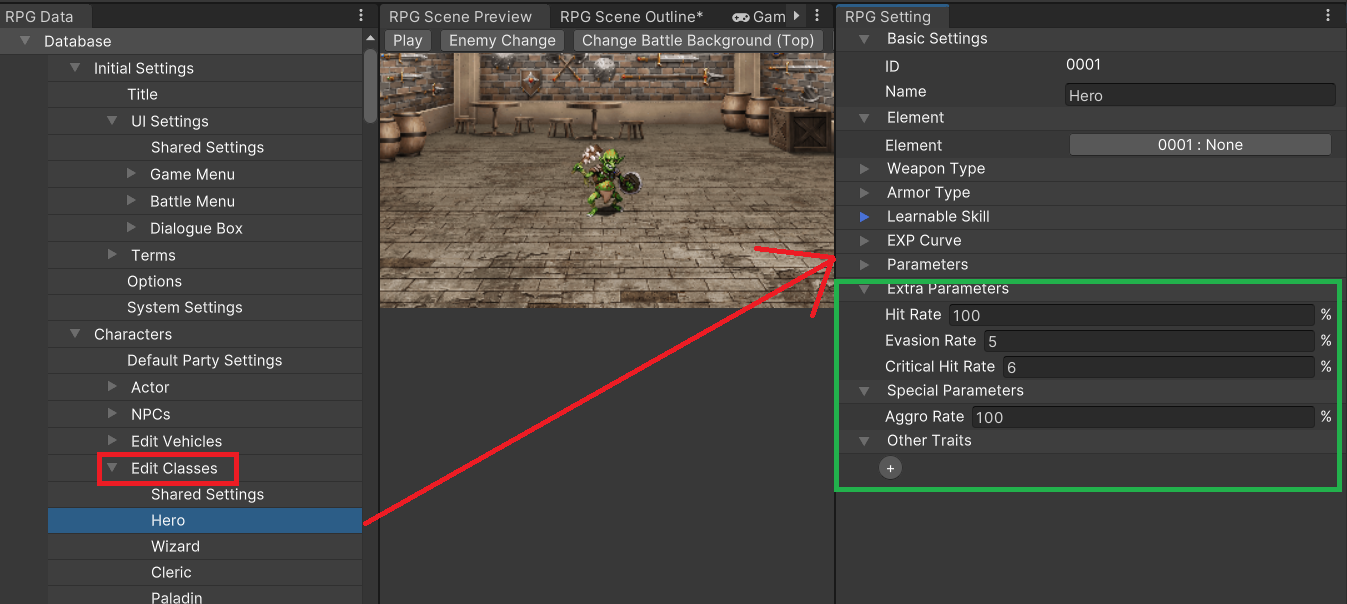
Some important traits are set as "Extra Parameters" or "Special Parameters".
While they are not specifically referred to as "Traits", they should most certainly be considered as such.
In the same way as mentioned before, it's also possible to add new traits to enemies under the "Other Traits" section.
Actor traits (such as their current class or equipment) or their current state (such as poison) are determined by each of those traits. As such,
they will have all of these traits.
In other words, when equipping a weapon, for example, the traits set to that weapon will be applied to that actor. Conversely, if that weapon is removed, those traits will also be removed.
Enemies, just like actors, have such traits applied.
Enemies each have their own traits, as well as the traits of states for abnormal statuses that are applied to them.
Below we will go over some of the main traits. We can't cover everything here, but we'll try to go over the most important ones, as well as ones that are used most often.
Hit Rate, Evasion Rate, and Critical Rate can be set here.
When setting multiple values, the values will be added together.
Of these, Hit Rate must be set. Therefore, classes can be set independently of one another.
If Hit Rate is not set, it defaults to 0%, meaning attacks will never hit their target.
Target Rate, MP Cost, etc. can be set as percentages.
When setting multiple values, the values will be multiplied together.
Setting the Target Rate to a low value causes that actor to be targeted less than others,
while setting it high means attacks will be more focused on that character.
One way to utilize the Target Rate is by creating a state to control it.
For example, while that state is applied to an actor, their Target Rate will be changed.
Sets the damage rate for a specific element.
Setting this value low equates to elemental resistance, while setting it high equates to elemental weakness.
Adjusts the percentage of the success rate of a specified state change when receiving an attack.
When no setting is specified, it will be considered 100%, and that actor or enemy will be guaranteed to have that state change take effect.
Just like the prior explanation for the "Fire Aura" state, we've shown an example for the Attack Element "Fire". This is how elements are set.
There is an element called "0001:Normal Attack" available. This is mainly used for special attacks which use weapons, and allows you to give the attack the same element as normal attacks.
This is the rate at which a state will successfully be applied when an attack hits. It is mainly used for attacks that simultaneously poison targets, or for enemy attacks.
This determines the success rate of receiving debuffs to Attack, Magic Defense, etc.
This must be set for each parameter.
If the corresponding parameter has not been set, it will default to 100%, which guarantees the debuff will be applied.
Furthermore, the success rate of buffs are always set to 100%.
It is possible to stack buffs/debuffs up to two levels. Each level boosts the normal value by 25%.
Also, buffs and debuffs offset each other. For example, if two levels of a buff have been added, then a debuff is received,
one level of the buff will be removed. That is to say, the buff level will be set to one.
Buffs and debuffs are reset at the end of a battle.
There are "Magic" and "Special" Skill Types, but here we will set "Magic" to make magic skills unusable.
This is used for creating states such as "Silence", which prevents magic from being used.
This sets the percentage of maximum HP recovered at the end of each turn.
Negative values may also be used. In this case, slip damage is applied at the end of each turn.
This is mainly used to create armor that heals HP every turn, or applied to states such as Poison which apply slip damage.
States which have a turn duration are commonly set to be automatically removed at the end of a battle.
However, if you would like that state to continue while moving, for example, every 20 steps will be considered one turn, and will be processed at the end of the turn.
In other words, if a state has been set to deal HP damage at the end of a turn,
it will deal slip damage every 20 steps. Since turns progress in this manner, it is possible for the effect to be removed after moving a certain distance.
By imputing a probability as a percentage, the number of actions per turn will increase with the specified probability.
For example, setting it to 100% will always give two actions.
You can also configure this setting multiple times, making it possible to create enemies or actors that can do three or four actions in one turn.
This is primarily used for bosses who are capable of acting multiple times per battle. However, it's also possible to apply this to actors while they are under specific states, for example.
Furthermore, on turns where actors can use multiple actions, it is possible to input that actor's commands for however many actions they are granted.
These give the entire party effects such as "Cancel Surprise" and "Gold Double".
In general, it is common to apply such settings to things such as specific states or an accessory that can be worn.
However, even if multiple actors have these traits, their effects are not stacked.
For example, if there are multiple actors with "Gold Double", the amount of gold earned will not increase four or eight fold—it will only be doubled.
These need to be set for items and skills.
Each of these cause some kind of effect upon use, so many share the same settings in the Inspector.
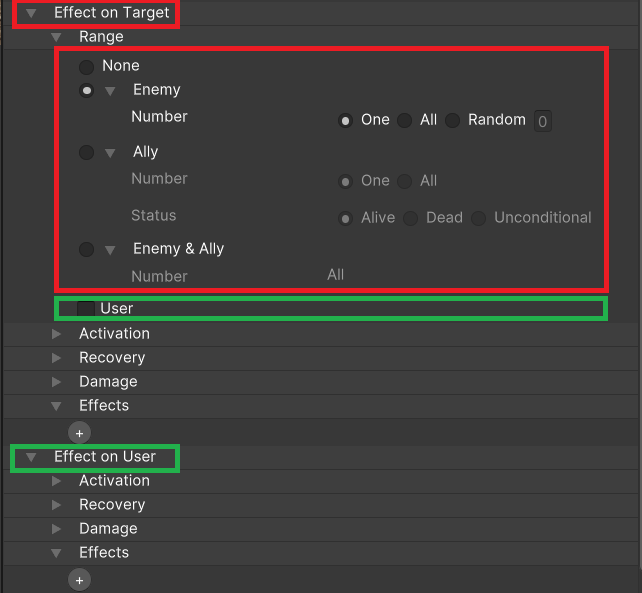
Range settings in Unite are independently set with "(Non-User) Targets", as shown in the red outline,
and "User", as shown in the green outline.
The former is set under the "Effect on Target" section, while the latter is set under "Effect on User" section.
In most cases, "Effect on Target" is used for primary effects, while "Effect on User" is used for side effects.
"Effect on User" settings will only be applied when the "User" option under the "Scope" section is checked.
On the other hand, even if "Effect on Target" is set to "None",
effects specified as Common Events under "Effects" will be processed.
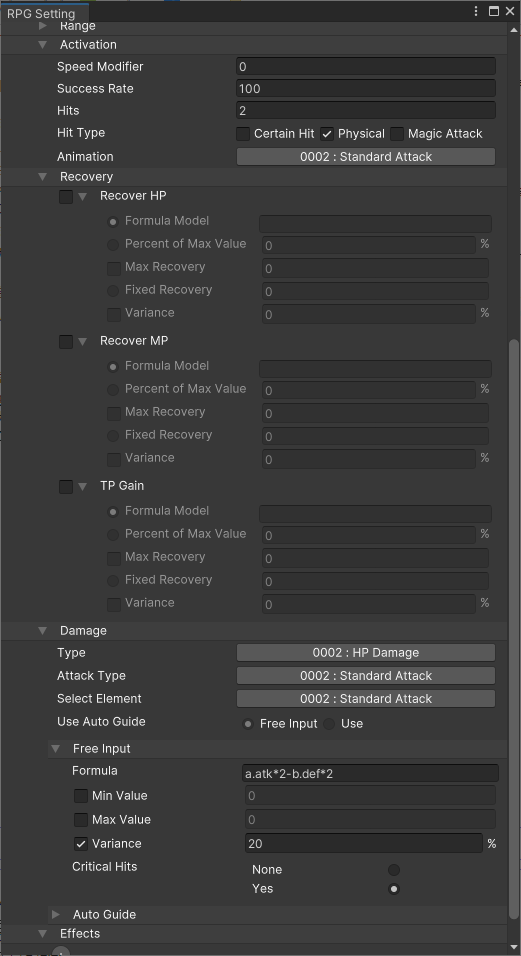
Let's consider some cases where this setting would be necessary.
The first two questions that come to mind are, "Who is this being applied to?" and, "What kind of effect (recovery, damage, or other) is being applied?" Where can we find these settings in the Inspector?
Let's start with the first question: "Who is this being applied to?" This is taken care of under the aforementioned "Scope". As we know, recovery is generally used on allies or the user, whereas damage is dealt to enemies.
Now for the next question: "What kind of effect is being applied?" Well, we can chose from "recovery", "damage", or "effects".
Note that "Recovery" can be further broken down into HP, MP, or TP, and you are also able to select more than one at a time.
You can set how much is to be recovered using numerical formulas (integers are allowed), percentages of maximum values, or other means. Specifying a Variance value will give variability to the amount recovered. For example, setting this to 20 will allow for a range of 20% below and 20% above 100%. In other words, 80% to 120%. Setting this to 0 will mean the value is fixed.
Under "Damage", you will see a "Free Input" section. Here, damage can be set using formulas, simple numerical values, or a variance.
The "Type" option allows you to select type of damage a skill will cause. For example, you can have the skill target HP, MP, or even assign it additional attributes such as Absorption. Instead of using "Free Input", you also have the option of using the "Autoguide" to automatically set damage values.
If a skill needs to have a special effect, set it under the "Effects" option. It's possible to configure multiple effects. This is mainly used for "Status Change Settings/Removal" or "Buff/Debuff Settings/Removal".
By setting "Other" under "Common Events", it's possible to activate a common event. For items, it's possible to set "Grow (Paramater increase)", "Obtain Skill", etc.
Beyond these examples, there is also "Activation". Here, you can set things such as type of animation or success rate.
Let's also go over "Hit Type", as it is especially important.
If this option is set to "Physical", and the target's status is set to "Counter", then the user will suffer a counter attack.
If this option is set to "Magic Attack", and the target's status is set to "Magic Reflection", then the user will incur damage.
If the type is "Certain Hit", then the user will not incur a counter attack or magic reflection no matter the target's status.
TP is a parameter set between 0 and 100. If skills are set to consume a resource, then they will consume TP,
and if there isn't enough TP, that skill will be unusable.
At the start of a battle, TP is set to a random value between 0 and 25, and increases proportionally to the amount of damage taken,
or when using an item or skill if "Effect on User" is set to increase a certain amount of TP.
If an actor has the trait "Preserve TP" set,
their TP value at the end of battle will be preserved and carry over as the value used at the beginning of the next battle. In this case, the previously mentioned initial random value of 0-25 will not be used.
TP is mainly used for Specials, but it is also possible to make a powerful spell need both MP and TP to use.
Note that TP is an abbreviation of Tactical Points.
As stated before, this will only be applied when the "User" option under the "Scope" section is checked.
We also mentioned that it is possible to set an amount of TP to be increased upon use.
Just the same as with a target, we have options for "Recover", "Damage", and "Effect".
As an example, we can create a side effect such as "deals massive damage to an enemy, but also deals damage to self".
The settings for "Side Effects on User" are configurable for the first time in RPG Maker Unite.
This function was first added to previous versions of RPG Maker as a plugin.
As we've already covered, it is possible to set "Effects" to either targets or the user when using a skill or item.
Here, we'll go over some of the major effects in more detail.
Setting "Effects" is similar to configuring "Traits", leading to confusion for some, but they are entirely different things.
"Traits" refer to things with permanent effects, whereas "Effects" are activated only upon use.
As the names imply, these either add or remove states. Select a particular state, then set a percentage for the success rate for it to be added/removed.
For an example of removing states, take a look at the effects of the item "Panacea".
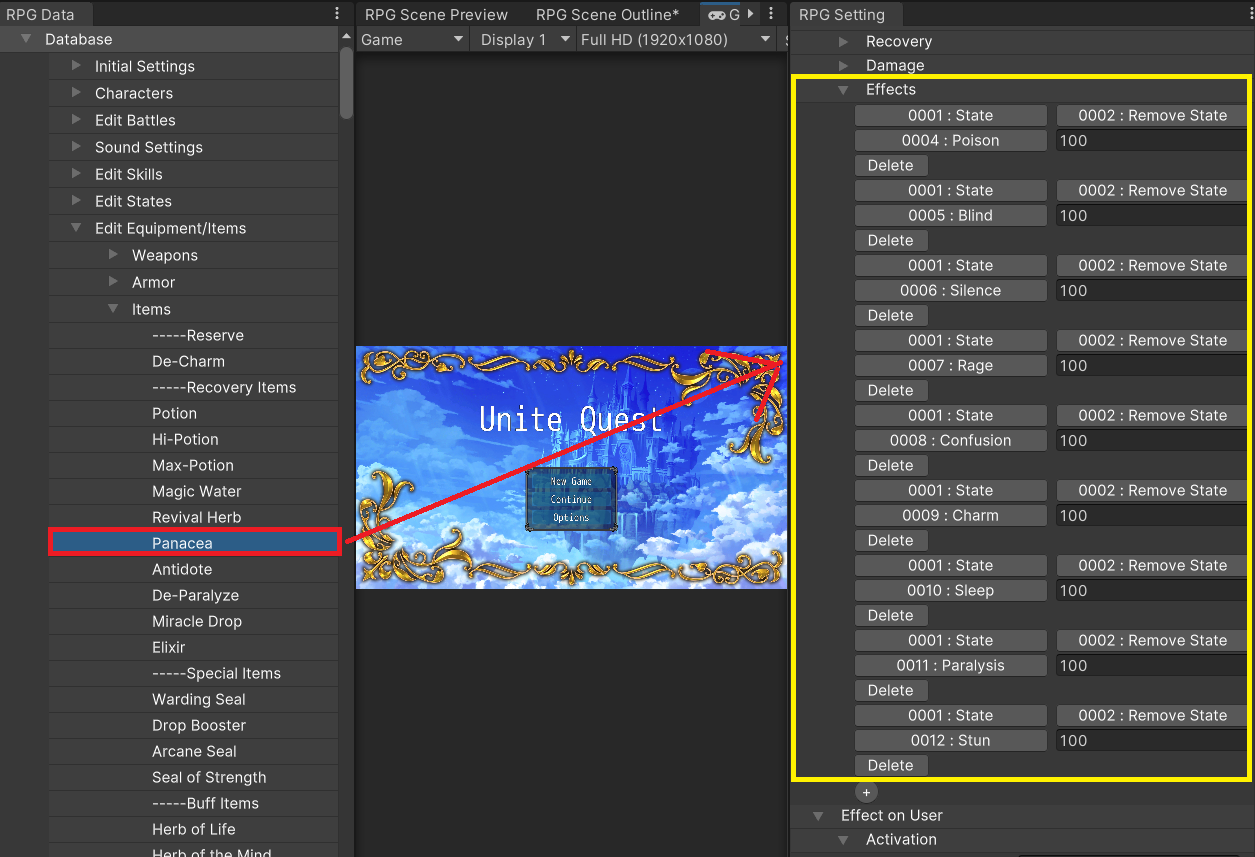
Sets buffs/debuffs for each parameter and specifies how many turns it continues.
As we covered before, buffs and debuffs to particular parameters occur in two stages, and can be stacked a maximum of two times.
As an example of a buff, take a look at the effects of "Spirit Breath".
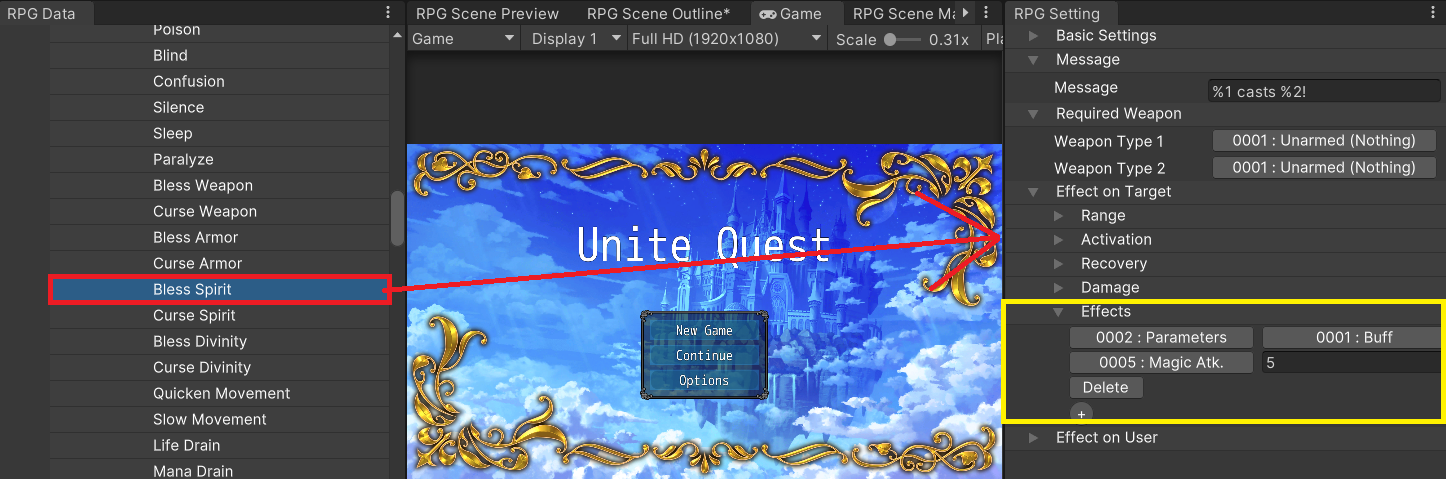
Use to instantly return to the map screen and activate the specified common event.
Set the scope to "None" and use the "Effect" option under the "Effect on Target" section.
Let's go over the effect of 0003:Other > 0001:Special Effect > 0001:Escape.
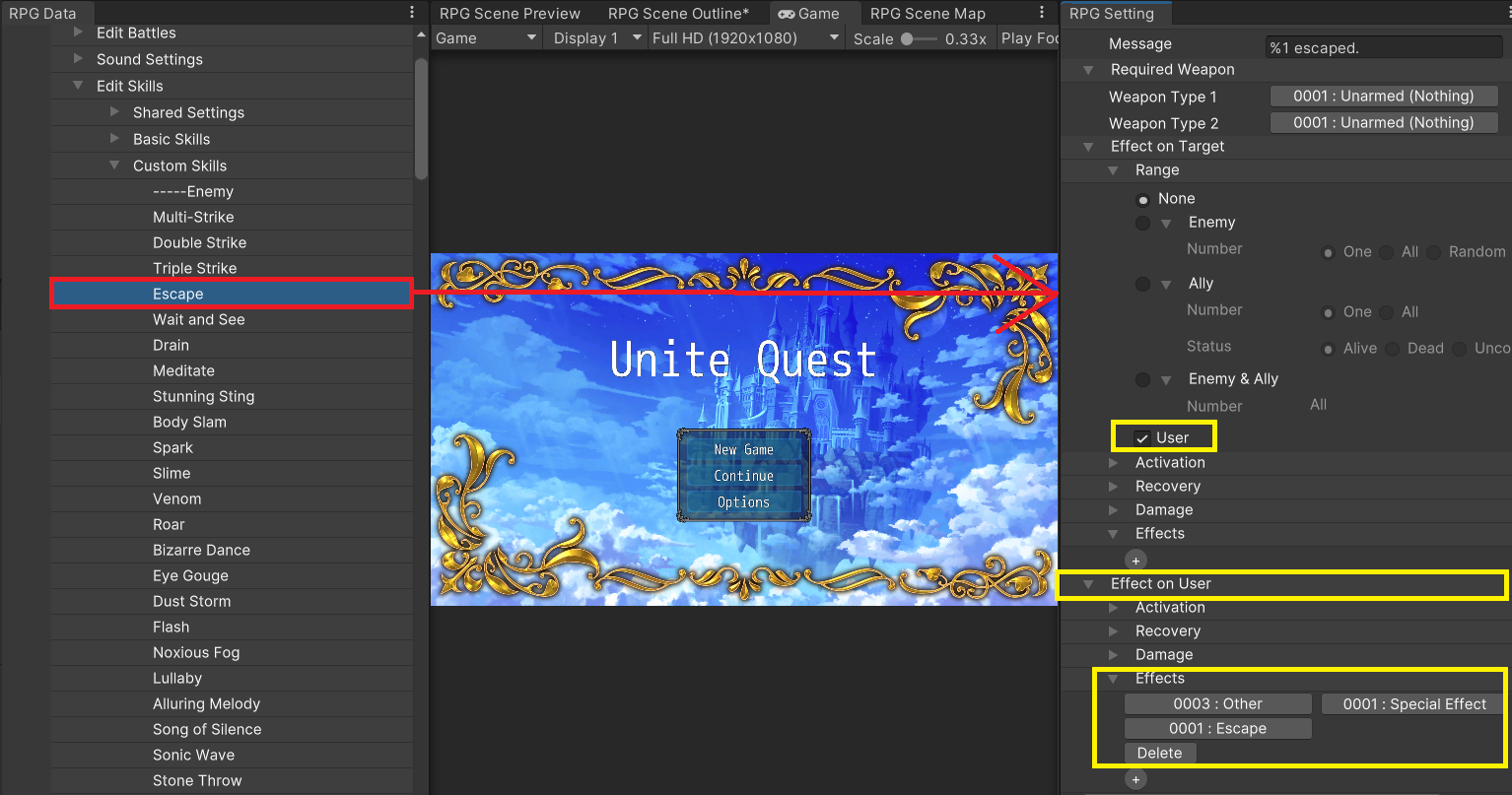
In the case of an actor, they will withdraw from battle. So long as the battle can be escaped from, this effect will be guaranteed.
Enemies can also flee from battle.
Also, see below for a breakdown of what will occur if all actors successfully flee.
It is possible to designate weapons, armor, or other items to be what are known as "Switch Items".
This is generally used for important items that are tied to story events in some way.
Autoguide is another configurable setting for classes, weapons, armor, skills, or enemies.
We will go into more details later, but it is effective for automatically adjusting balance in battle.