Title Settings
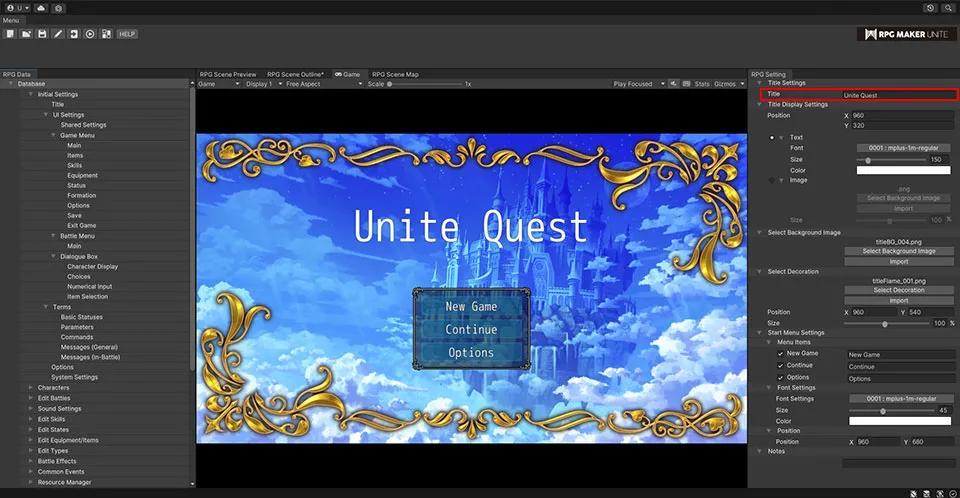
Title | Set the title for your game by inputting text here. |
Title Display Settings
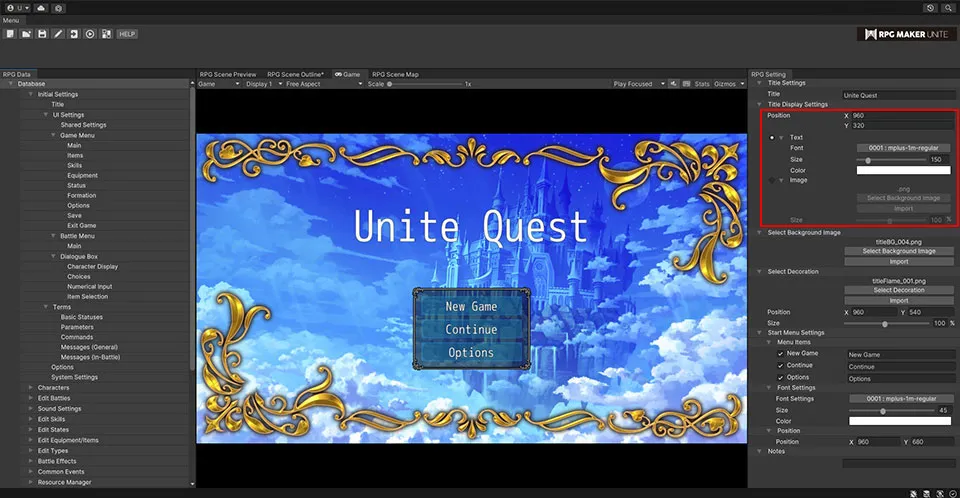
[Position]
Set the position of the title. The X and Y coordinates denote where the center of the text/image will be.
| X | Increasing the value for the X coordinate will move it to the right. |
| Y | Increasing the value for the Y coordinate will move it down. |
[Text]
Check the Text checkbox if your title will be displayed using a font.
| Font | Select the font. |
| Size | Set the size of the text. This value can range from 0 to 1000px. |
| Color | Use the color picker to set the color of the text. |
[Image]
Check the Image checkbox if your title will be displayed using an image.
| Select Image | Select an image to be used for the title. |
| Import | You can import a file if you wish to use an image you created yourself. |
| Size | Set the size of the image. This value can range from 10% to 200%. |
Select Background Image
[Select Image]
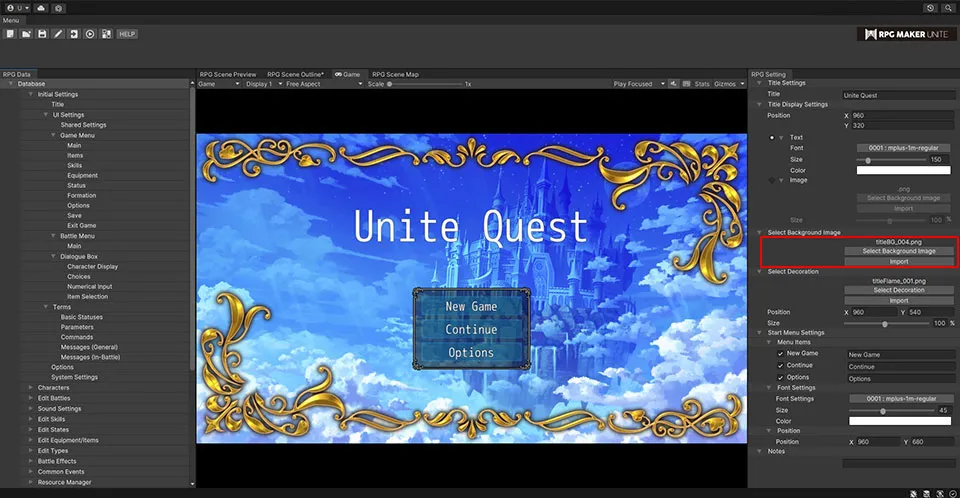
| Select Image | Select an image to use for the background of the title screen. |
| Import | You can import a file if you wish to use an image you created yourself. Background images will be placed in the center of the screen, so please use an image that matches its dimensions. The standard size for these images in RPG Maker Unite is 1920x1080 pixels. |
[Select Decoration]
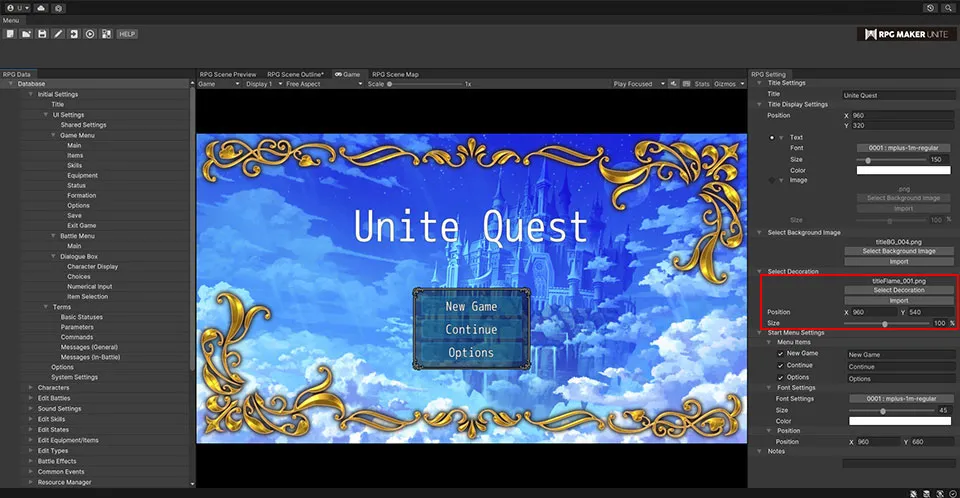
| Select Image | Select an image to use for the decorative frame on the title screen. |
| Import | You can import a file if you wish to use an image you created yourself. |
| Position | The X and Y coordinates denote where the center of the text/image will be. Increasing the value for the X coordinate will move it to the right, while increasing the value for the Y coordinate will move it down. |
| Size | Set the size of the image. This value can range from 10% to 200%. |
Start Menu Settings
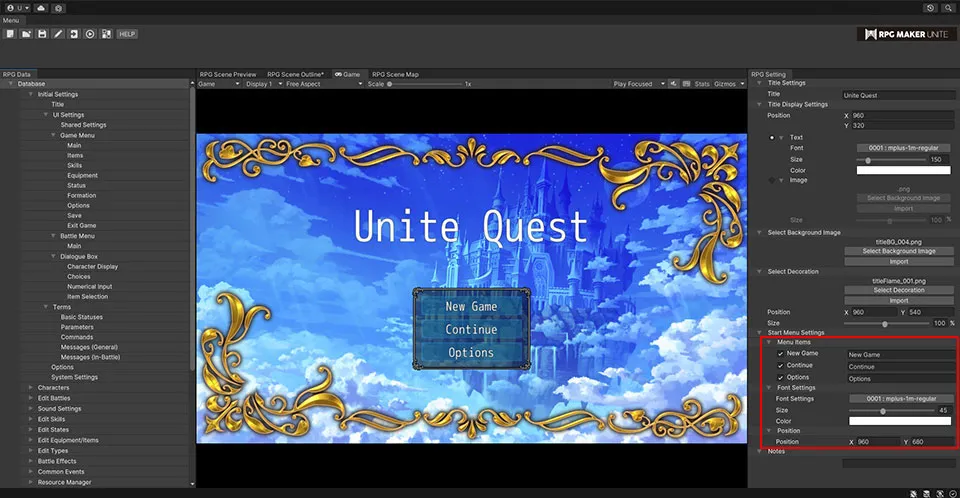
[Menu Items]
| New Game | Check this box if you want the New Game menu item to appear. Any text input here will be displayed instead of "New Game". |
| Continue | Check this box if you want the Continue menu item to appear. Any text input here will be displayed instead of "Continue". |
| Options | Check this box if you want the Options menu item to appear. Any text input here will be displayed instead of "Options". |
[Font Settings]
| Font | Select a font. |
| Size | Sets the font size. The setting range is from 10 to 100px. |
| Color | Use the color picker to set the text color. |
| Display position | Specify the display position of the menu window in X and Y coordinates. |
