Default Party Settings
[Party Size Settings]
Set the number of members in the party. The maximum party size you can set is 4.
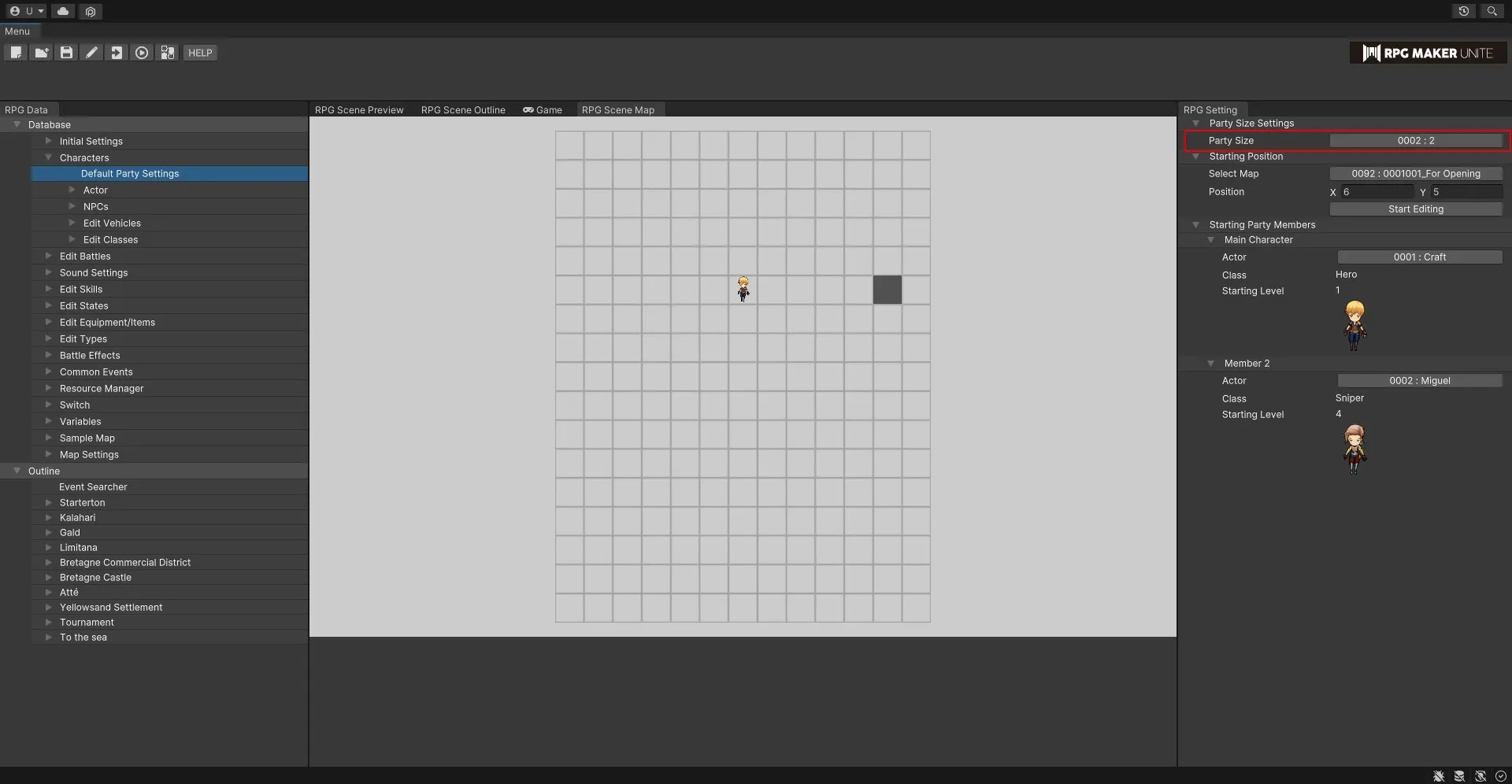
[Starting Position]
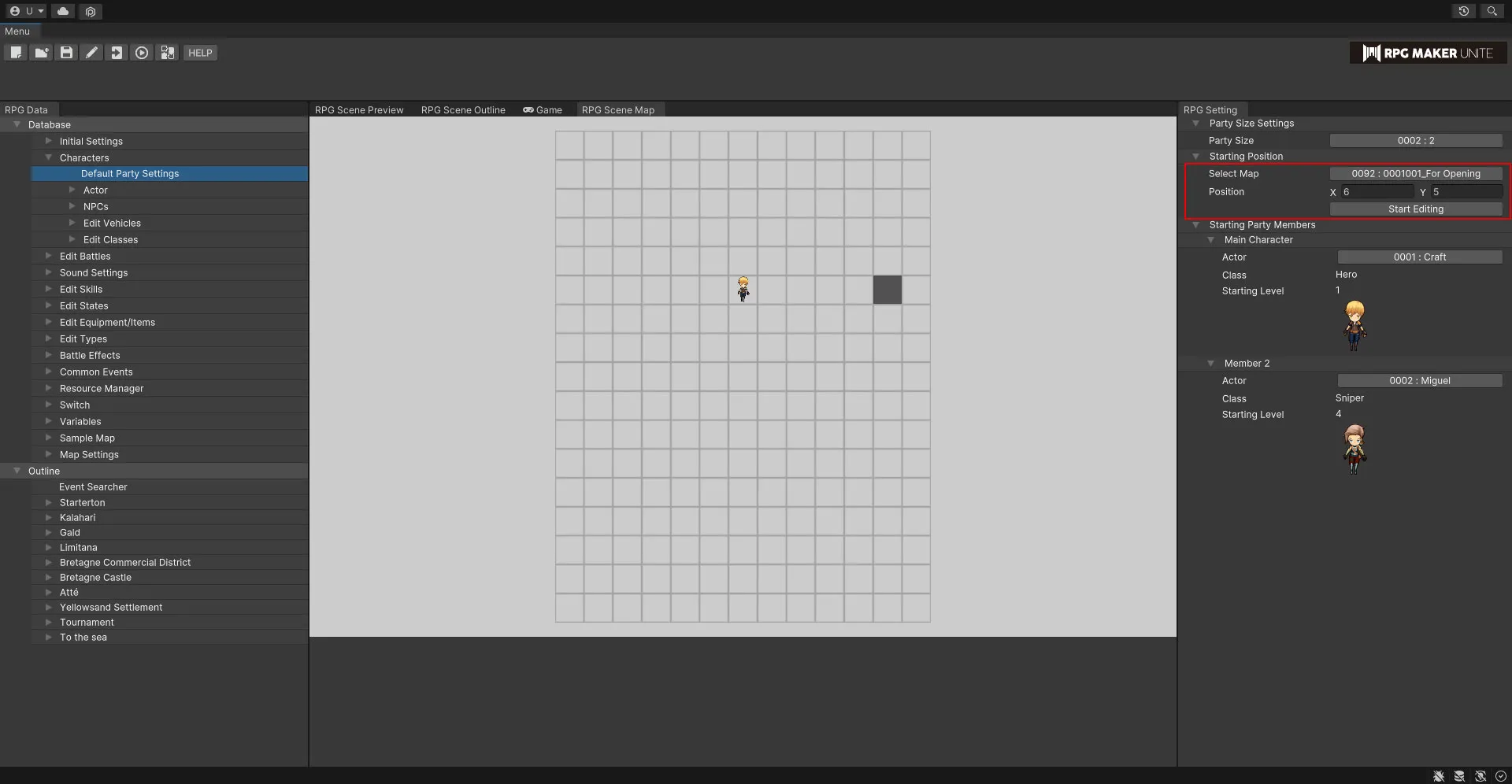
| Select Map | Select the map that the party will be placed on when the game starts. |
| Position | Select "Start Editing" and click on your desired location on the map shown in the RPG Scene Preview to designate the coordinates. |
[Starting Party Members]
Set the starting party members. The number of slots shown here will reflect the party size selected in "Party Size Settings".
Main Character
Set the main character.
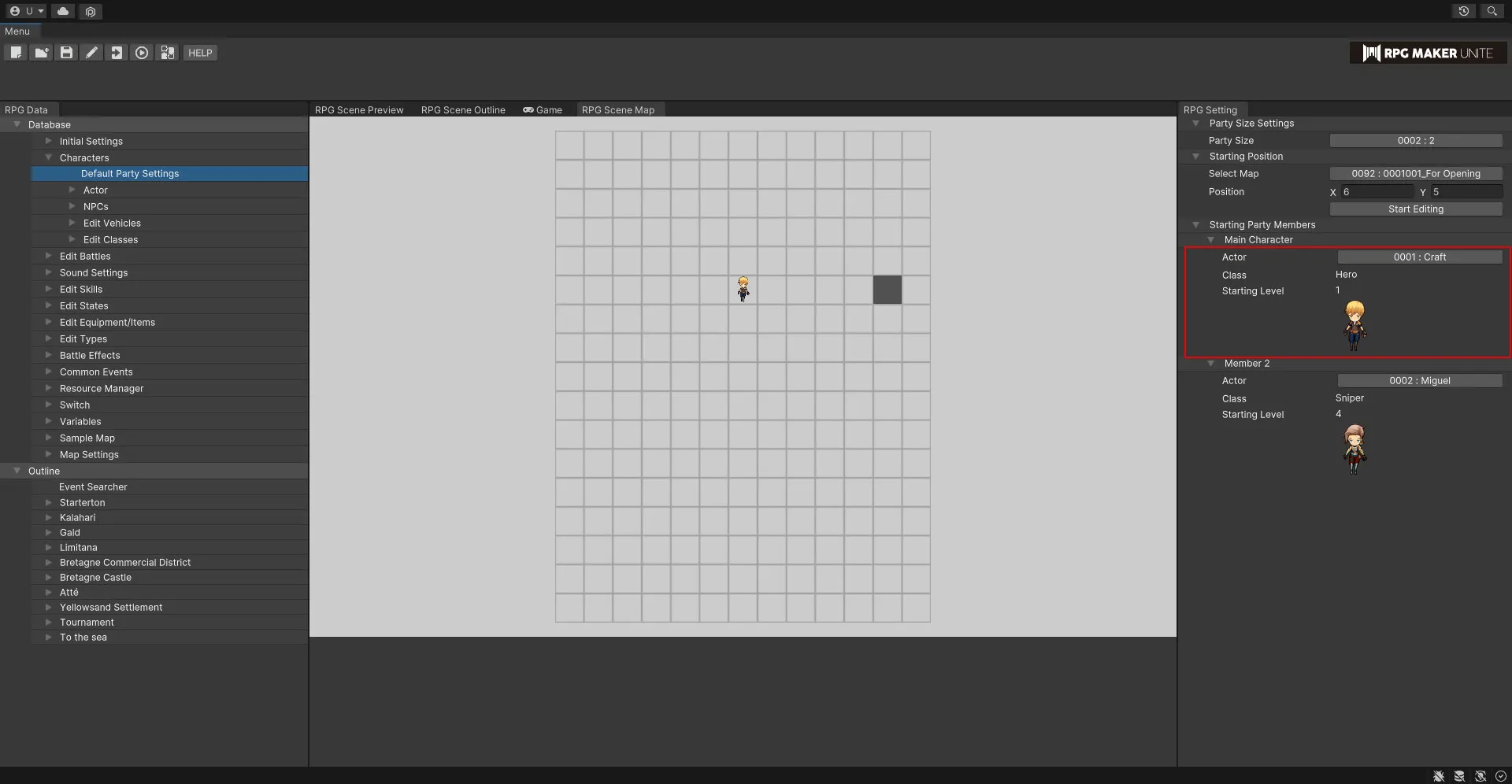
| Actor | Select an actor. Choose from the characters listed in "Character Master List → Actor". |
| Class | Shows the class of the selected actor. |
| Starting Level | Shows the starting level of the selected actor. |
| Field Character | Shows the field character for the selected actor. |
Member
Set a party member.
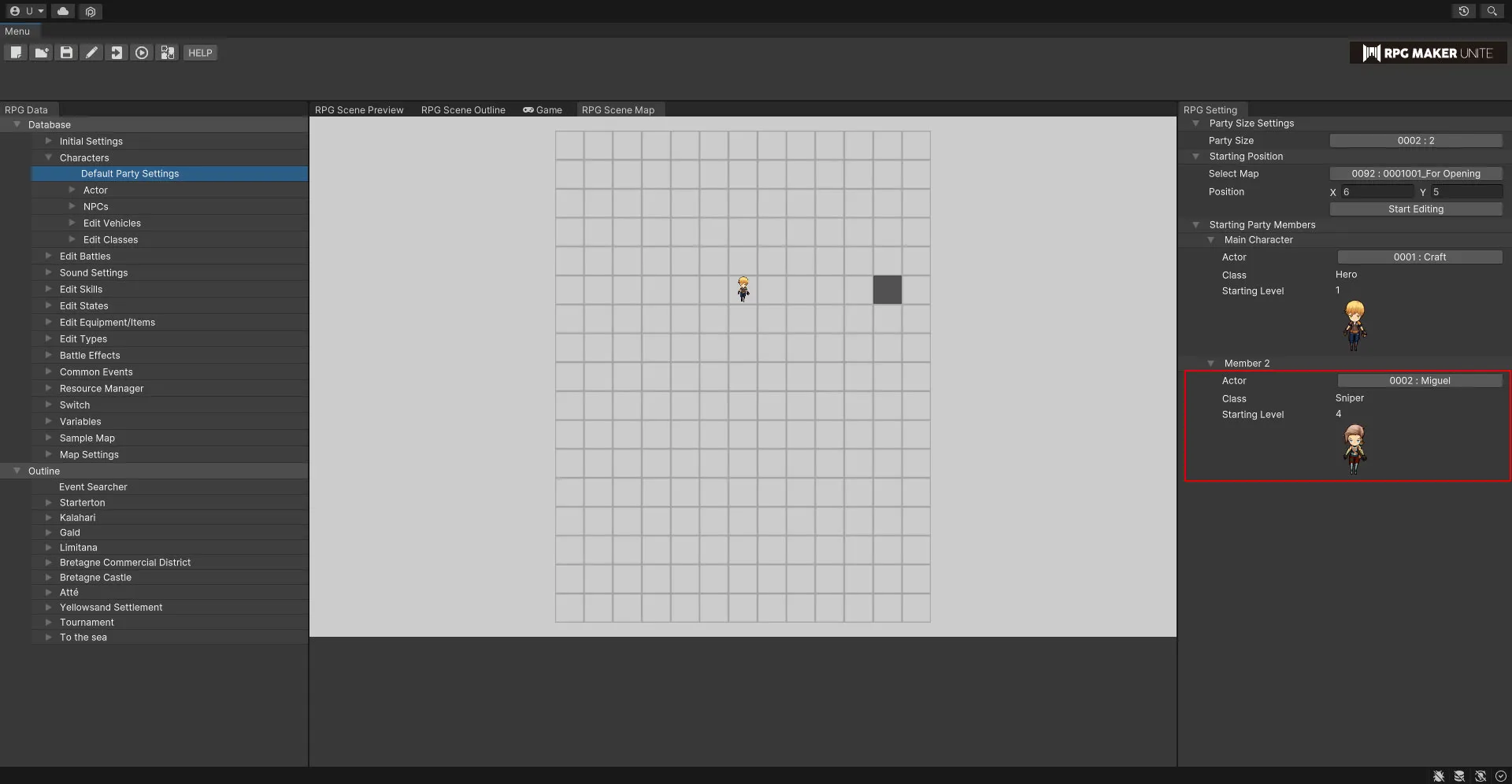
| Actor | Select an actor. Choose from the characters listed in "Character Master List → Actor". |
| Class | Shows the class of the selected actor. |
| Starting Level | Shows the starting level of the selected actor. |
| Field Character | Shows the field character for the selected actor. |
Actor
In general, these characters can be controlled by the player and can participate in battles. NPCs that can temporarily participate in battles and fight on their own can also be registered as actors.
[Basic Settings]
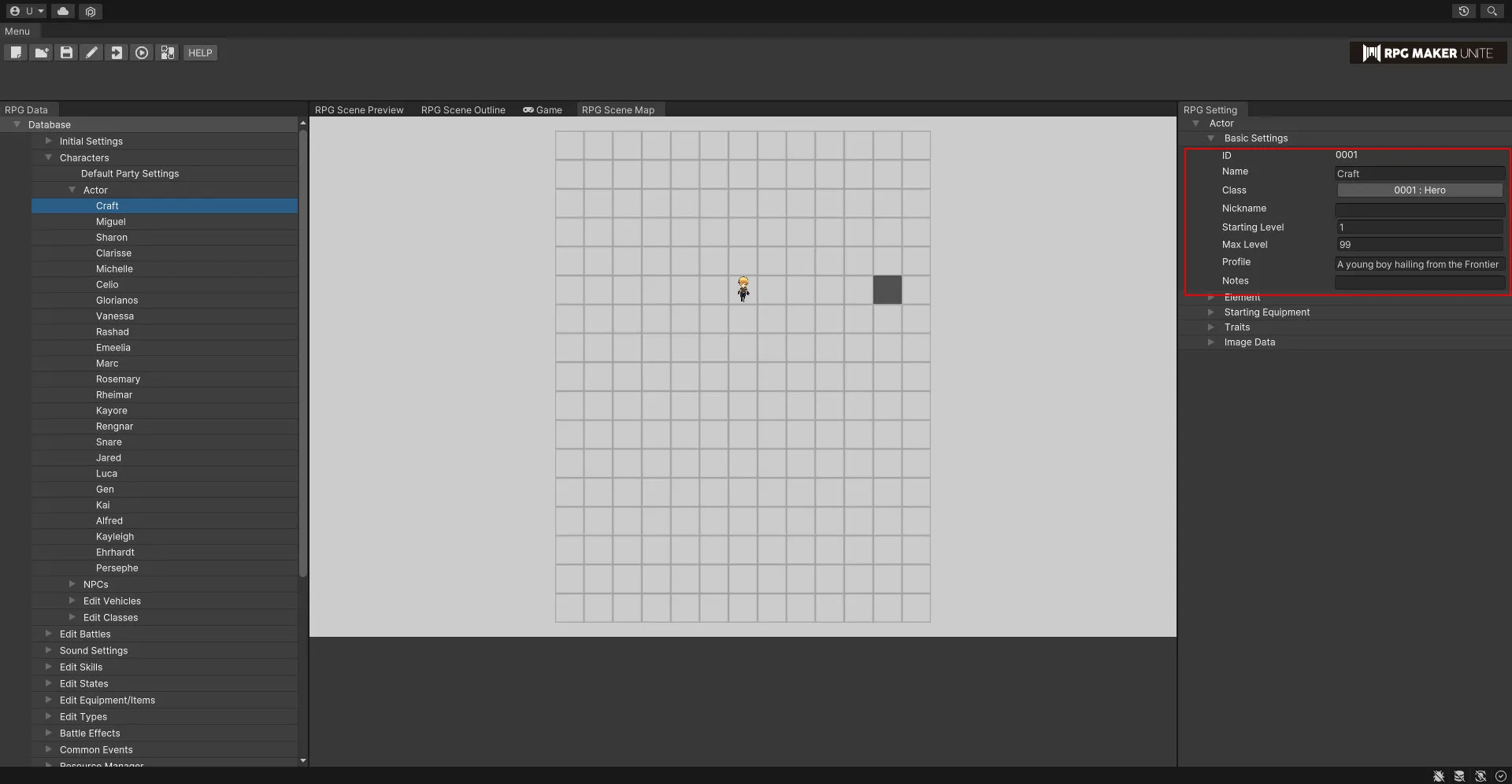
| Name | Enter the name of the actor. |
| Class | Select a class. The available classes are taken from those listed in "Edit Classes". |
| Nickname | Enter a nickname. This will be displayed on the status screen of the main menu and can be viewed by the player in-game. |
| Starting Level | Set the level the actor will start at when joining the party. For the main character, this will be the level they are when starting the game. |
| Profile | Enter a profile. This will be displayed on the status screen of the main menu and can be viewed by the player in-game. |
[Element]
Set the element of the actor. The element selected here will determine which strengths and weaknesses set in "Edit Types → Element" will apply during battle. If you wish to set multiple elements, please add them via "Traits".
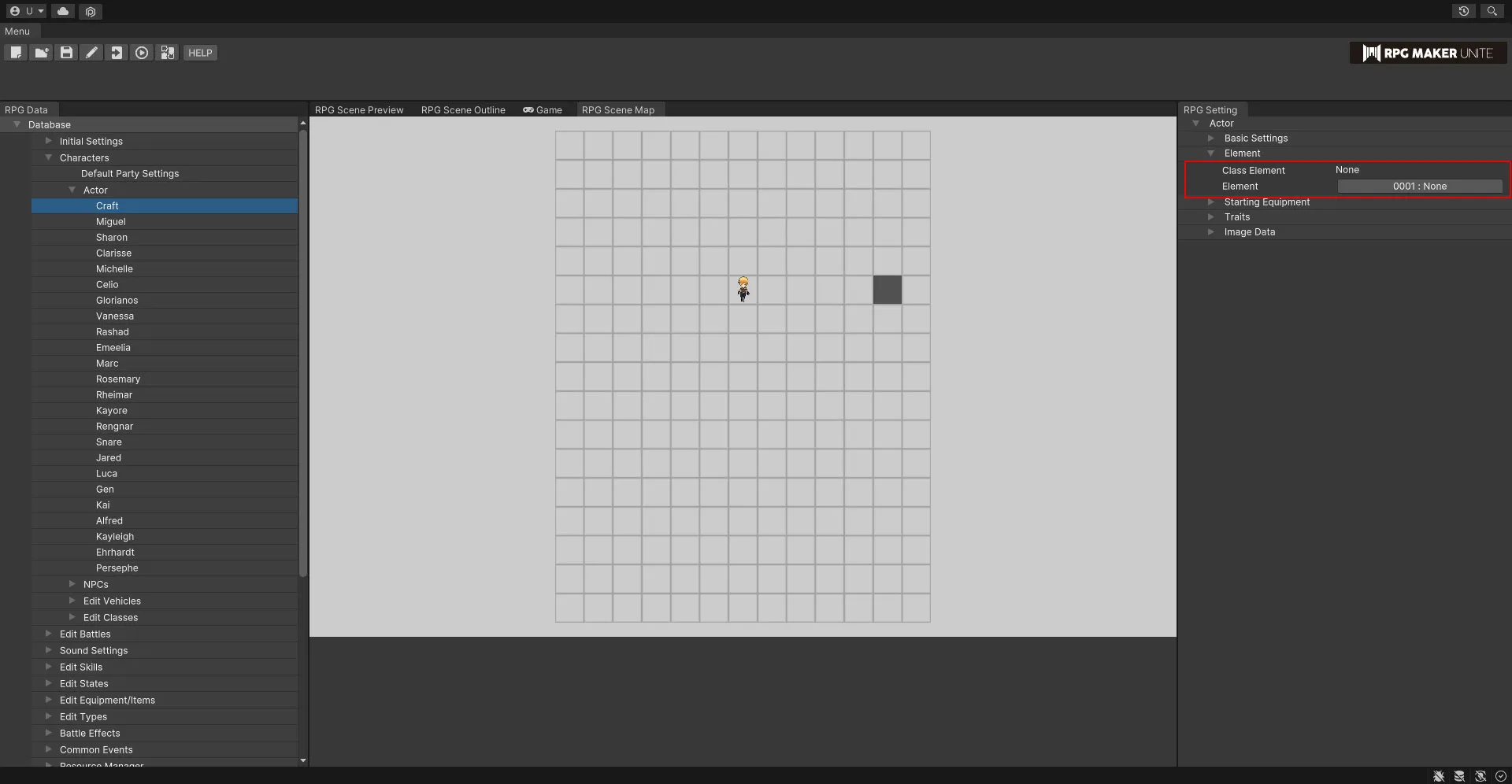
| Class Element | The element of the currently selected class will be displayed. |
| Element | Set the element of the actor. |
[Starting Equipment]
Set the equipment that the main character will have when starting the game or that an actor will have when they join the party.
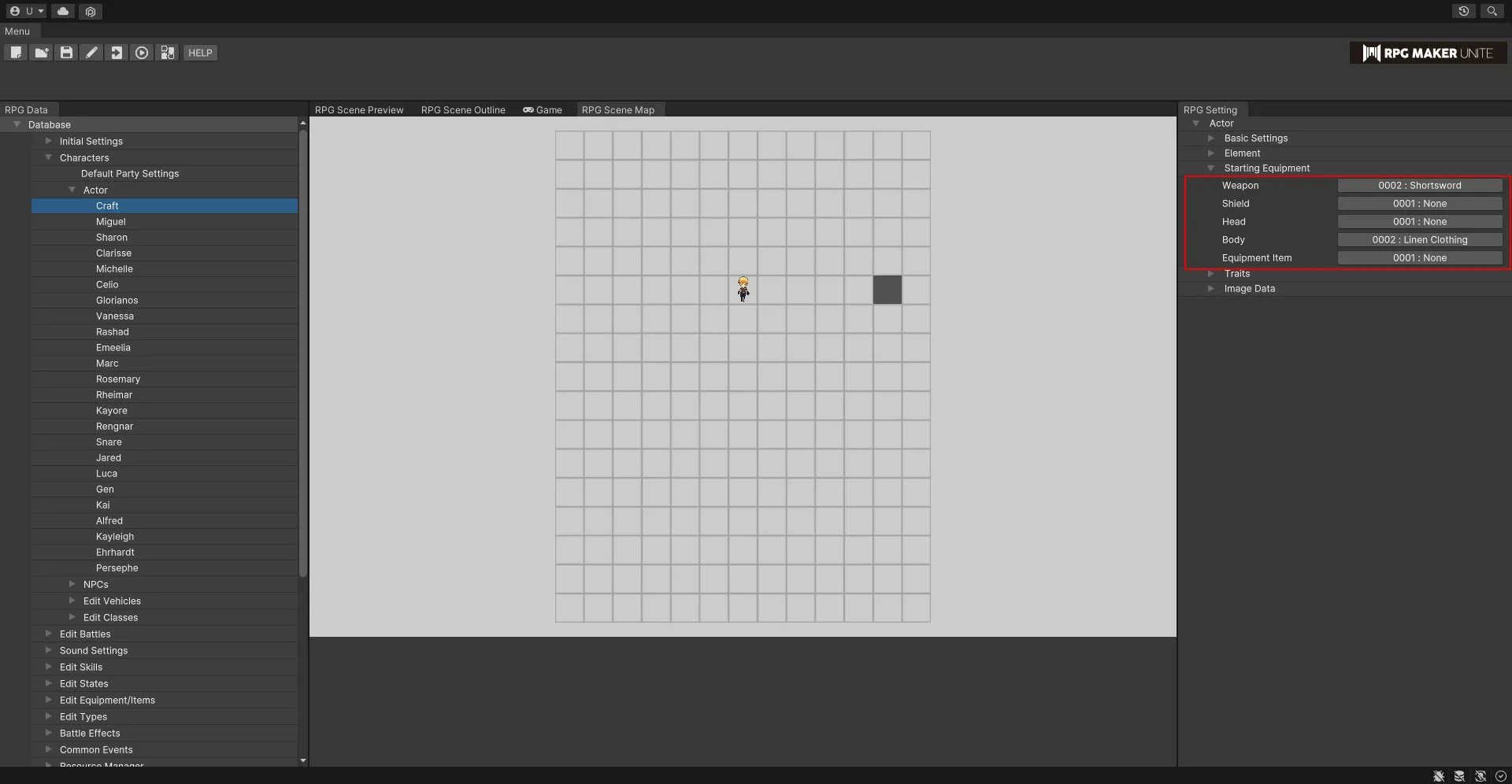
| Weapon | Select a weapon. The available weapons are taken from those listed in "Edit Equipment/Items → Weapons". |
| Shield | Select a shield. The available shields are taken from those listed in "Edit Equipment/Items → Armor". |
| Head | Select some head armor. The available head armor is taken from that listed in "Edit Equipment/Items → Armor". |
| Body | Select some body armor. The available body armor is taken from that listed in "Edit Equipment/Items → Armor". |
| Accessory | Select an accessory. The available accessories are taken from those listed in "Edit Equipment/Items → Armor". |
[Traits]
Add some traits. See the "Traits" section of this guide for more details.
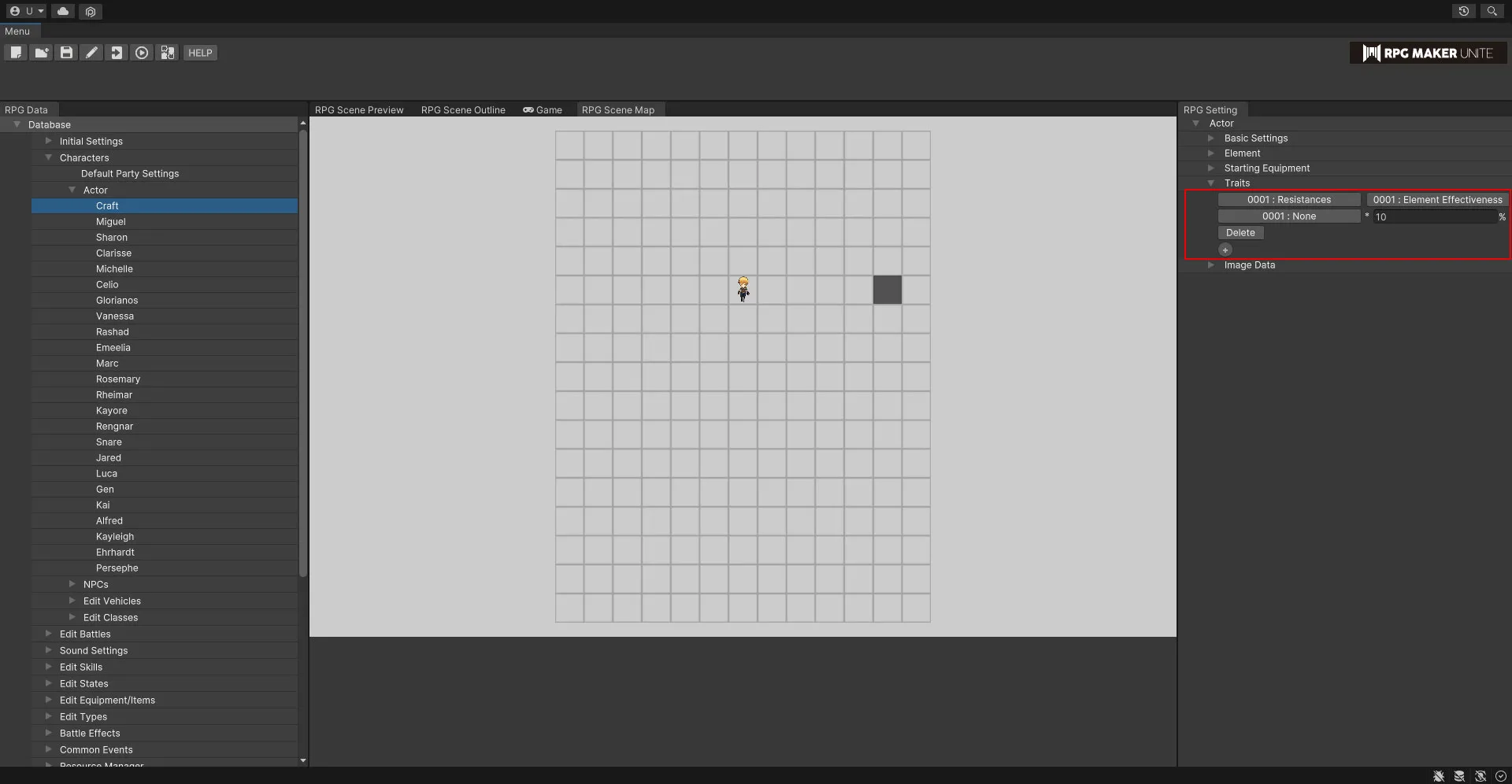
[Image Data]
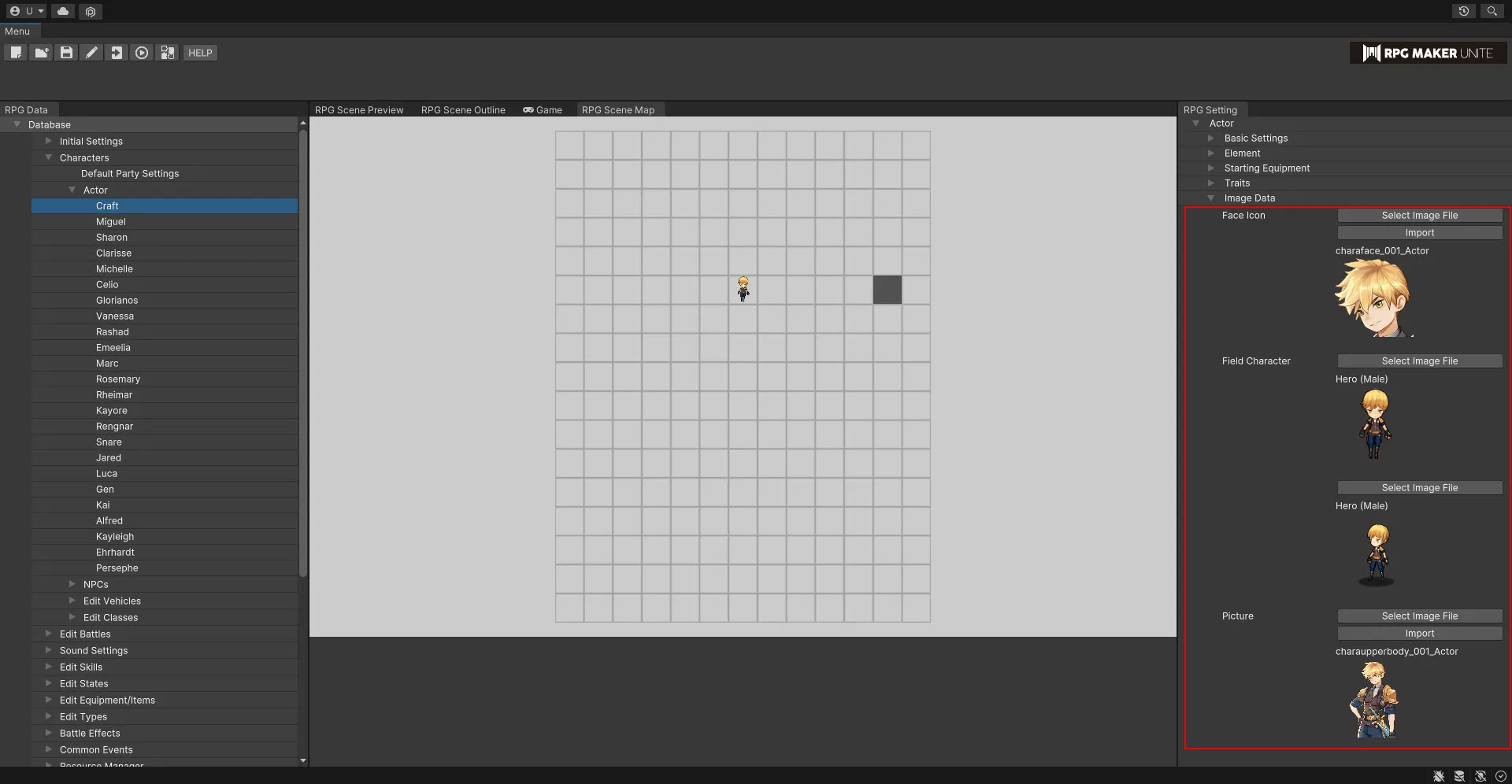
| Face Icon | Select or import a face icon. |
| Field Character | Select a field character. Image data registered in "Resource Manager → Characters → Field Character" can be selected. |
| SV Battler | You must select an SV battler if the game is set to use side view battles. Image data registered in "Resource Manager → For SV Battle → Actor" can be selected, but if the game is set to use front view battles, then no data is needed. |
| Picture | Select or import a picture. |
NPC
Registration of NPCs is not required, but registering characters who appear in many conversational events will make it more efficient to specify their names and images when creating events.
[Basic Settings]
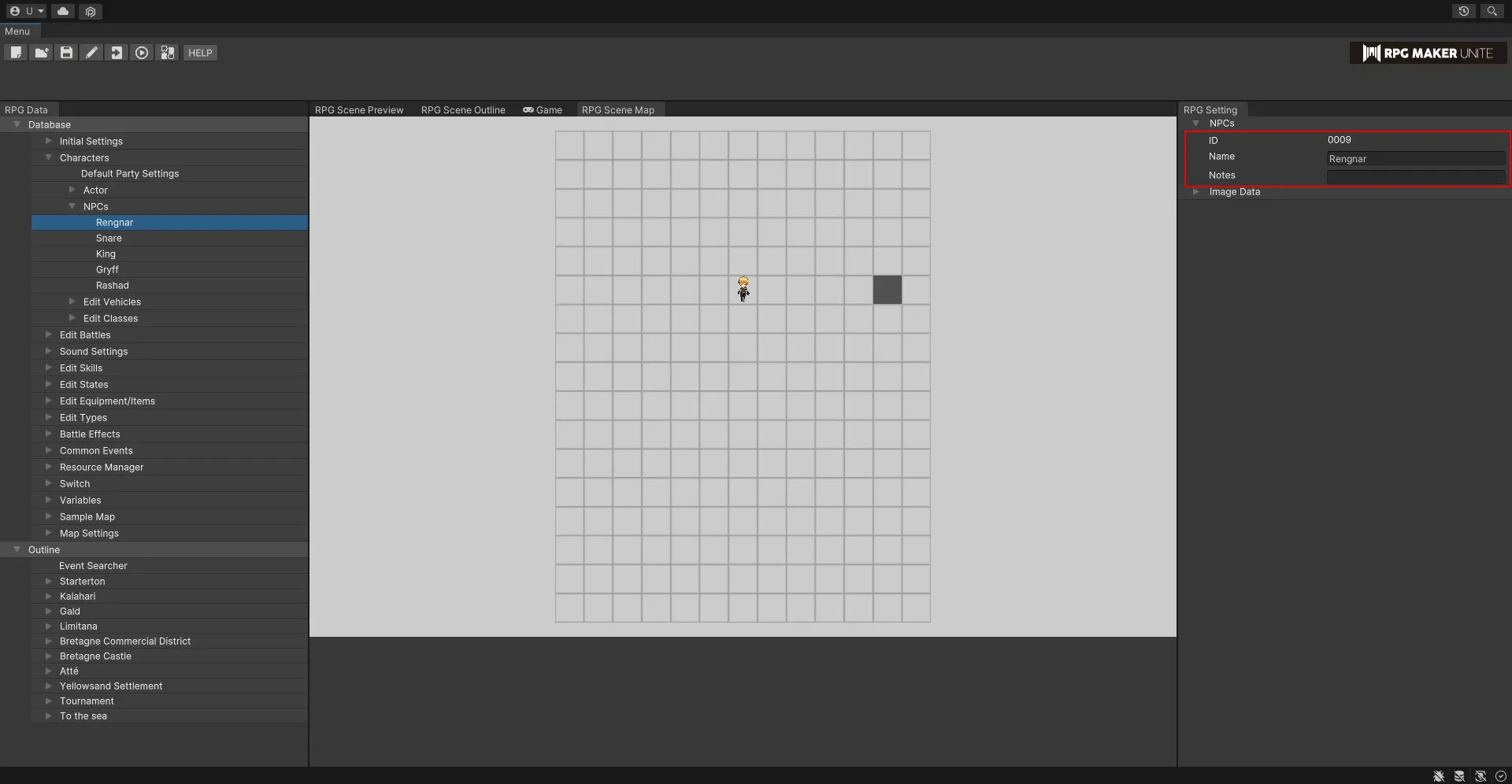
| Name | Enter the name of the NPC. |
[Image Data]
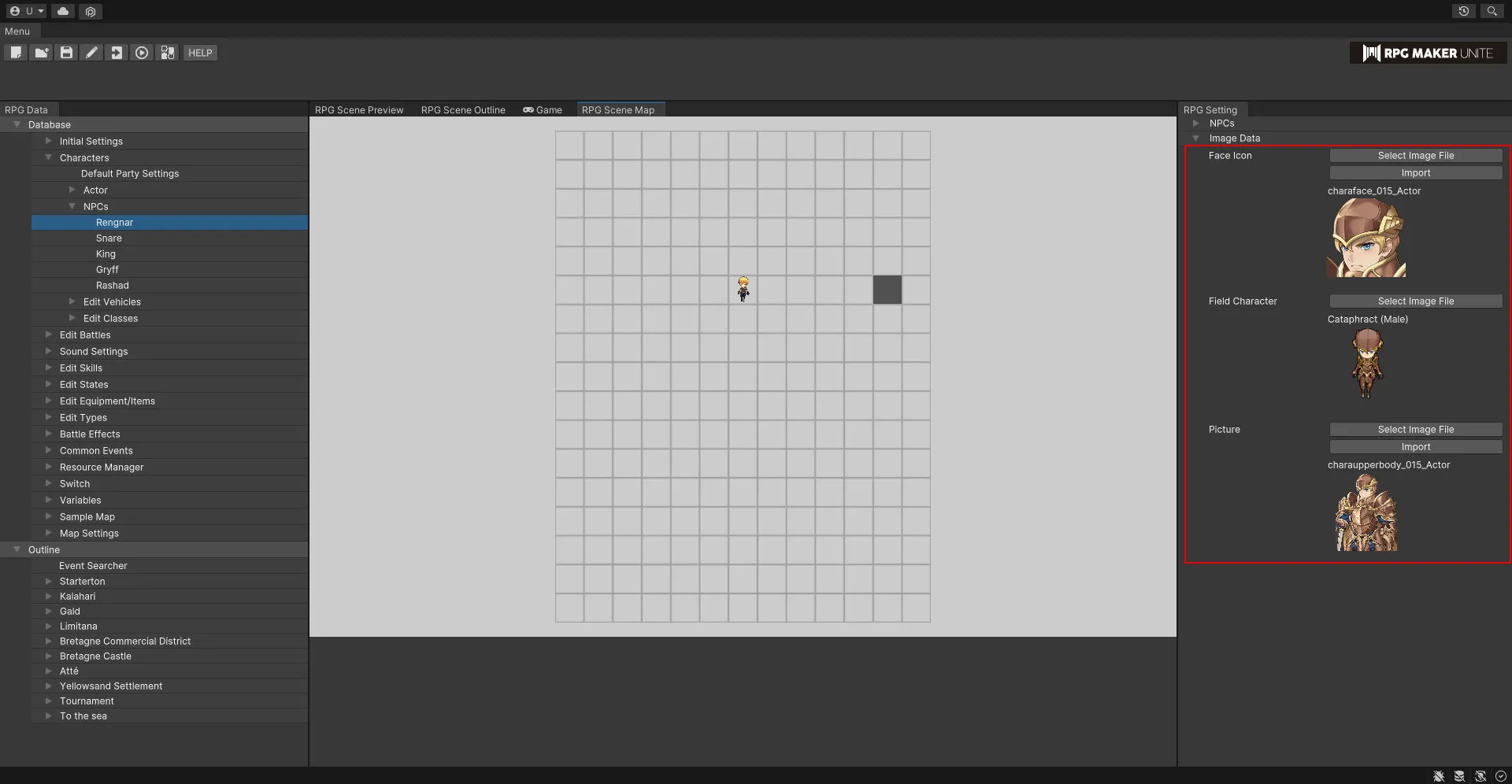
| Face Icon | Select or import a face icon. |
| Field Character | Select a field character. Image data registered in "Resource Manager → Characters → Field Character" can be selected. |
| Picture | Select or import a picture. |
