Resource Manager
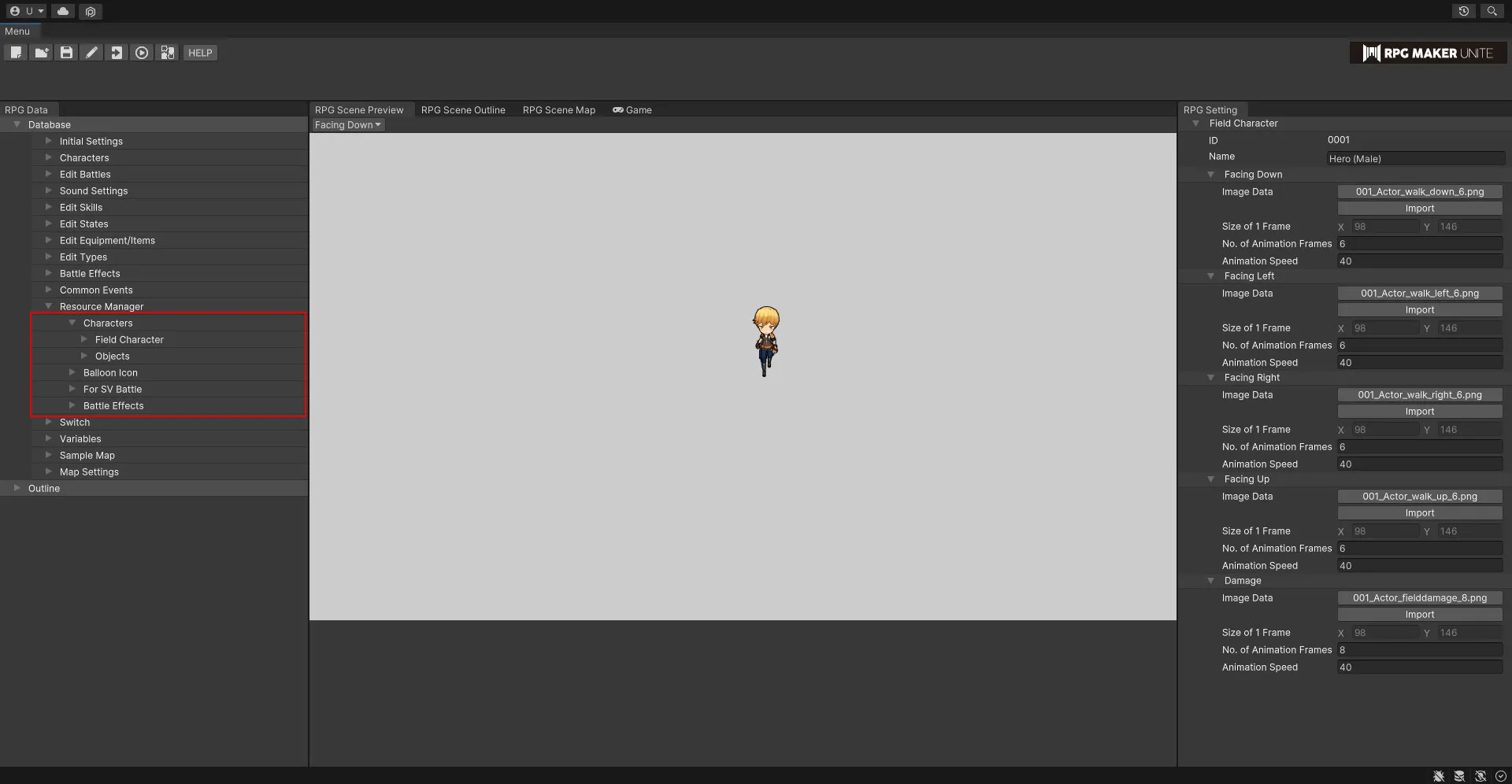
[Characters]
Field Character
Register resources to be used for characters, vehicles, etc.
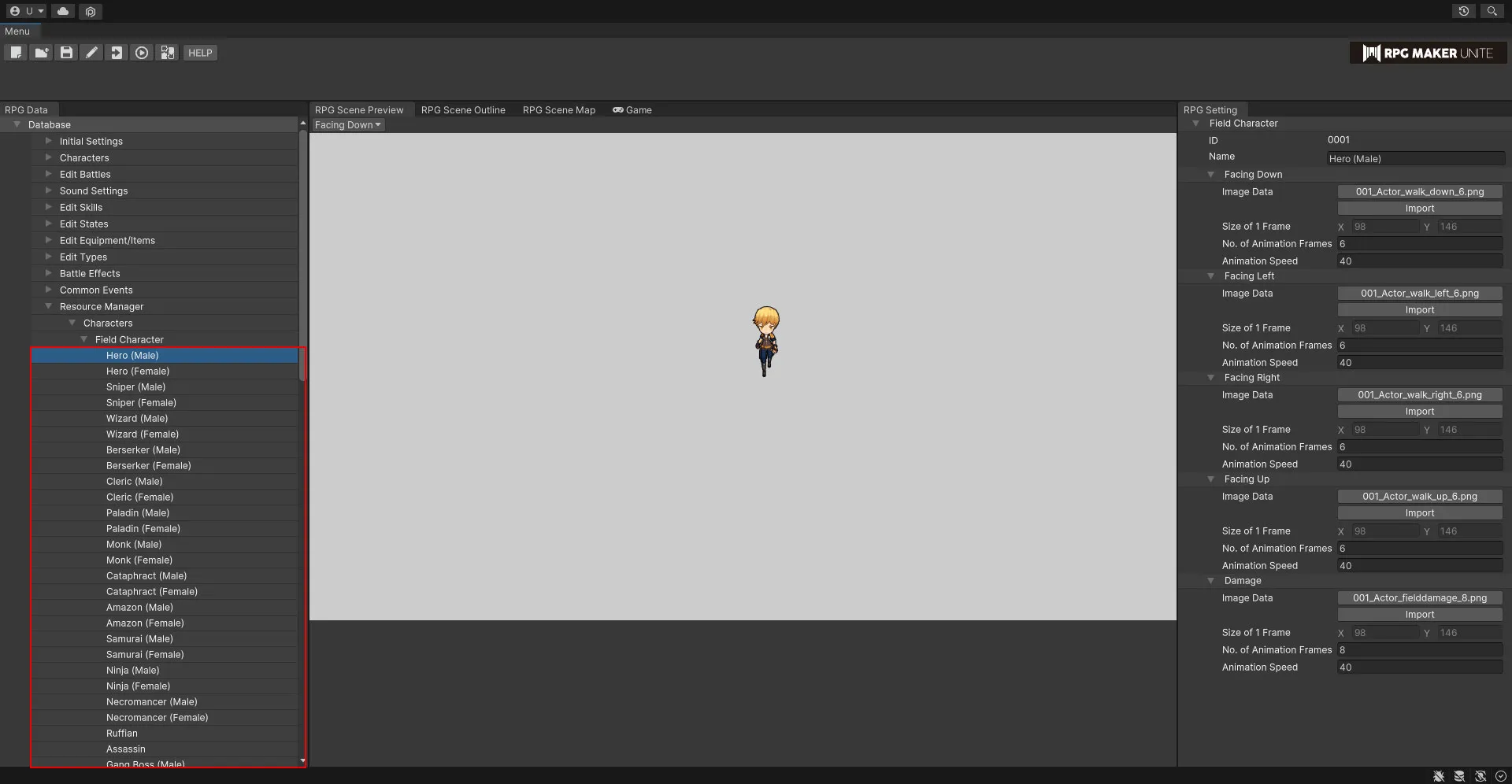
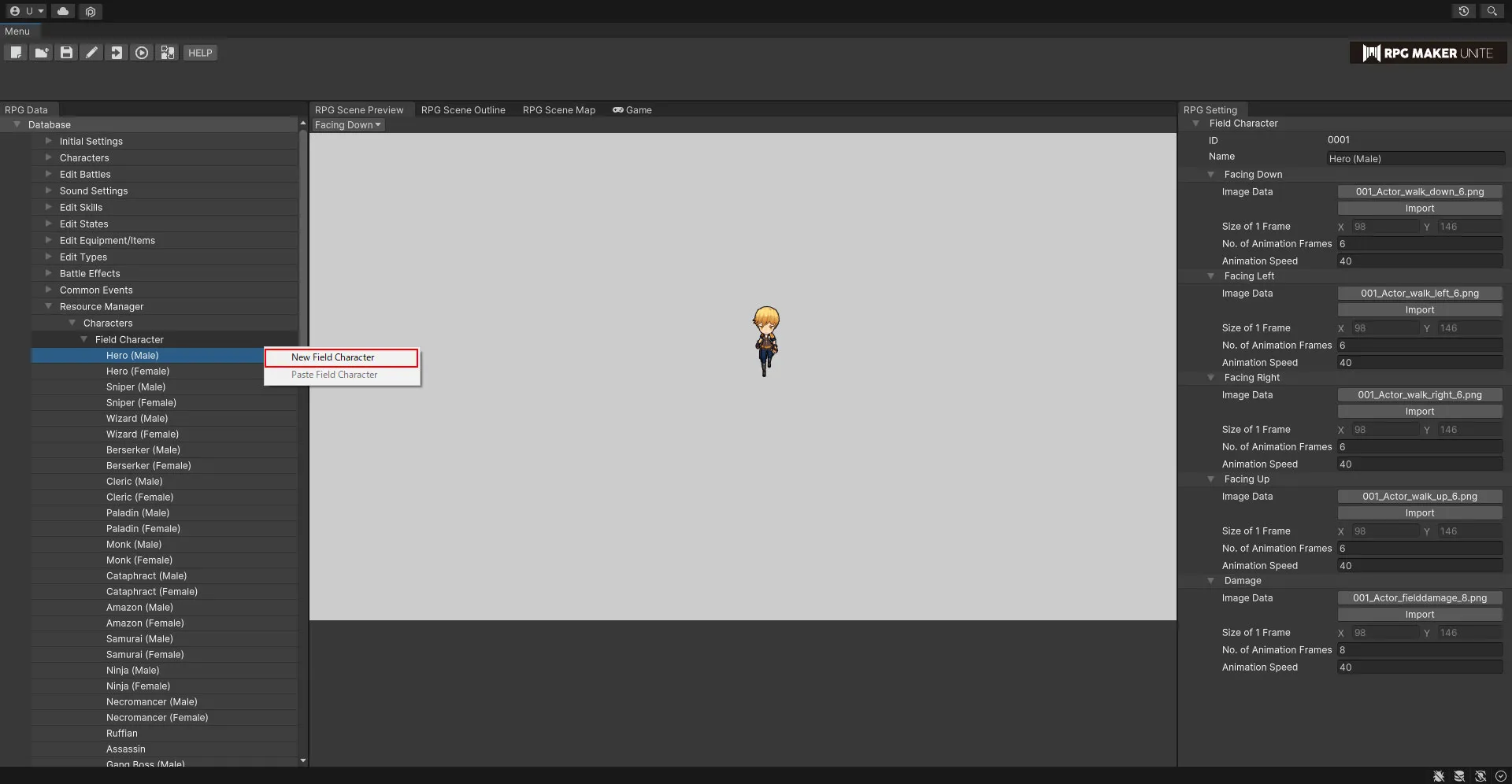
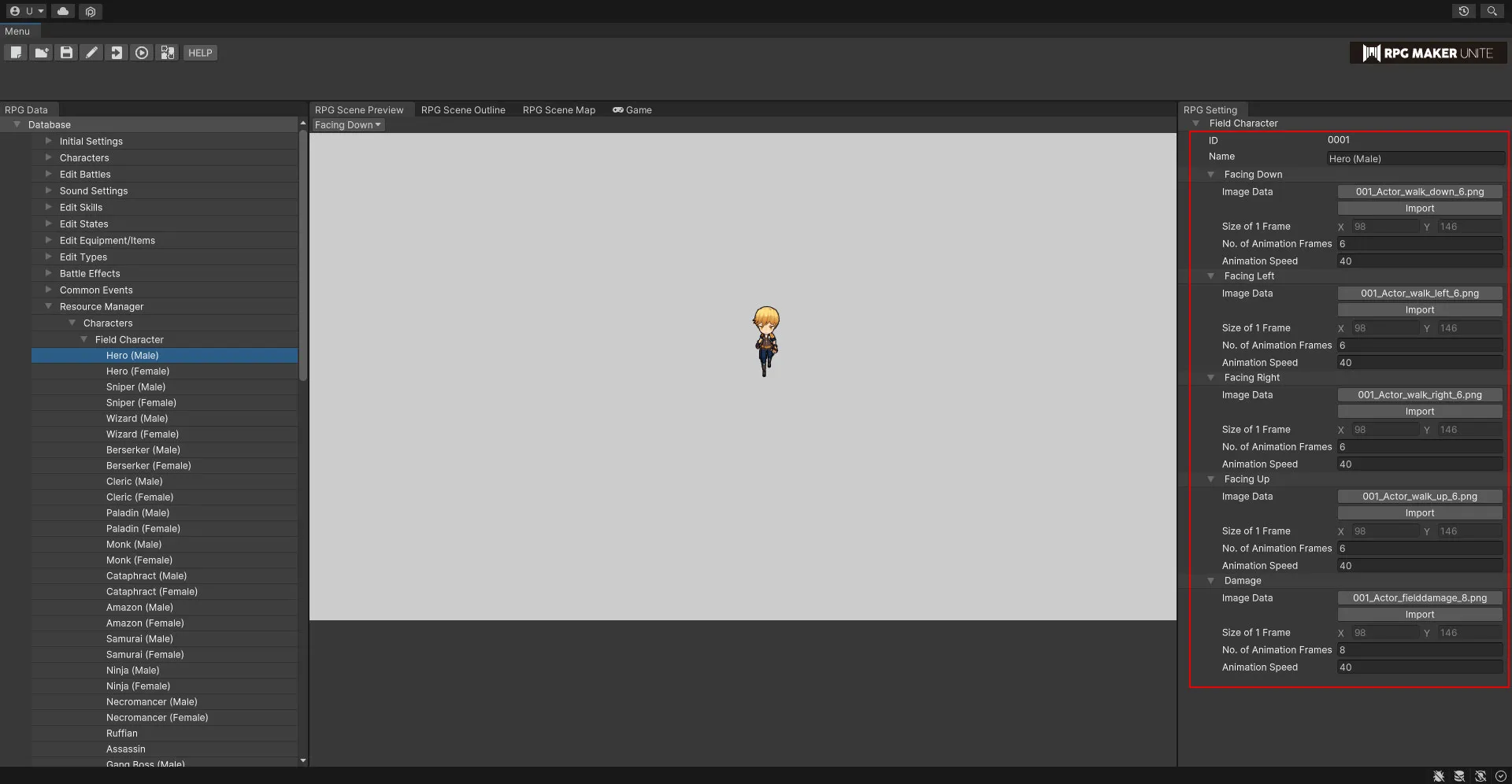
Name
Enter a name for the resource.
Facing Down
Register the image data that will be used when facing down while moving.
| Image Data | Choose from images that have already been imported. |
| Import | If you wish to use an image from outside RPG Maker Unite, you can select a file and import it. |
| Size of 1 Frame | Set the size of a single frame. Please enter a value that suits the selected image. |
| No. of Animation Frames | Set the number of frames for the animation, with 1 resulting in a resource that does not animate. Please enter a value that suits the selected image. |
| Animation Speed | Set how long the animation will take to play back, specified in units of 1/60 of a second. This value can range from 1 to 200. |
Facing Left
Register the image data that will be used when facing left while moving.
Facing Right
Register the image data that will be used when facing right while moving.
Facing Up
Register the image data that will be used when facing up while moving.
Damage Register the image data that will be used when taking damage.
Objects
Register images for things like doors that are mostly used in the event editor.
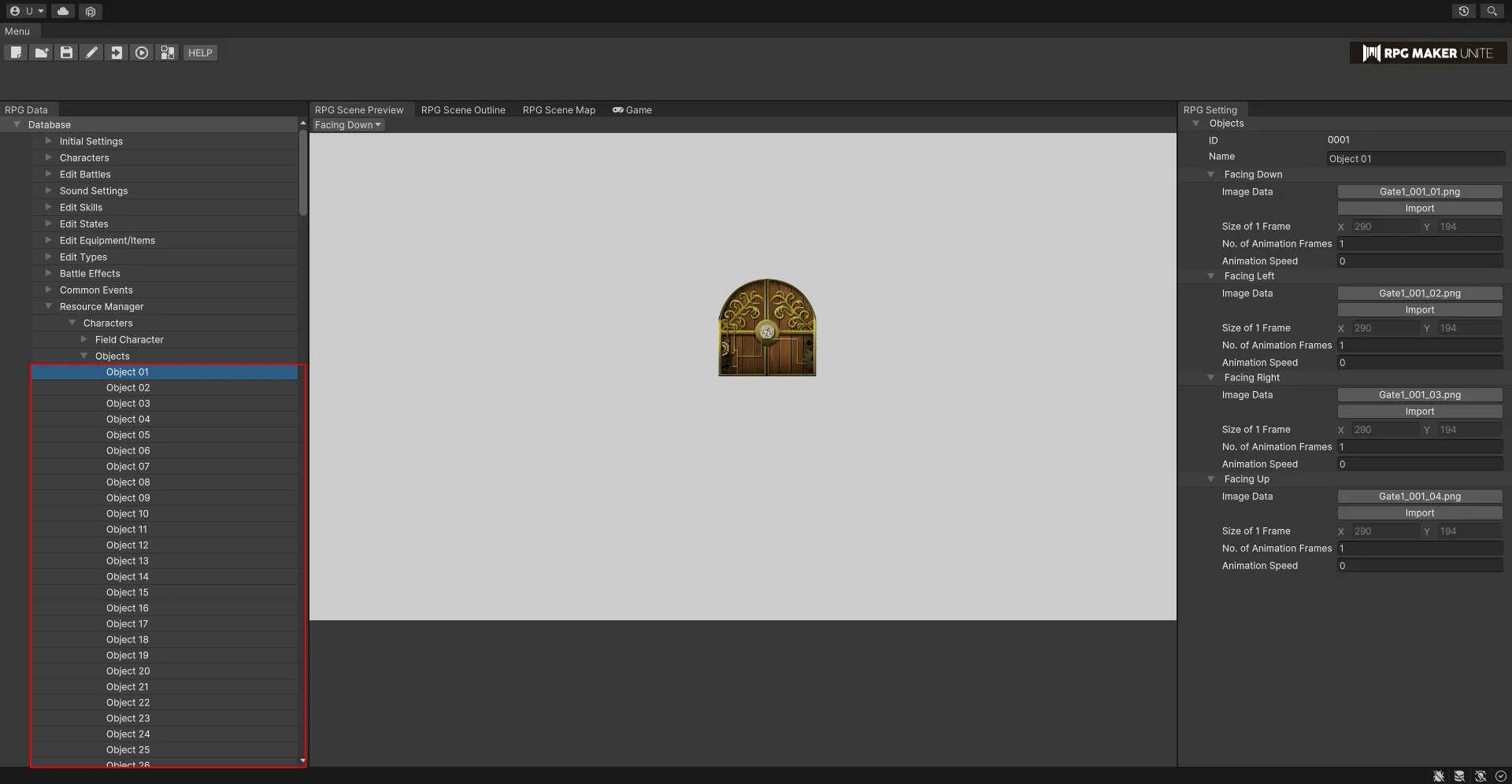
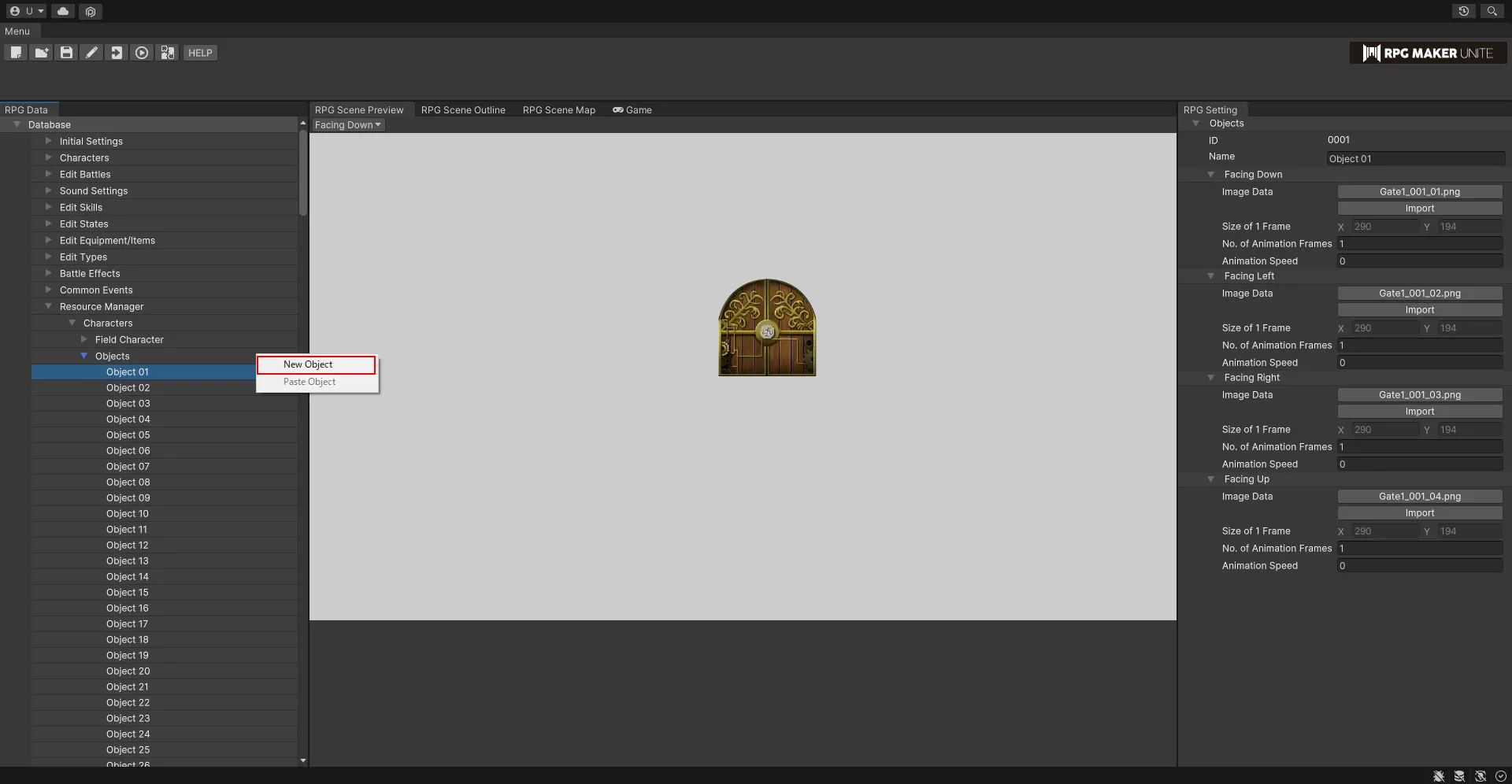
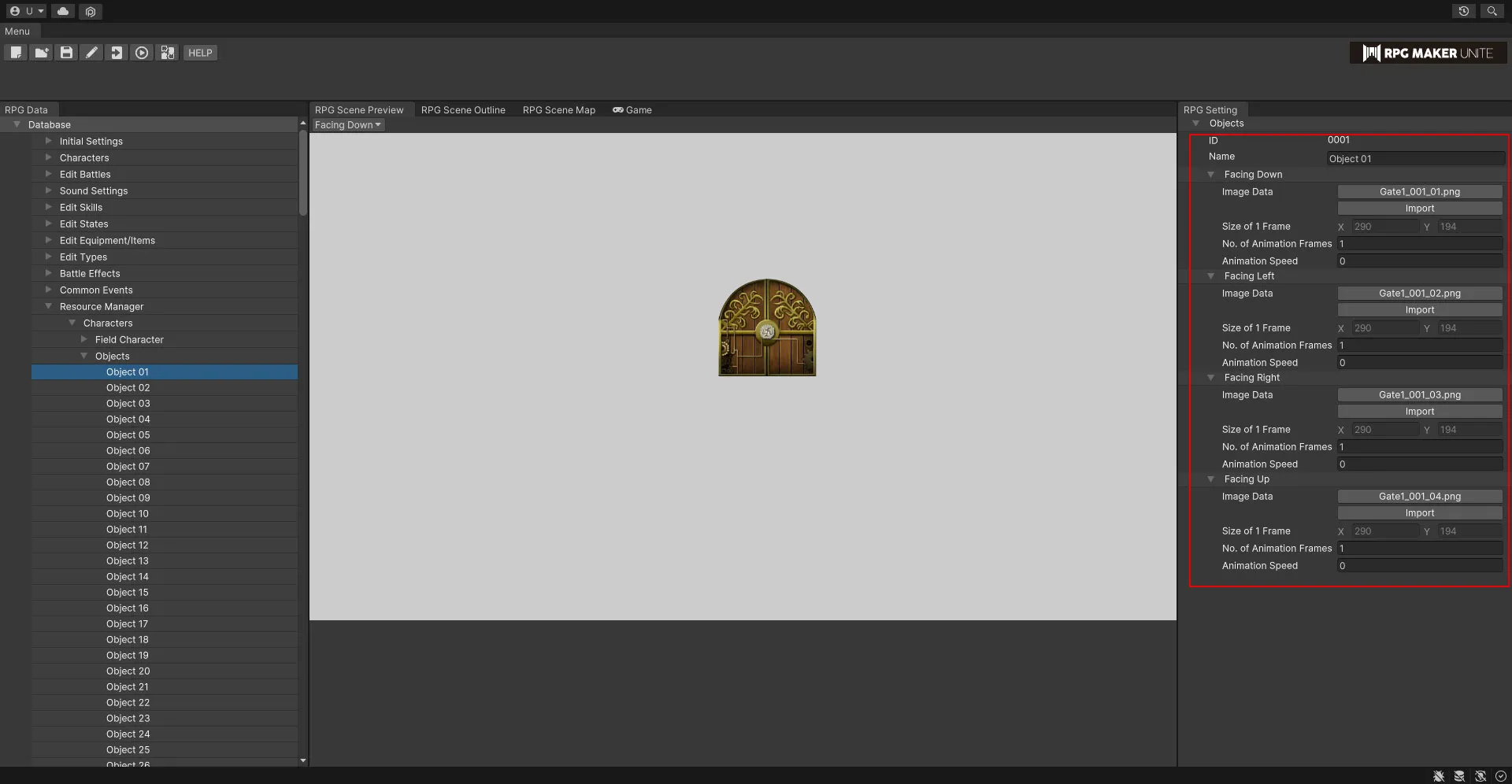
[Balloon Icon]
Register balloon icons that will appear above characters' heads while walking around a map.
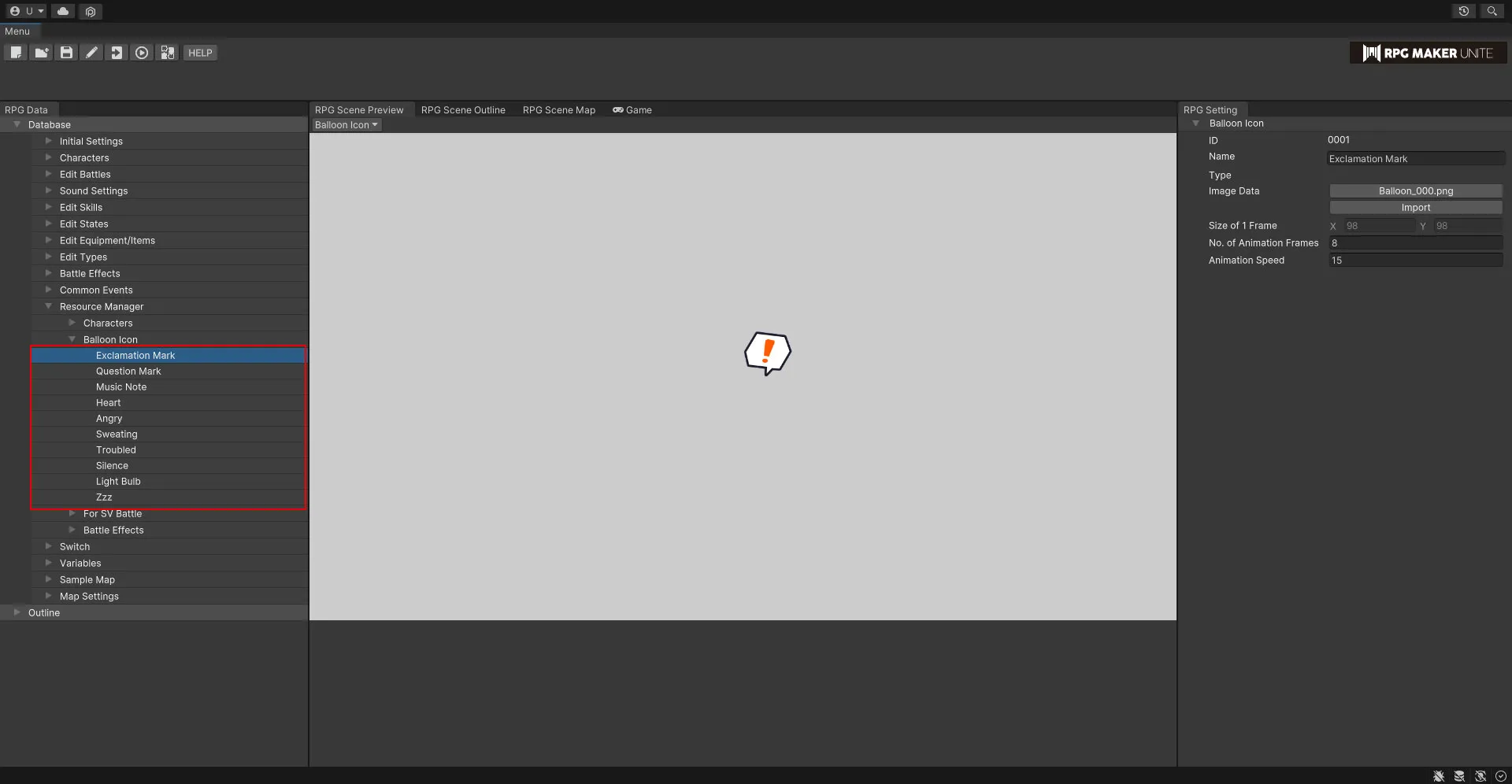
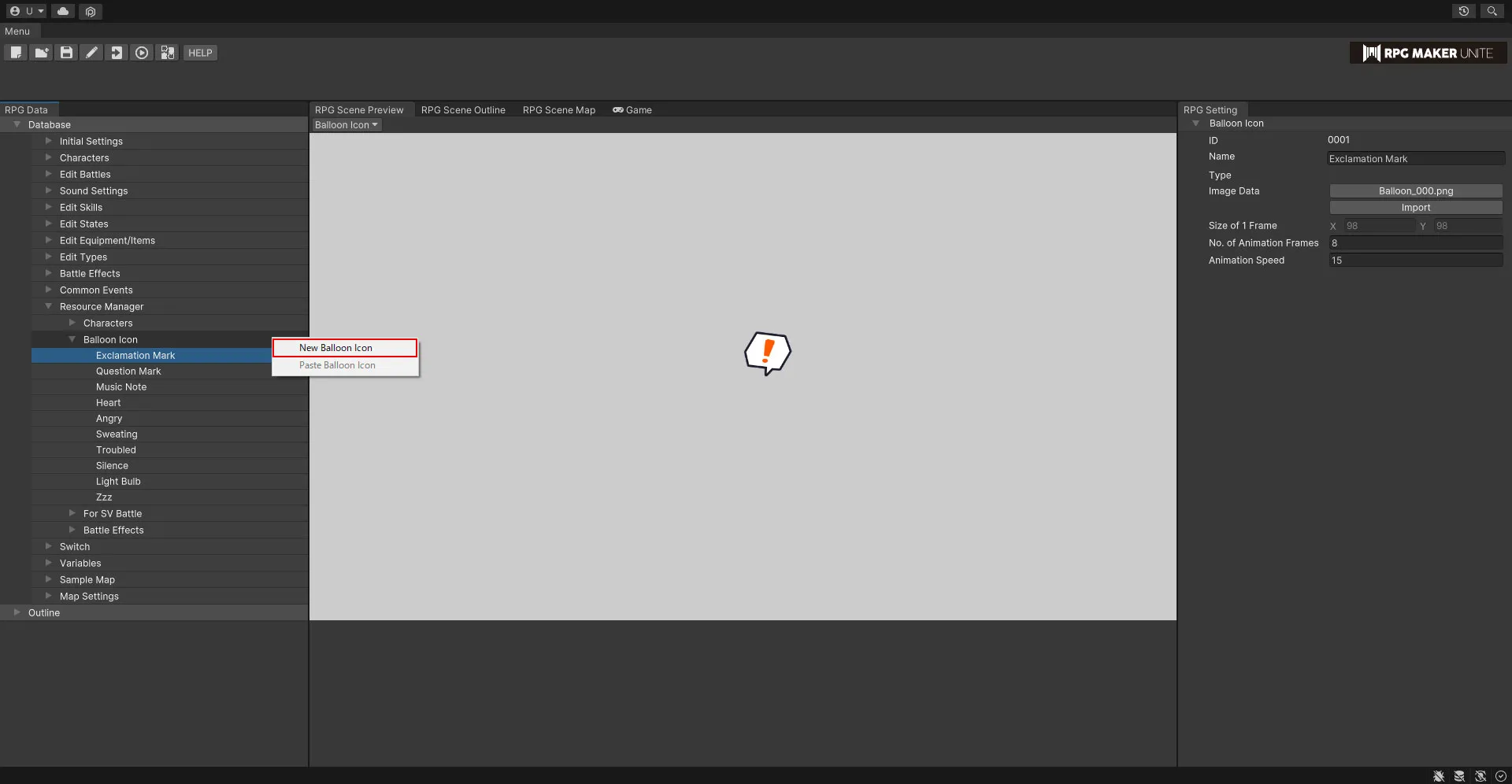
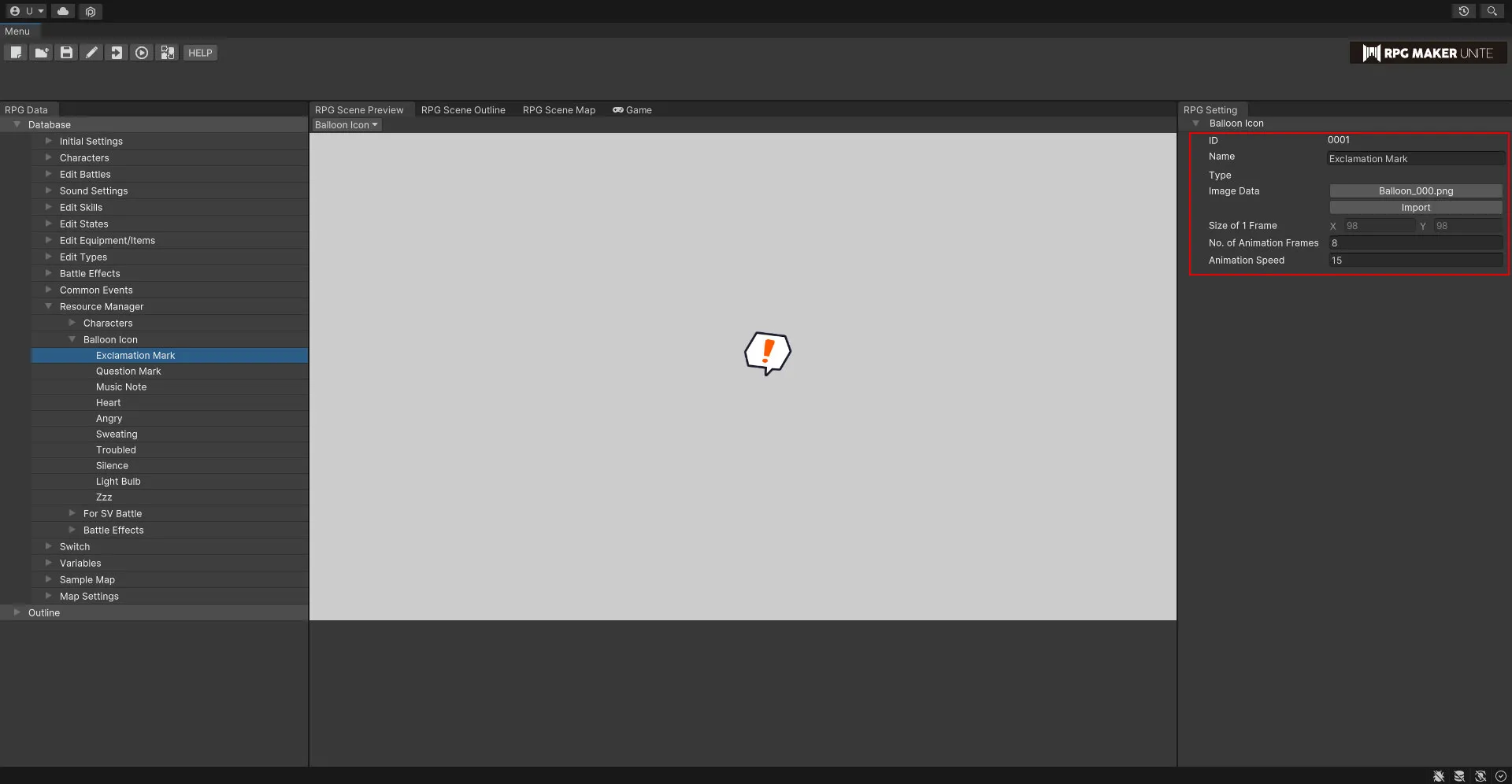
[For SV Battle]
Register animation data for use in side view battles.
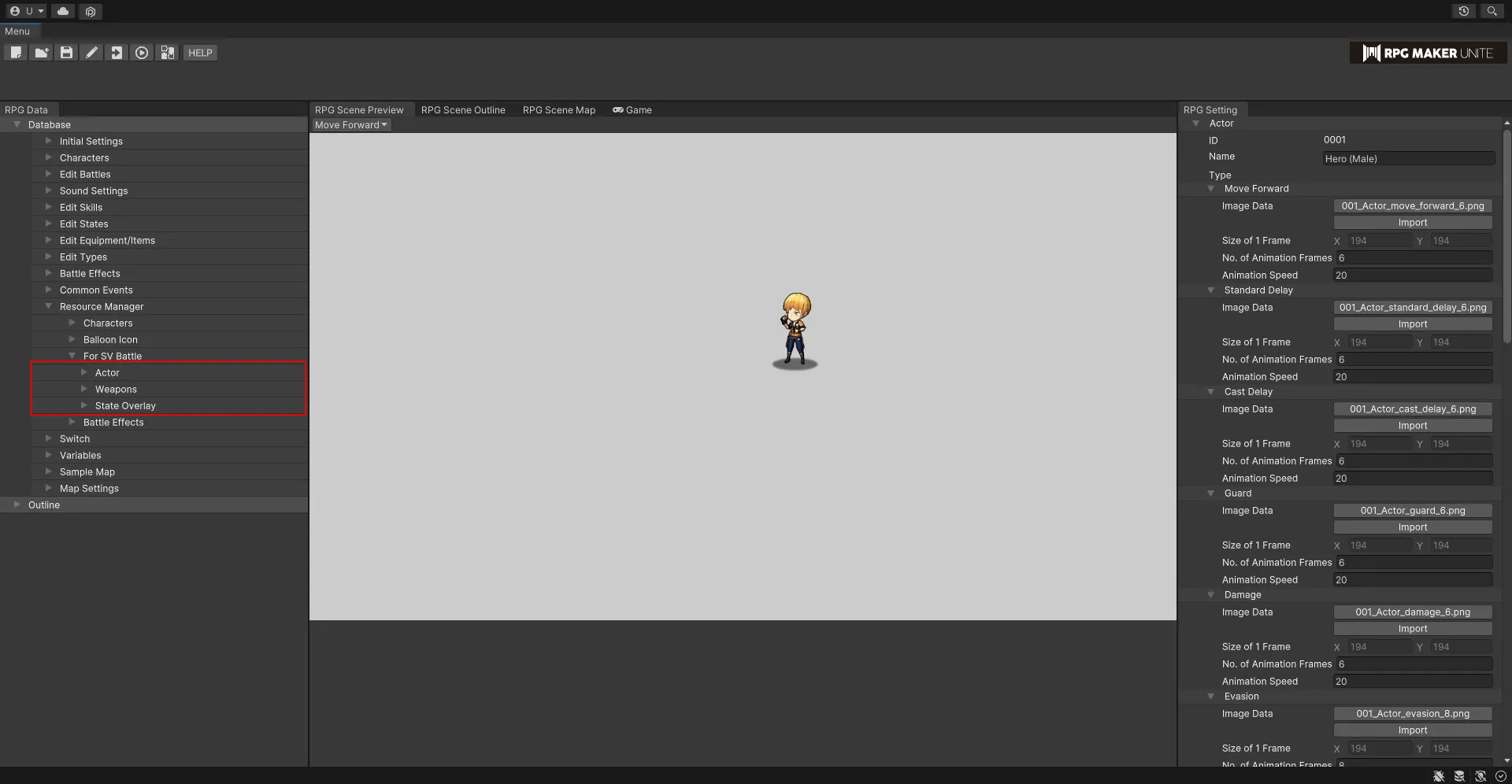
Actor
Register images for actor animations in side view battles.
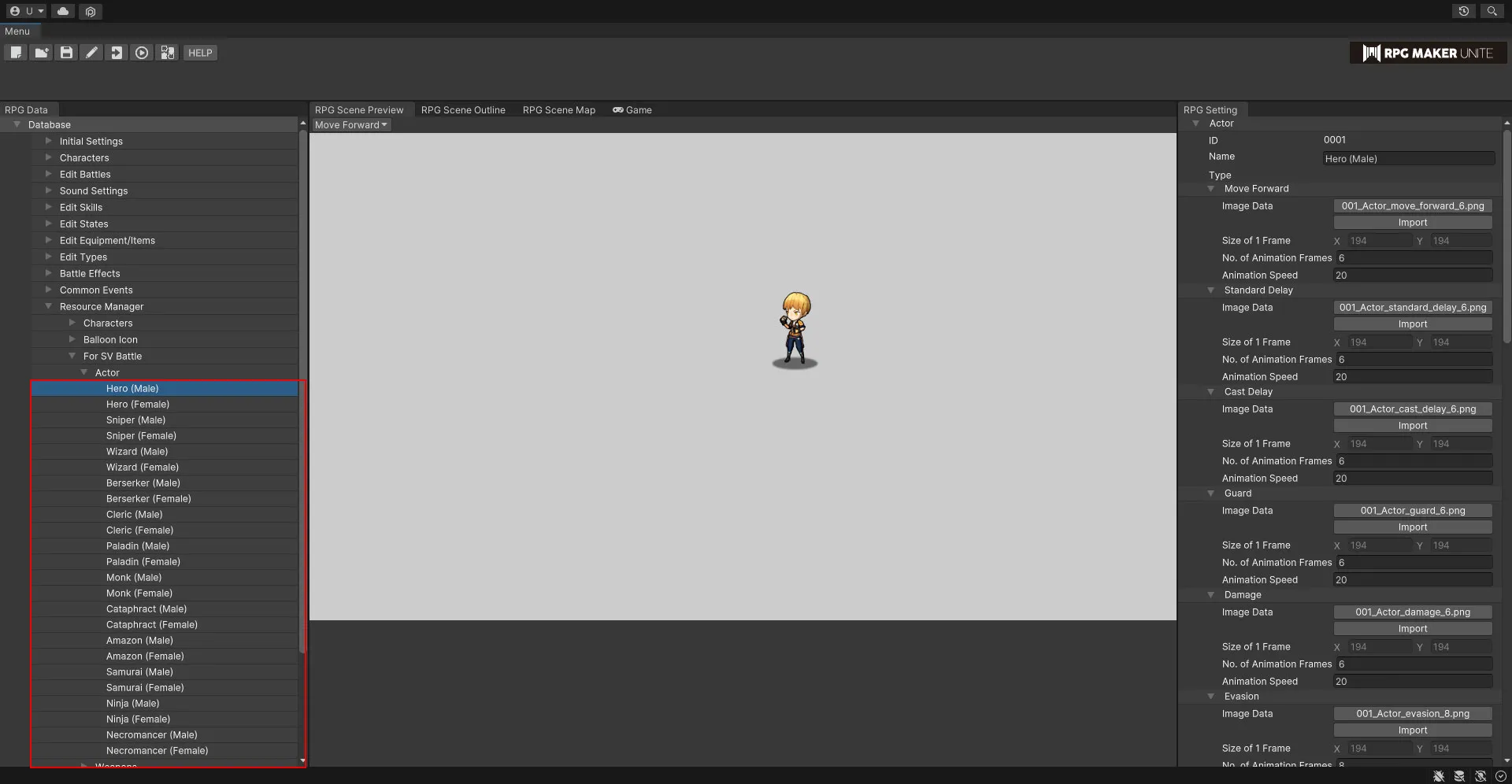
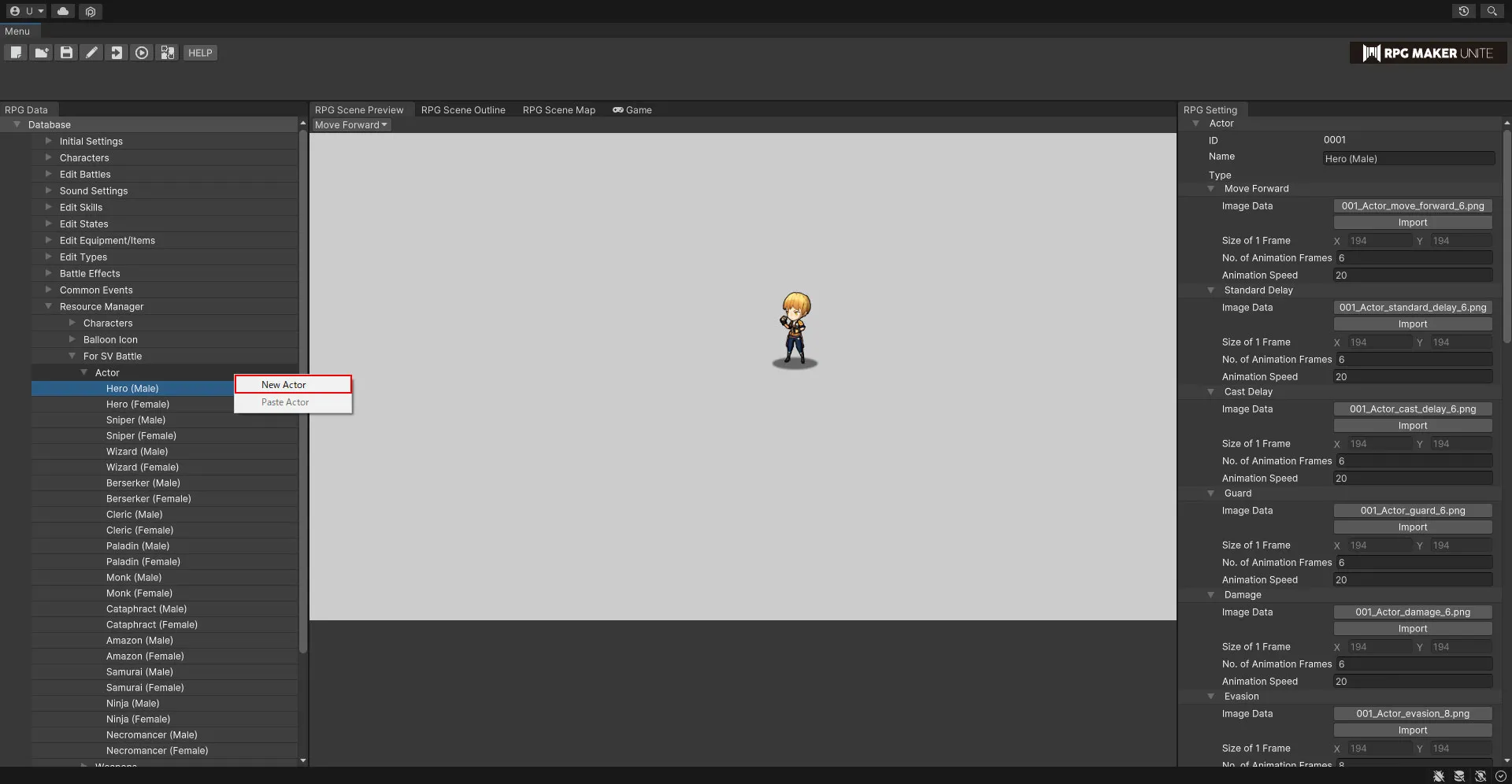
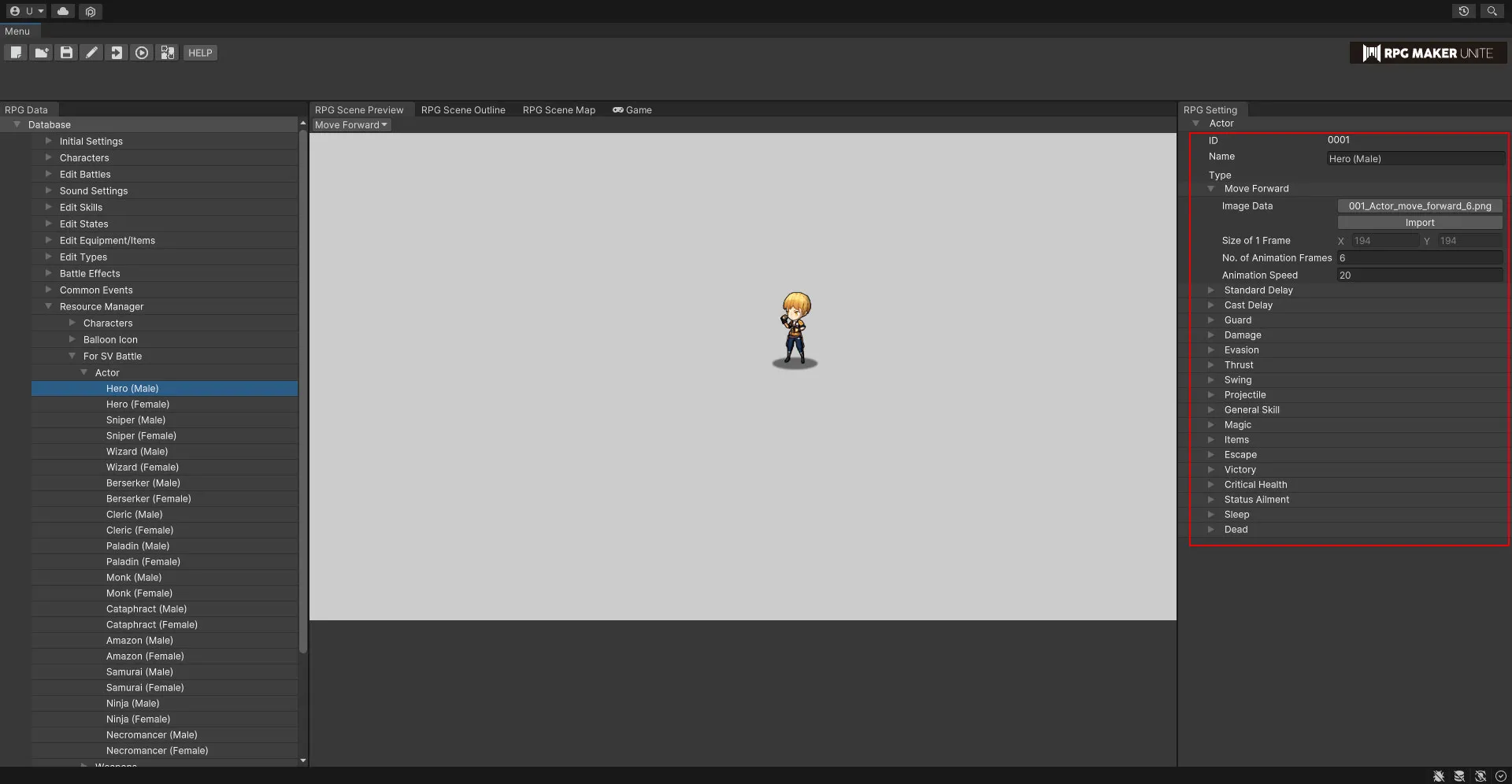
Move Forward The animation that plays when moving forward during an attack.
Standard Attack The animation that plays when performing a standard attack.
Cast Delay This is the wait animation when using a skill of a skill type with the chanting motion turned on.
Defense The standby animation that plays after selecting the guard command.
Damage The animation that plays when receiving damage from an enemy.
Evasion The animation that plays when evading an enemy attack.
Thrust
The animation that plays for weapon types that have the "Thrust" attack animation.
Swing The animation that plays for weapon types that have the "Swing" attack animation.
Projectile The animation that plays for weapon types that have the "Projectile" attack animation.
General Skill The animation that plays when using non-magic skills.
Magic The animation that plays when using magic. It will be used for skills of skill type #1.
Items The animation that plays when using items.
Escape The animation that plays when escaping from a battle.
Victory The animation that plays after winning a battle.
Critical Health
The standby animation that plays when an actor's HP falls below a set percentage. If affected by a status ailment, the animation will play when the actor's HP is at or below 1/4 of their Max HP.
Status Ailment The standby animation that plays when an actor is inflicted with a state that has its "SV Animation" set to "Status Ailment".
Sleep The standby animation that plays when an actor is inflicted with a state that has its "SV Animation" set to "Sleep".
Dead The standby animation that plays when an actor is inflicted with a state that has its "SV Animation" set to "Dead".
Weapons
Register images for weapon animations used by actors in side view battles.
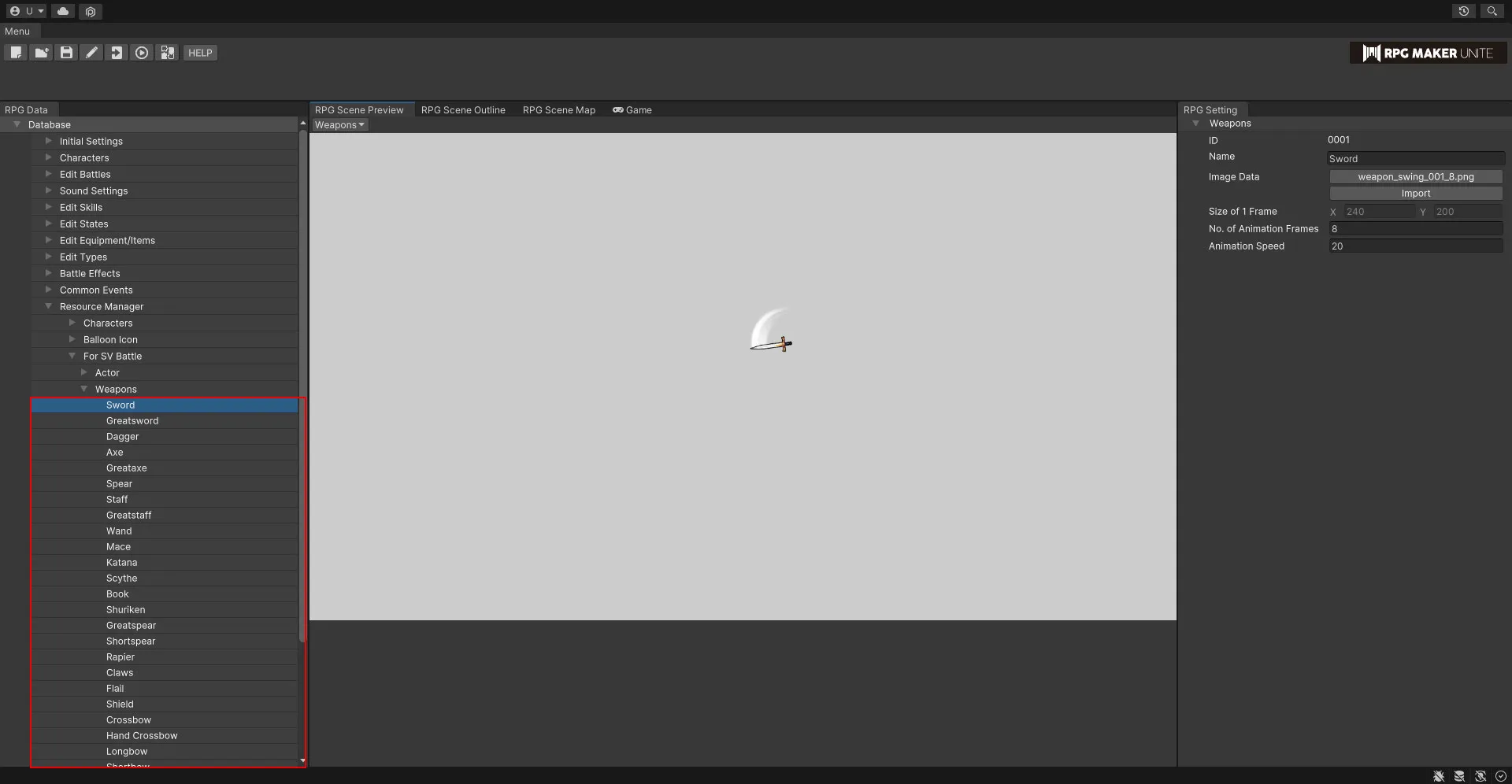
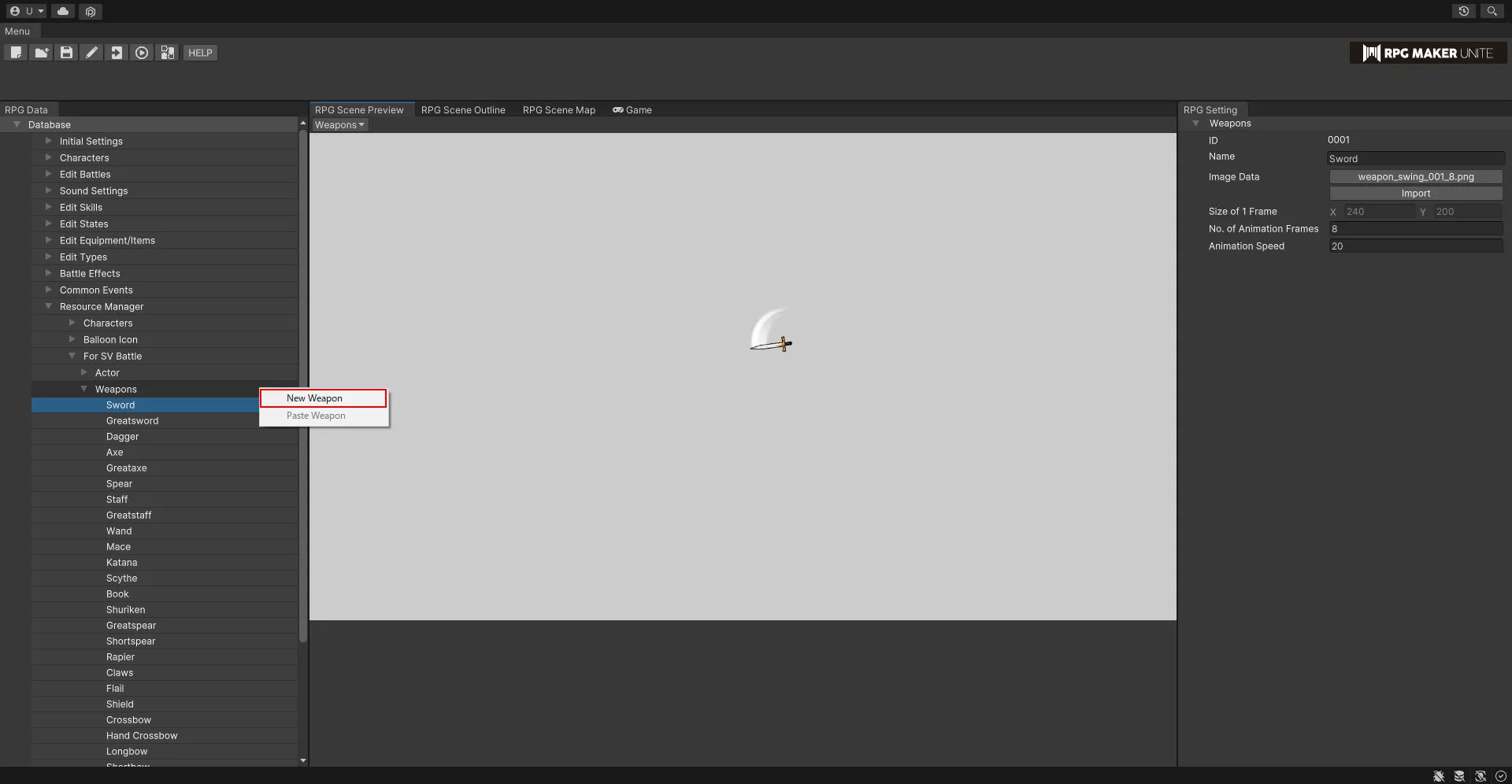
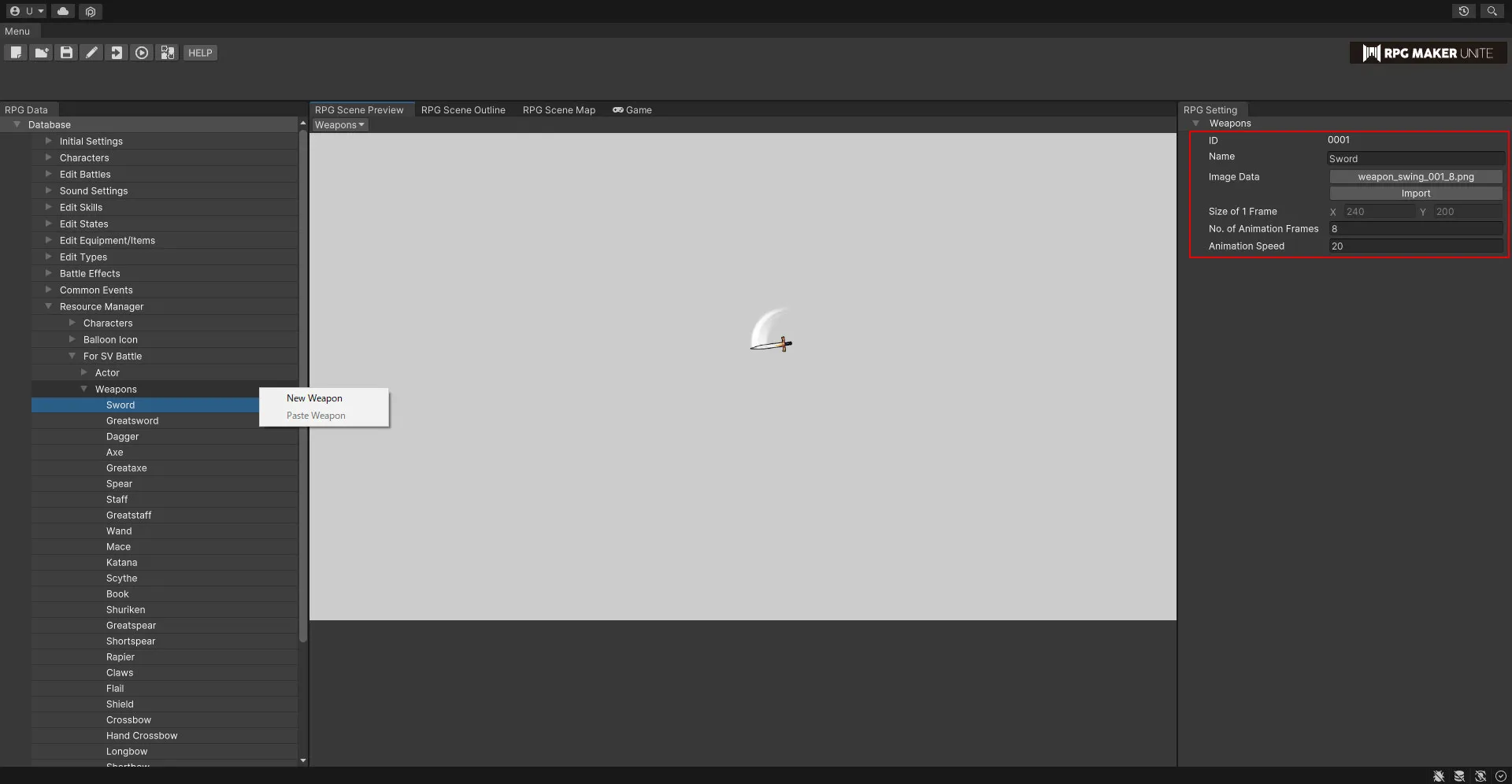
Type
Choose between "Thrust", "Swing", and "Projectile".
Overlay
Register images for animations that play when states are applied to actors in side view battles.
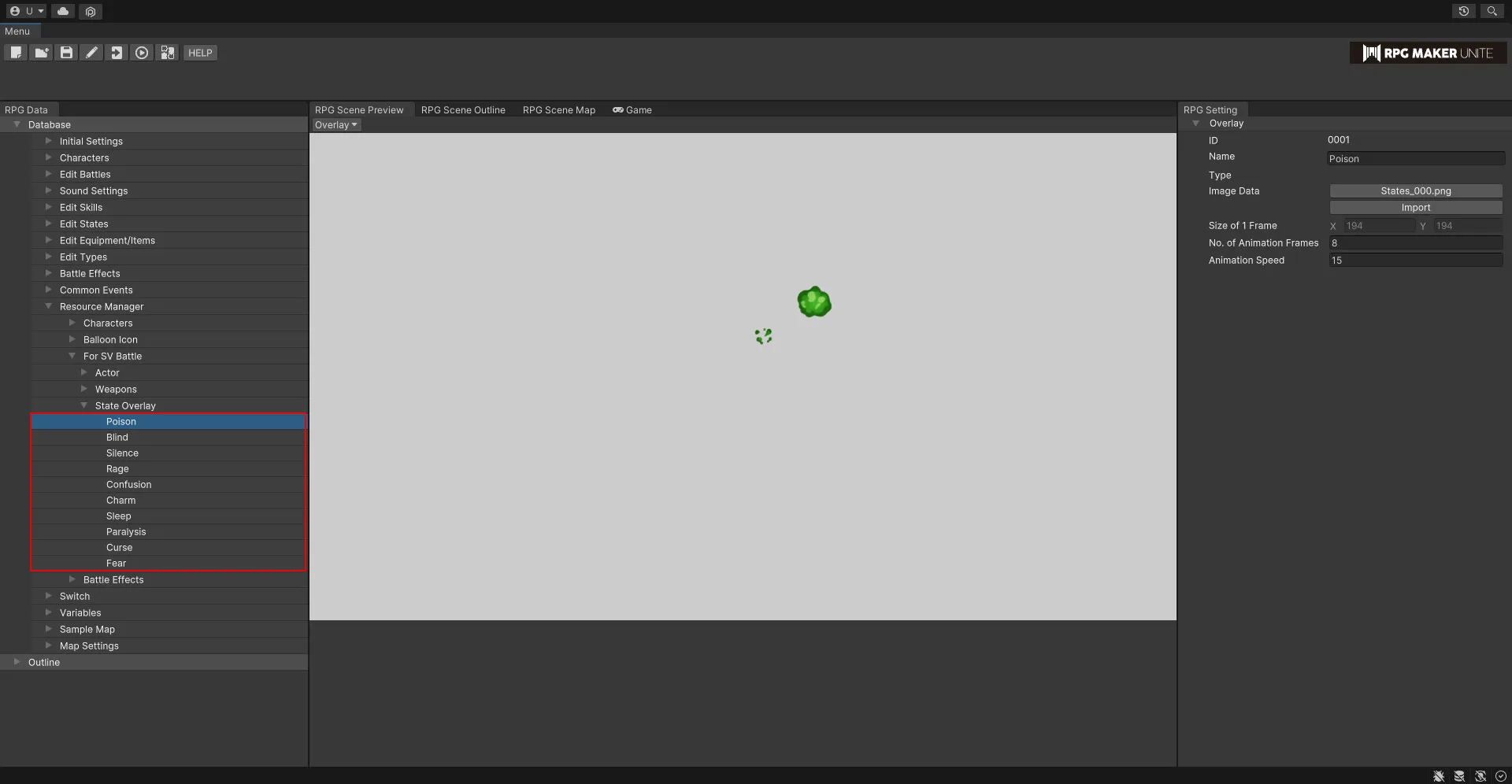
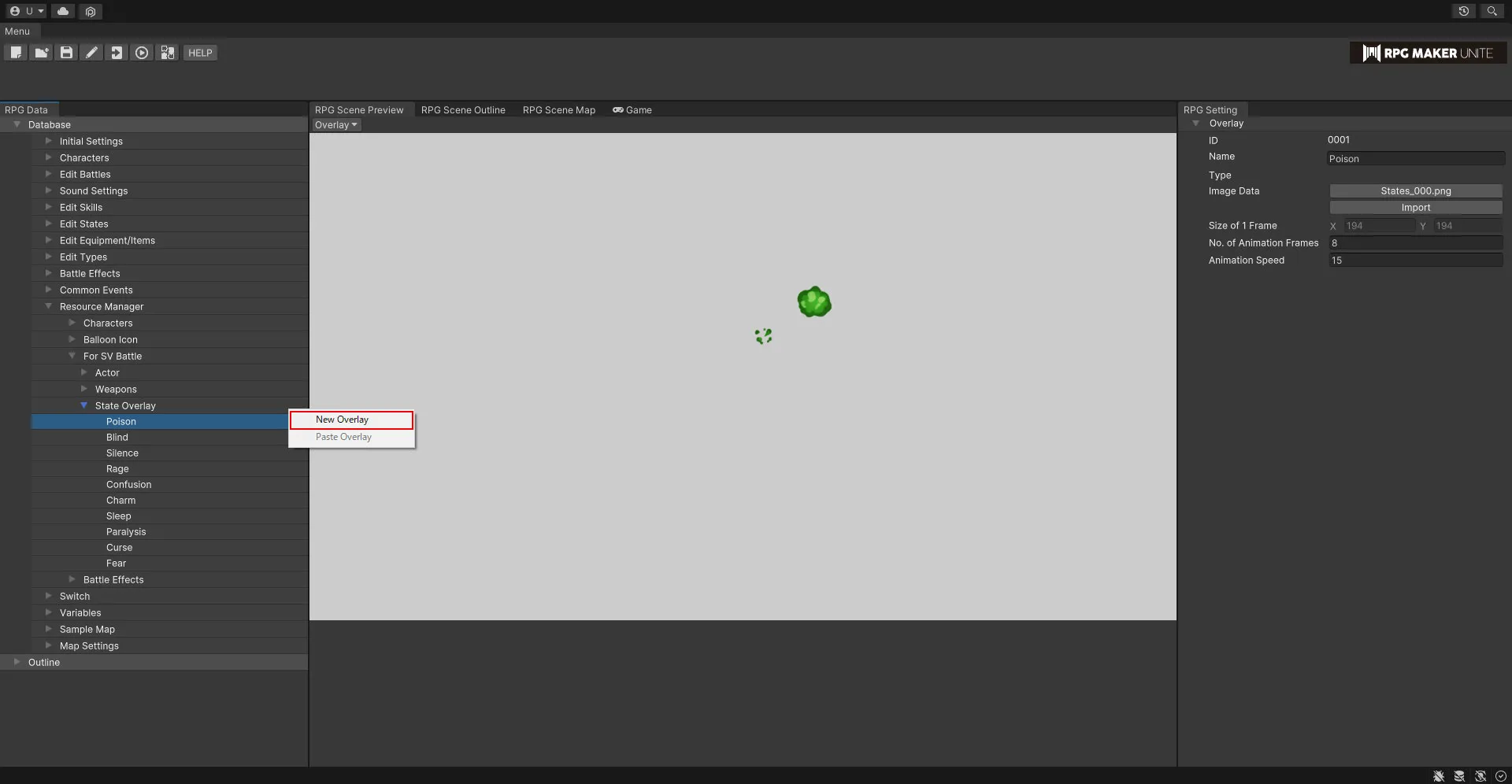
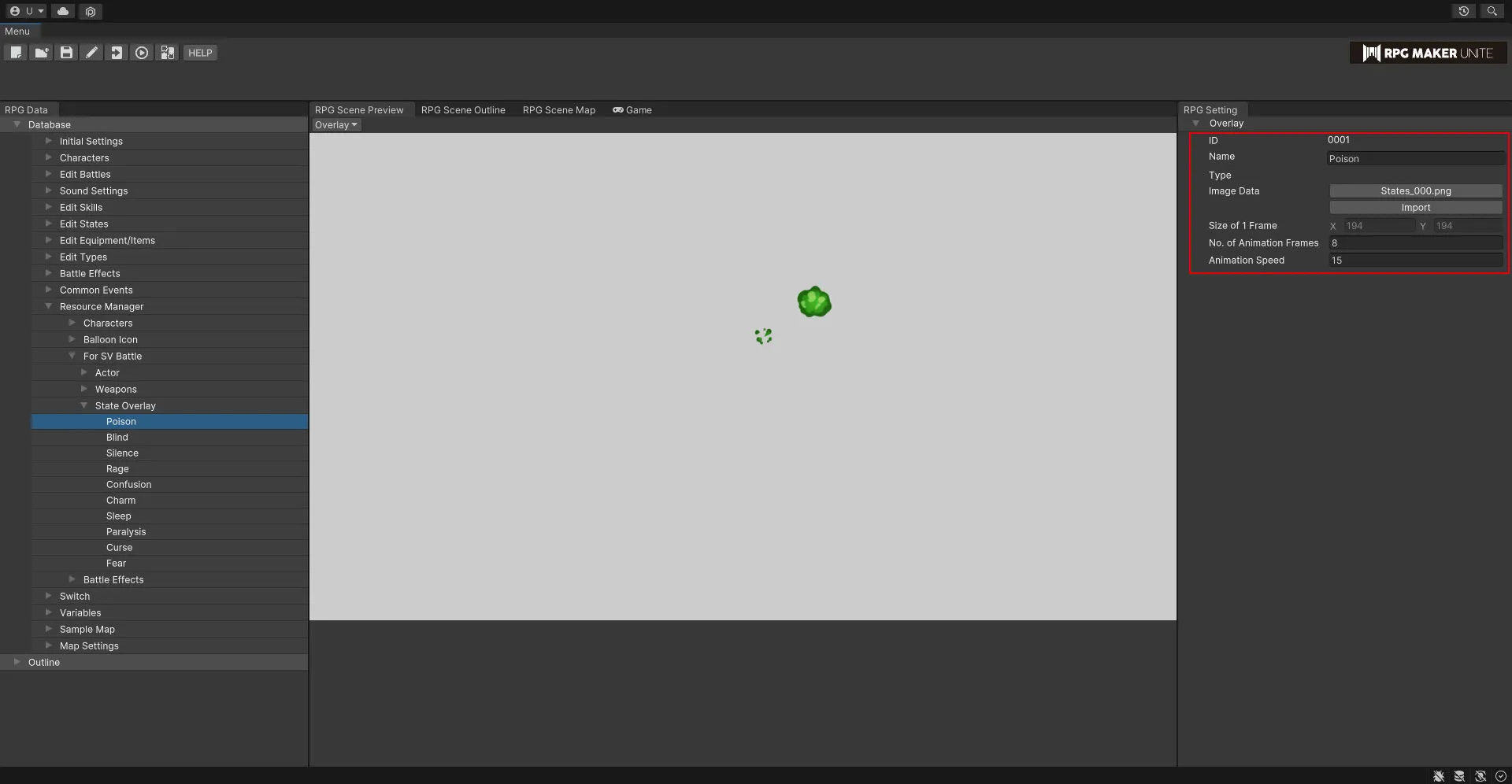
[Battle Effects]
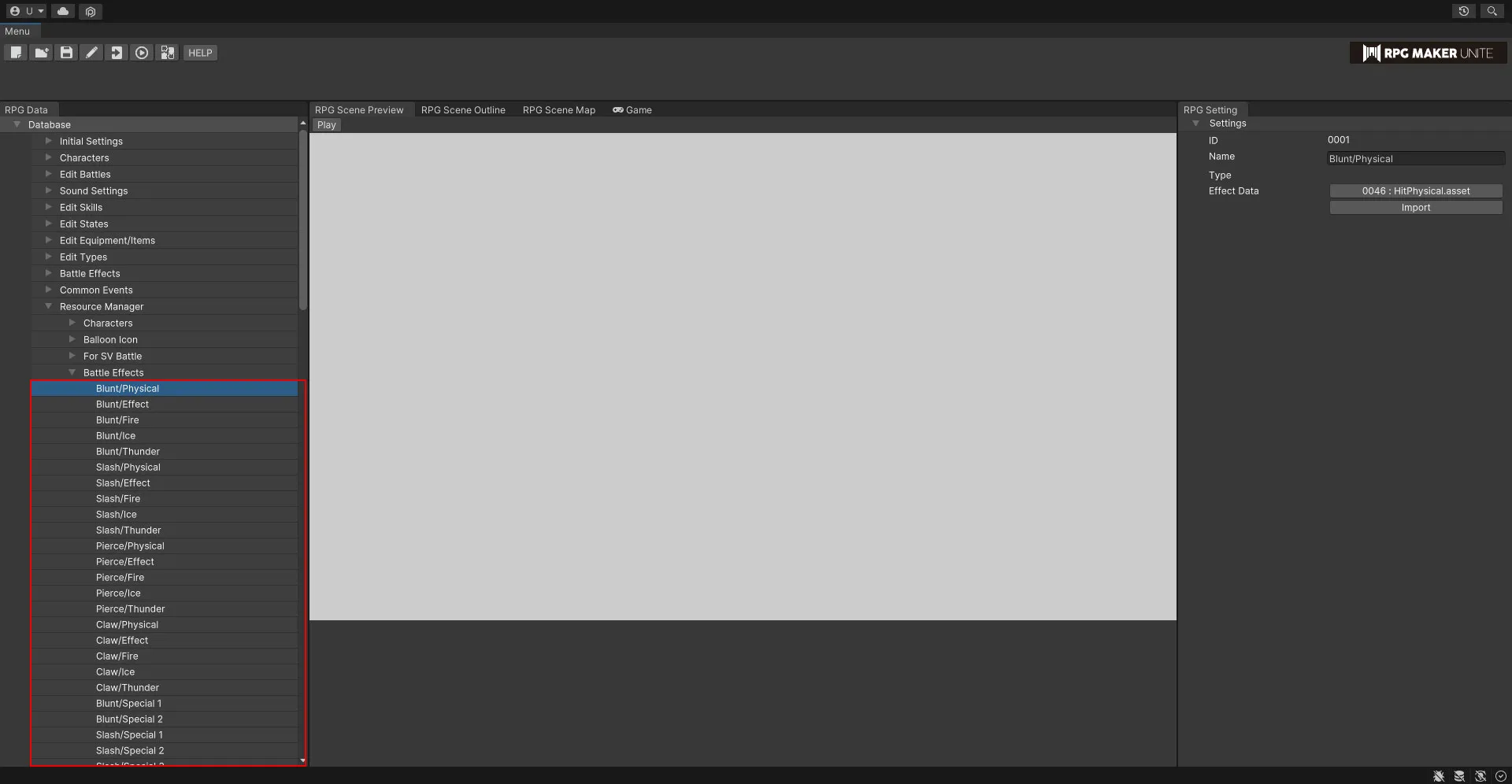
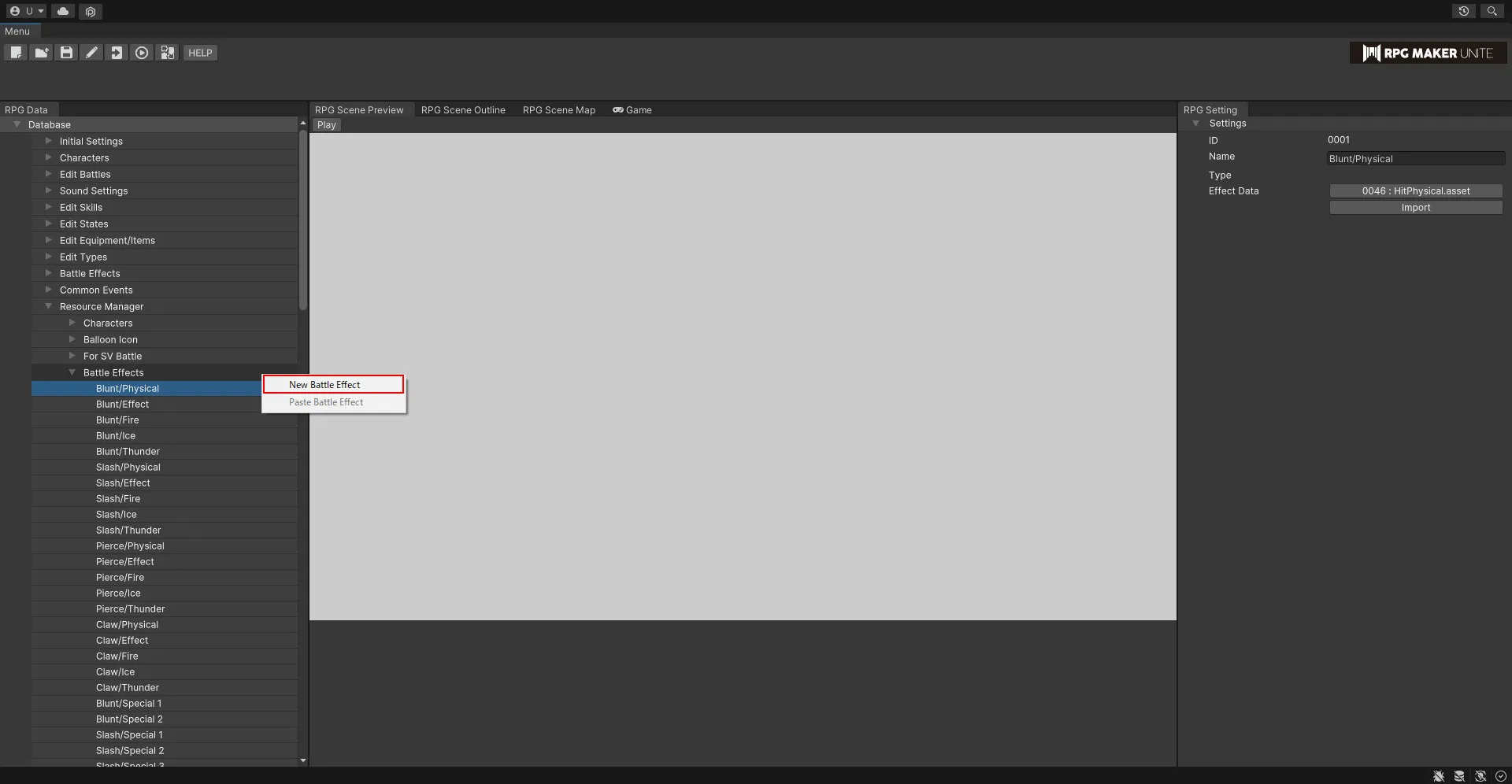
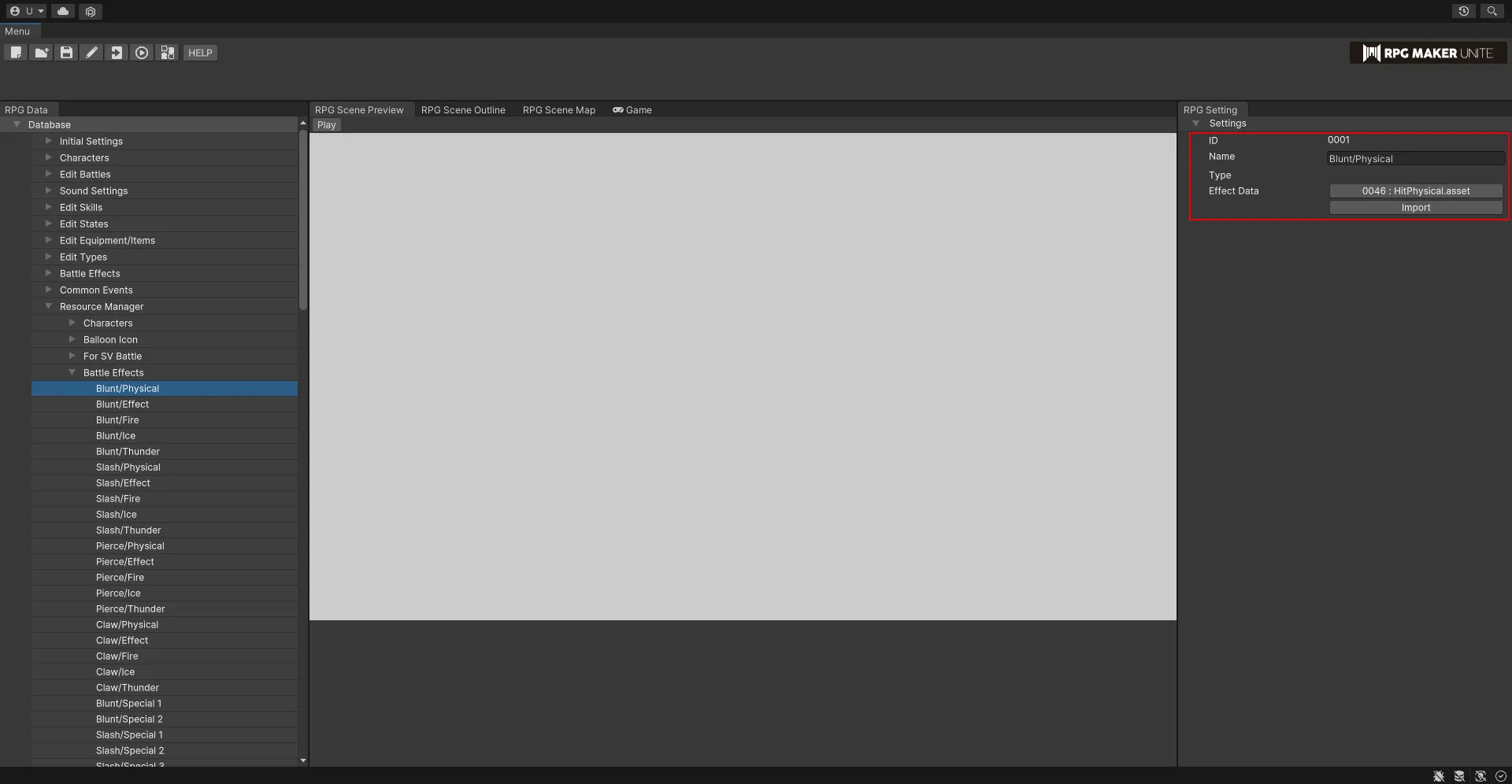
Type
Choose between "Unity" and "Effekseer". Please check which tool the effect data was made with before selecting an option.
Import
Select a ZIP file to import the effect data. The file must be in the ZIP format to register it in RPG Maker Unite.
| Unity | This requires a ZIP file containing Prefab, PNG, JSON, and/or OGG (or WAV) files. |
| Effekseer | This requires data created for RPG Maker MZ in Effekseer. It must be in the form of a ZIP file containing efkefc and/or JSON files. If you wish to create your own effects, you can do so using the particle effect creation tool "Effekseer". Placing the efkefc files that Effekseer exports into your RPG Maker Unite project's "effects" folder will make them selectable from within the editor. For files that are used by the effects, such as textures or model data, please also place them inside the "effects" folder. For example, place textures inside a subfolder called "Textures". |
