【What is the Add-on Manager?】
It is a function used when you want to do something that cannot be done with the basic functions of RPG MAKER UNITE. The "Add-on Manager" function allows you to do things that cannot be done with the "Database" or "Events" alone, or that would require a great deal of work to accomplish. The Add-on Manager replaces the basic functions of the game and enables functions that cannot be realized with existing event commands.
How to install
【How to add an add-on】
First, switch from RPG MAKER UNITE to UnityEditor. After switching, select "Import Package" from the Asset menu and select "Custom Package...". Select "Custom Package..." from the Assets menu.
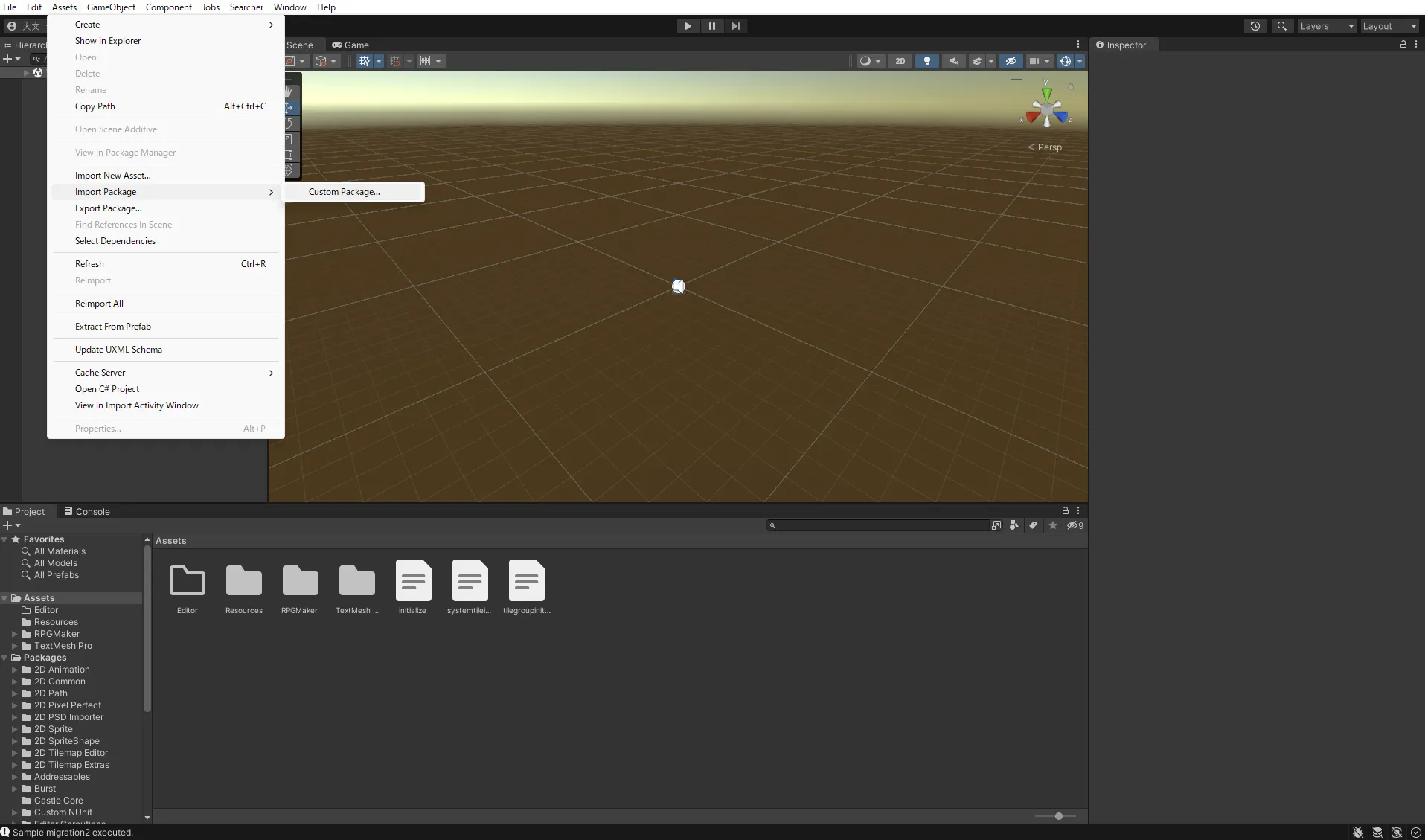
Next, a dialog box for selecting add-ons will appear, so select the add-on you wish to add in the "unitypackage.
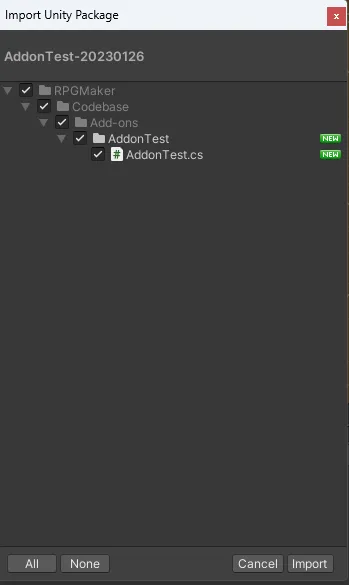
After selection, a confirmation screen for the add-on will be displayed, and the add-on will be added by selecting the Import button. When the add-on is added, an add-on folder is created in the Add-ons folder. Assets\RPGMaker\Codebase\Add-ons\
*Note: After adding an add-on, look at the console window and make sure that no errors are output. If an error is output, the add-on is not available, and you should delete the folder of add-ons placed by import.
After adding the add-on, switch to the RPG MAKER UNITE screen.
Select the Add-ons button on the RPG MAKER UNITE menu.
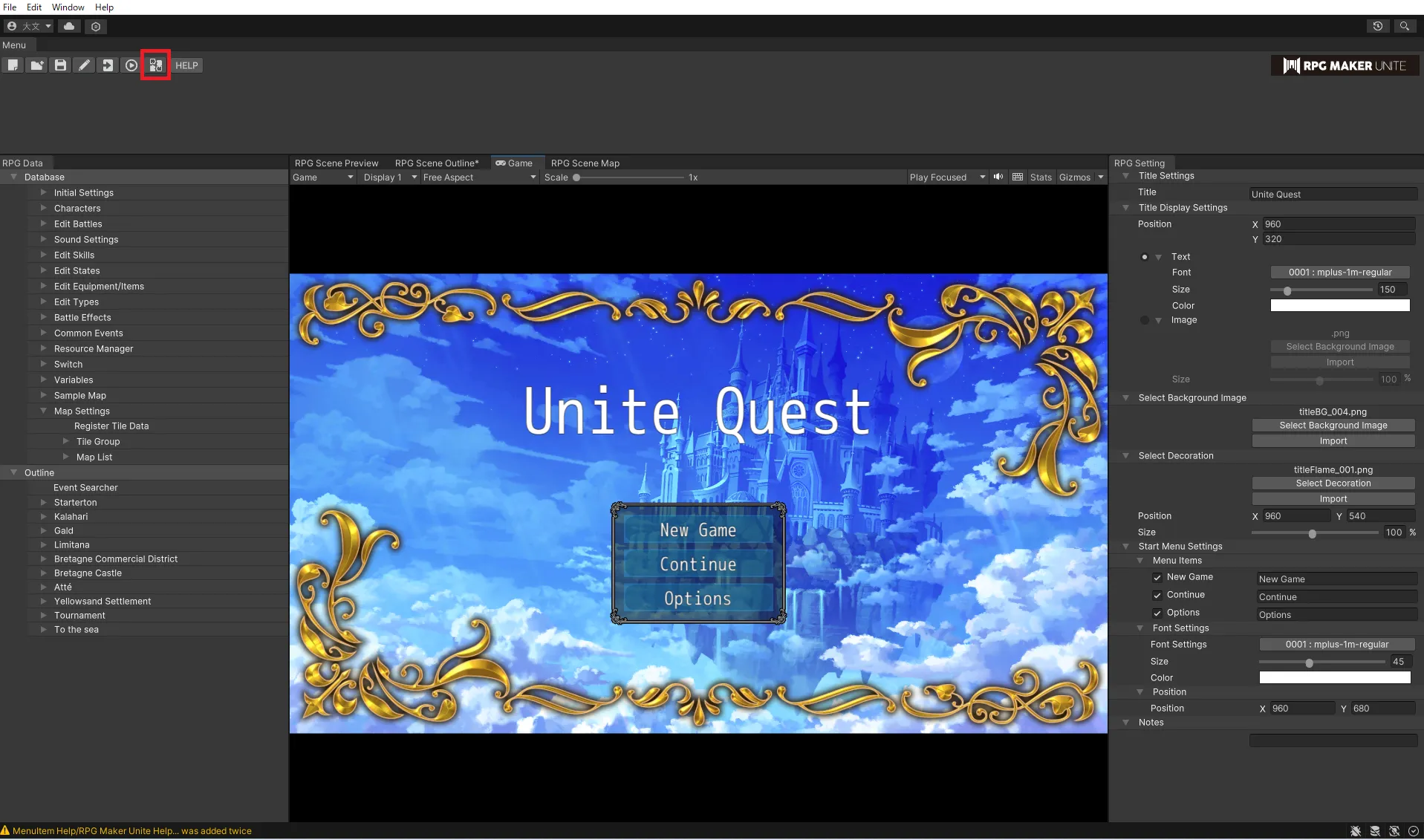
The add-ons you added will appear in the list.
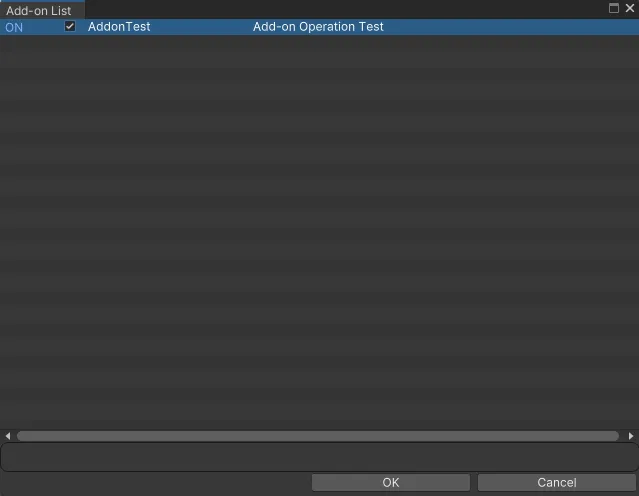
After adding an add-on, it is turned OFF, so switching it ON will enable the add-on. Add-ons that are not turned ON will not be initialized and invocation of add-on commands will be ignored. The order of items in the add-on list can be changed by drag & drop.
【How to set add-on parameters】
Select the Add-ons button on the RPG MAKER UNITE menu to open the Add-on List window. Double-click on the row of the add-on for which you want to set parameters.
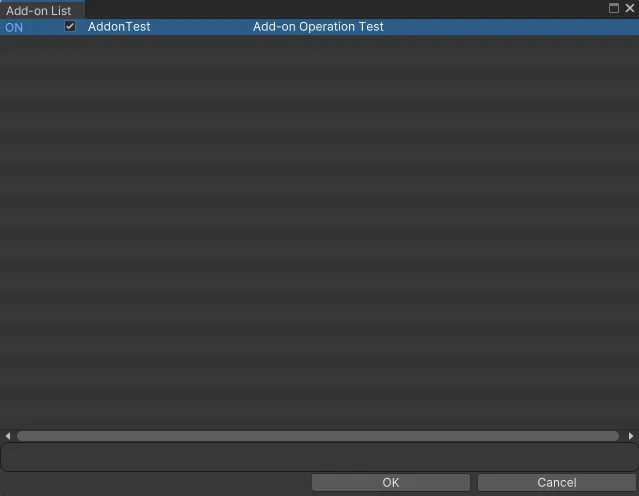
By double-clicking, the "Add-on Settings" window will open, and the parameters can be changed by editing the list of parameters on the right side.
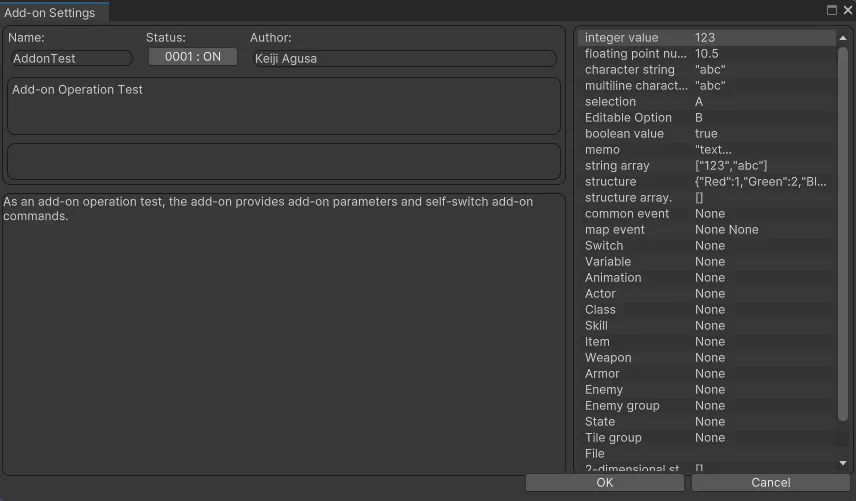
【How to add add-on commands】
Select the page of the desired event to display the Event Execution Details window. Right-click on the desired line and click "Create New Event. Expand "Add-ons" at the bottom of the list of event commands displayed, and click "Add-on Commands. The Add-on Command inspector will appear. Click the button under "Add-on Name" and select the add-on. *Only add-ons for which add-on commands are available will appear in the list. Click the button under "Command Name" to select the command. Set the argument values as needed. Play a test to check the operation of the add-on command. *Execution of add-on commands for add-ons set to OFF in the add-on list will be skipped.
【About the build of the game】
Add-on commands work on Windows builds.
