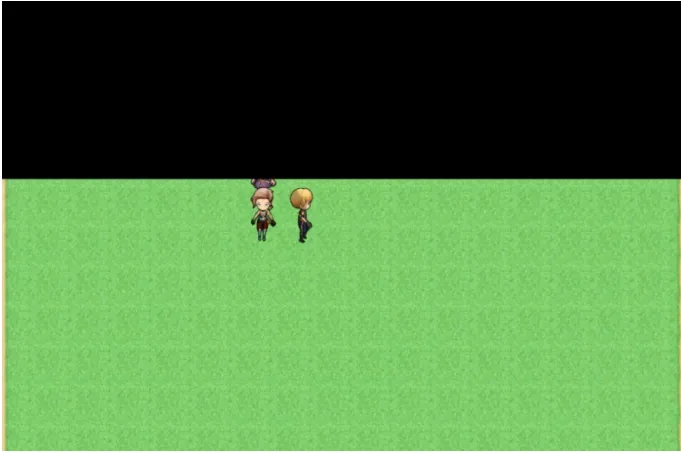Index
- Summary
- Type of Effects
- Until the effect is applied to the game
- Post-effects preview
- Anythig that does not have effects
- Encount Effects
- Parameters for each effect
- Common Parameters
- Glitch
- Blur
- Bloom
- Fill
- Mosaic
- Remove Effects
- Encount Effects
- Circle Wipes
- Horizontal Wipes
- Vertical Wipes
Summary
Post-effect is an event command that allows you to easily apply special effects.
Up to 10 effects can be applied at the same time.
The same effect can be applied in multiple ways, such as blur → mosaic → blur.
Type of Effects
The following types are currently available.
- Glitch Noise, chromatic aberration, scanning line shift, and other so-called VHS noise
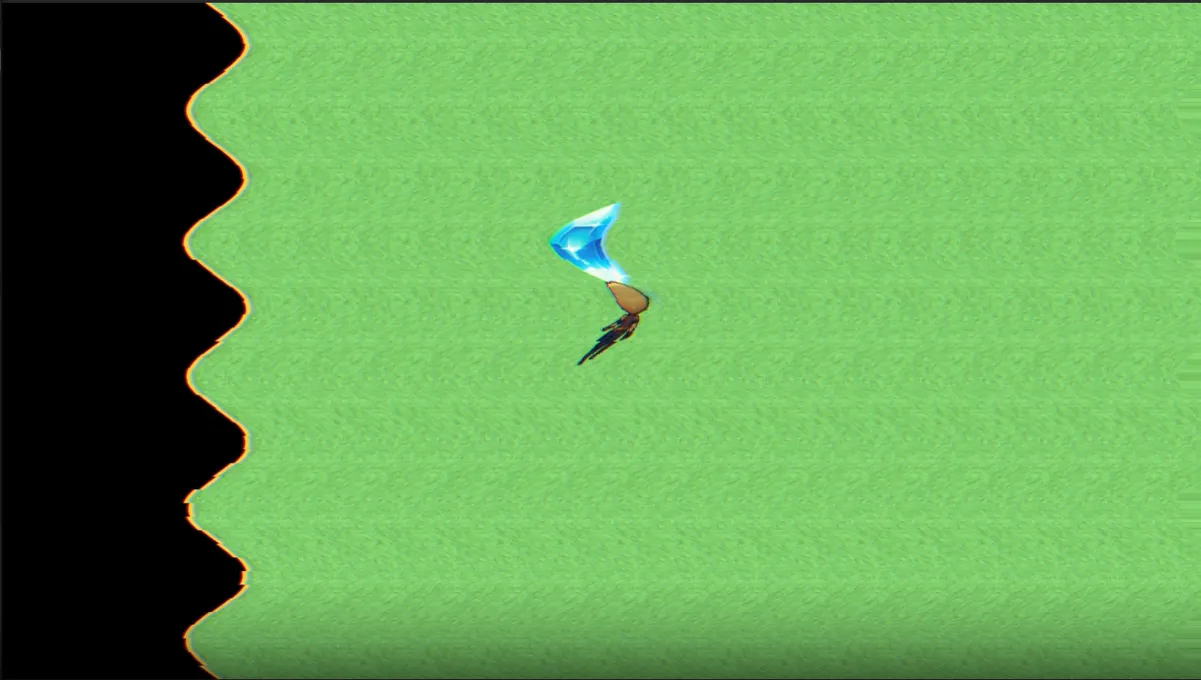
- Blur Vertical, horizontal, radial, and gradient available
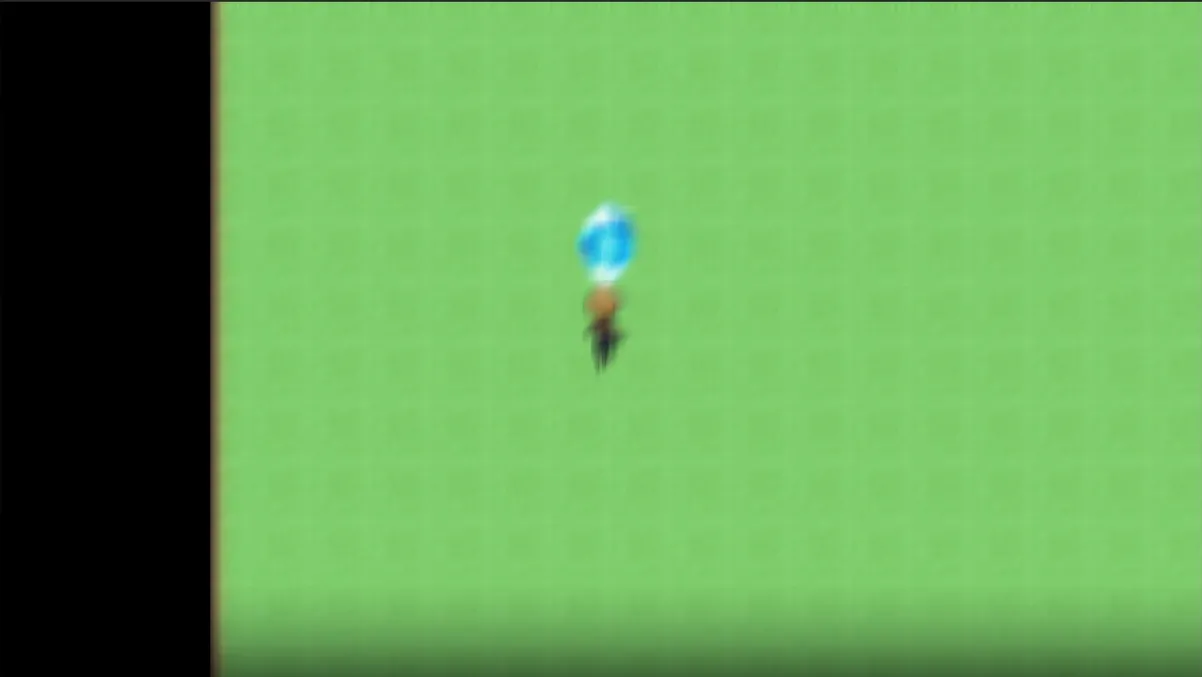
- Bloom
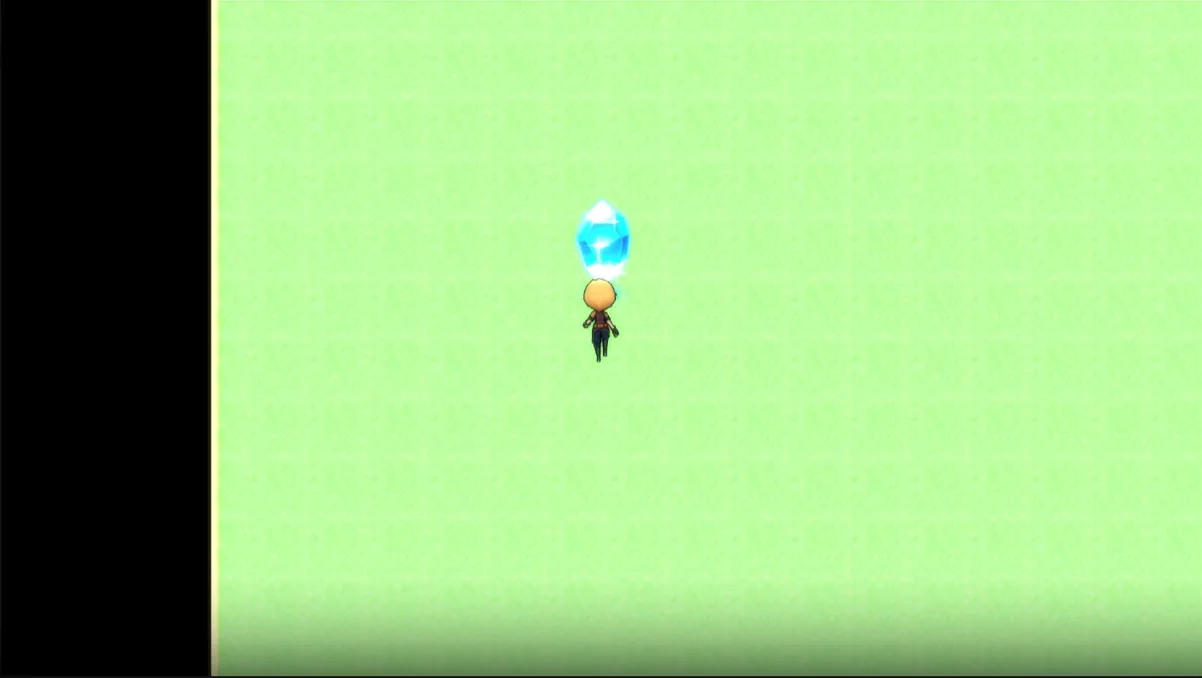
- Fill With color tone, contrast, and gradient
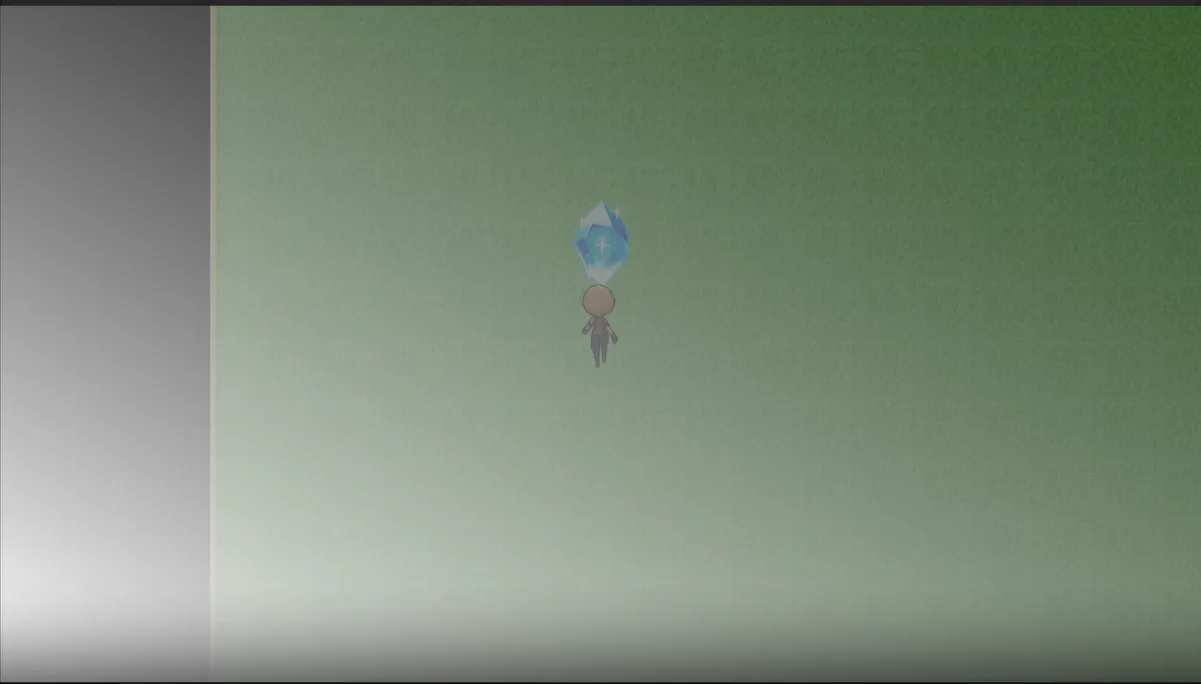
- mosaic
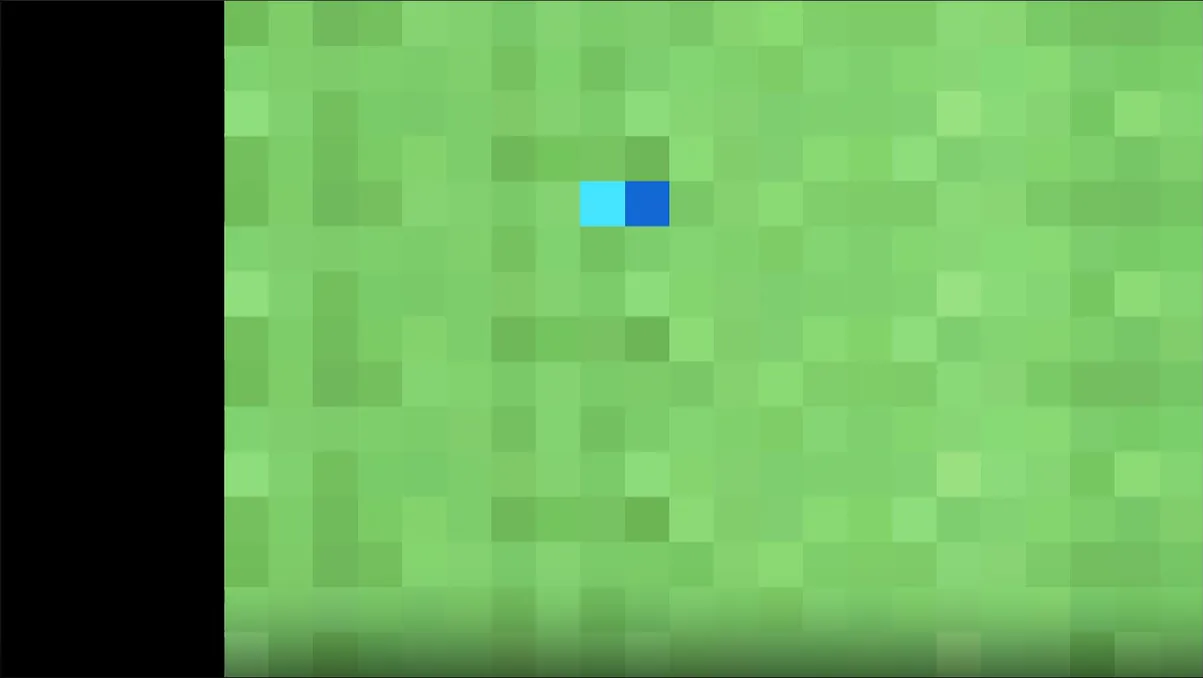
The commands for each effect are located under [Event Commands] > [Post Effects].
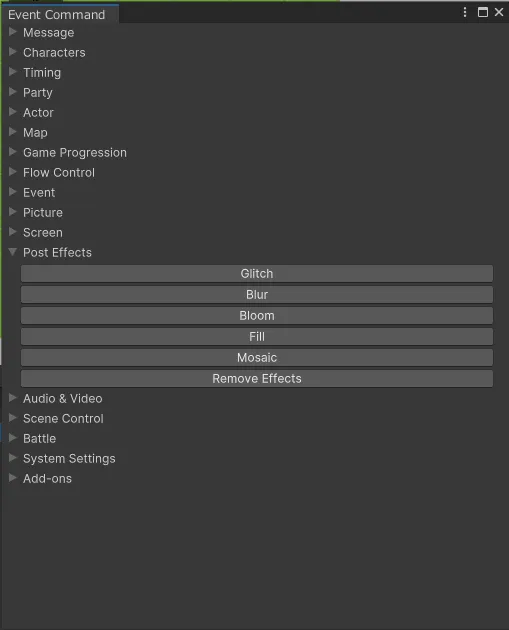
Until the effect is applied to the game
Post-effects are applied gradually after the event command is started. When the event ends, the effect will disappear gradually.
The time for the effect to gradually appear and disappear is 0.5 seconds, which is 1 second in total according to the regulations.
Easing
The gradual change in effect is not a constant change from 0 to 1 with respect to time, but rather a smooth approach to the specified value. The formula for this is as follows.
Easing Calculation Formula (EaseOutQuad)
1 - (1 - time) * (1 - time)
If the specified number of frames is less than 1 second (60 frames), the change will be made using all the specified number of frames.
If the specified number of frames is less than 0.5 seconds (30 frames), the effect of gradual change is omitted and the effect is instantaneous.
Post-effects preview
Map events can be checked in the “RPG Scene Map” window, and battle events can be checked in the “RPG Scene Preview” window.
For common events, open any map and check the “RPG Scene Map” window.
Anything that does not have effects.
This event command affects the entire game screen, but does not affect the following
- UI areas such as command windows
- Battle effects
Encount Effects
The wipe effect is applied when you encounter an Enemy from the map.
The available wipe effects are listed below.
- Circle Wipe
- Horizontal Wipe
- Vertical Wipe
Parameters for each effect
Common Parameters
All but “Remove Post Effects” have a common time parameter.
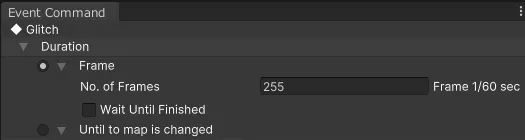
Frame
The effect is sustained for the specified number of frames.
Up to 999 frames can be specified.
Wait Until Finished
Waits for the game for the specified number of frames.
Until the map changes (until the battle is over)
Sustains the effect until the map changes.
The weight cannot be specified.
In the case of a battle event, it will last until the end of the battle.
Glitch
It adds a VHS tape noise-like effect to the game screen.
Glitch is the only post-effect that changes with time.
Parameter
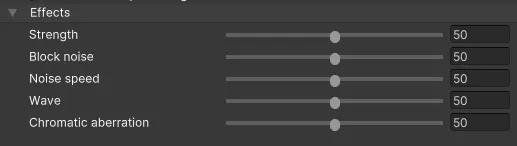
Strength
Adjust the strength of each parameter.
Block noise
Randomly shifts in the direction of water level.
The larger the value, the smaller the block.
Noise speed
Adjusts the speed at which the block noise moves randomly. The larger the value, the faster the block noise moves.
Wave
The larger the value, the larger the amplitude.
The larger the value, the larger the amplitude.
Chromatic aberration
The game screen is made up of three primary light channels, red, green and blue, but the red and blue channels are shifted horizontally to create a blurred effect.
The larger the value, the greater the blurring.
Blur
Gives a blurring effect using Gaussian weight to the game screen.
パラメーター
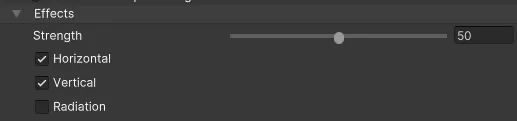
Strength
Specifies the blur intensity.
The larger the value, the stronger the blur.
Horizontal
If checked, the image will be blurred horizontally.
Vertical
If checked, the image will be blurred vertically.
Radiation
When checked, the image will be blurred radially from the center of the subject.
Bloom
Bright areas of the game screen are blurred into the surroundings, giving the effect of luminescence. Bright areas are defined as areas where the average value of the three primary colors of light exceeds 30%.
Calculation Formula
Red + Green + Blue / 3 > 0.3
Parameters

Strength
Adjusts the amount and intensity of blurring.
The larger the value, the brighter the screen.
Fill
Fills the screen with the specified color.
This command is similar to the “Change Screen Color” command, but allows more detailed settings.
Parameters
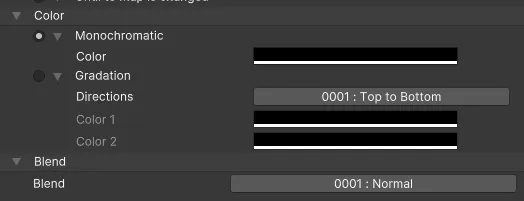
Monochromatic
Fill the screen with a single color.
Gradiation
Fill the screen with a gradation of two colors.
Directions
The direction of the gradient can be selected from horizontal, vertical, and diagonal.
If you wish to reverse the direction of the gradient, you can do so by replacing color 1 with color 2. It is convenient to use Unity's “swatch” function to save the colors.
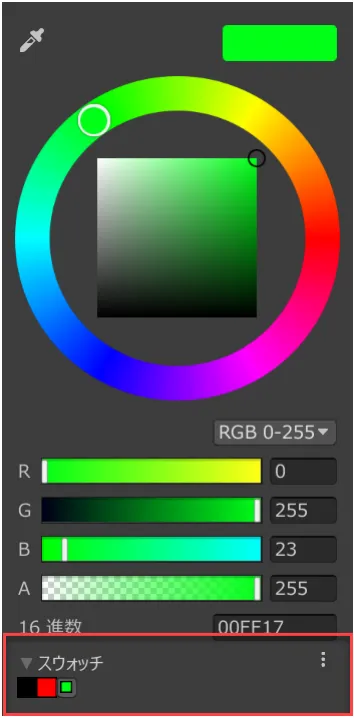
About the designation of the color
If you want to fill the image with a lighter shade of the specified color instead of completely filling it with the specified color, use the transparency (A) of the color specification. Zero transparency eliminates the fill effect.
In this effect, the transparency of the color to be filled is involved in all final color calculations. The results may differ from those of common graphics software.
Blend
Different expressions are possible by changing the calculation method used to fill in the specified color. The following is an example where the specified color is translucent red (R:255, G:0, B:0, A:128).
Normal
The specified color will be mixed with the game screen by the amount of transparency.
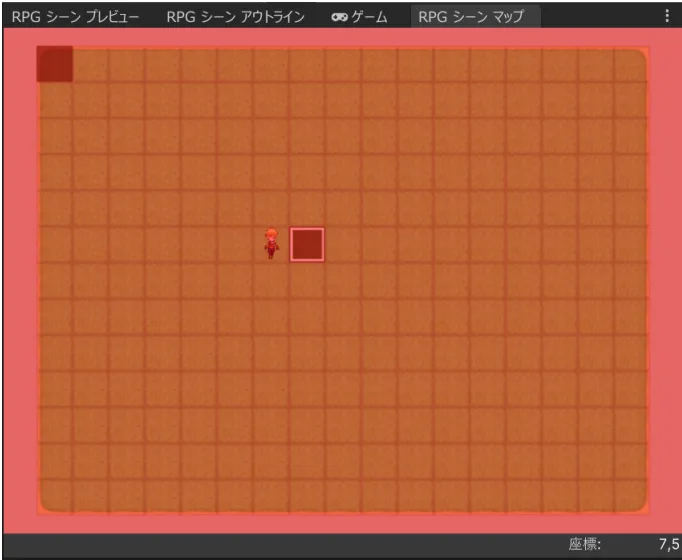
Multi
Multiply the specified color by the color of the game screen.
The screen will be darkened with a shade of the specified color.
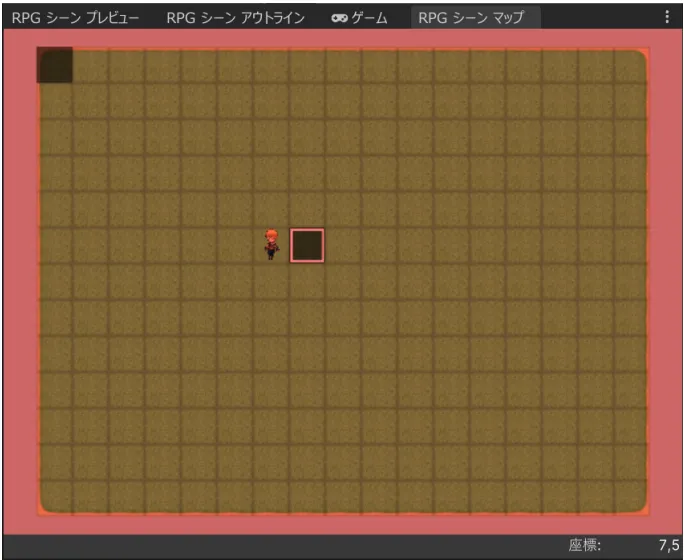
Add
Add the specified color to the game screen.
The screen will be lit with the specified color, and the screen will become brighter.
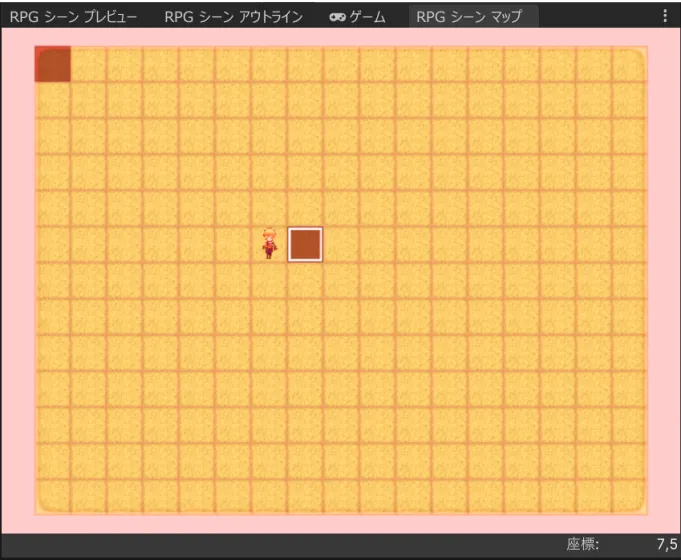
Division
The color you specify will be used to change the color of the screen.
If you select red, the colors other than red will be set closer to the White color. As a result, the screen will be brighter.
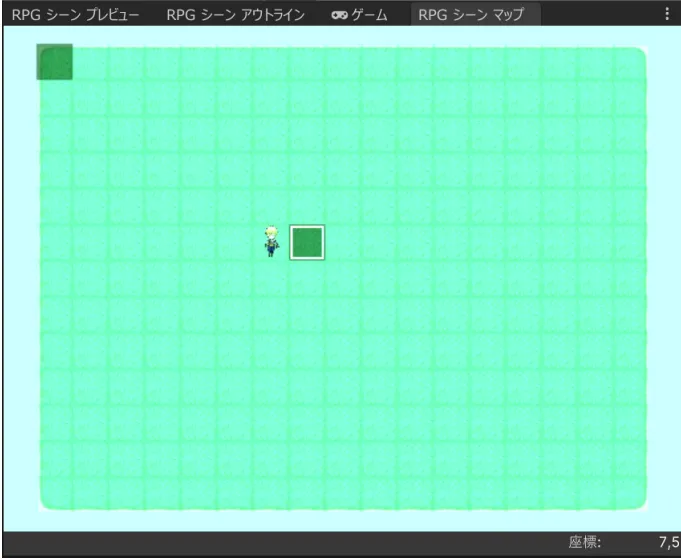
Screen
Multiply the inverted colors together and subtract the result from the White White.
The multiplication will darken the screen, but the game screen will be brighter because the final White color on the screen is the White wire minus the White wire.
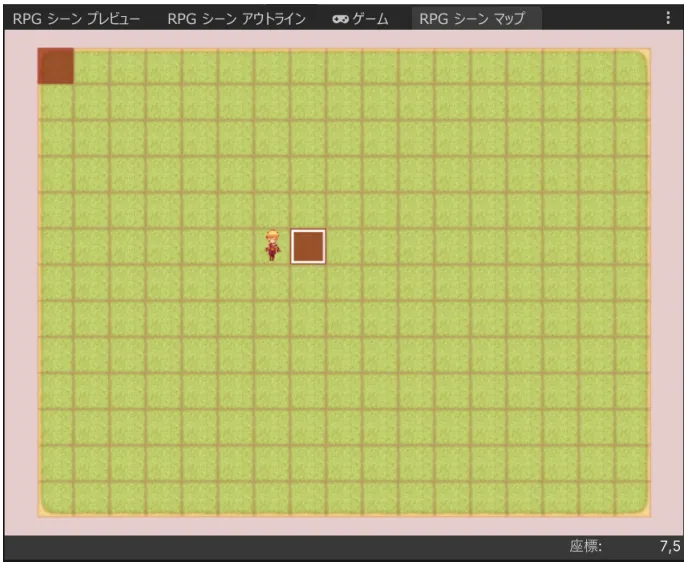
Overlay
Multiplication is applied to the dark areas of the game screen, and screen is applied to the light areas. As a result, the brightness of the screen is emphasized.
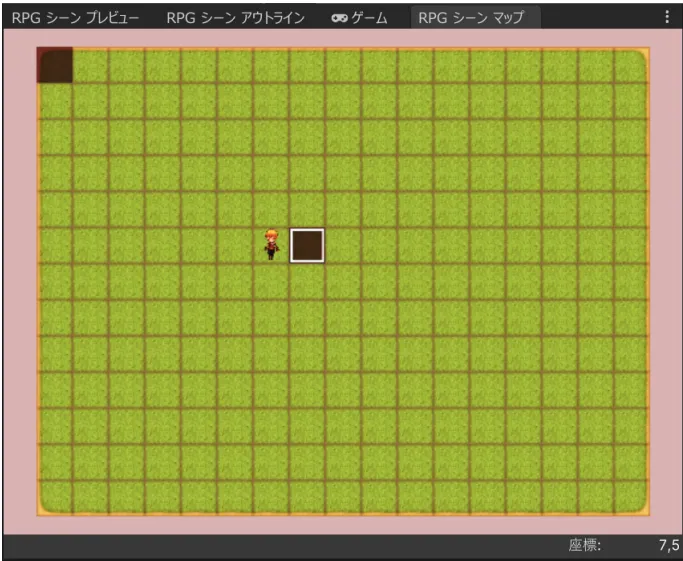
Mosaic
Gives a square mosaic effect to the game screen.
Parameters

Strength
Adjusts the roughness of the mosaic.
Zero strength eliminates the mosaic effect.
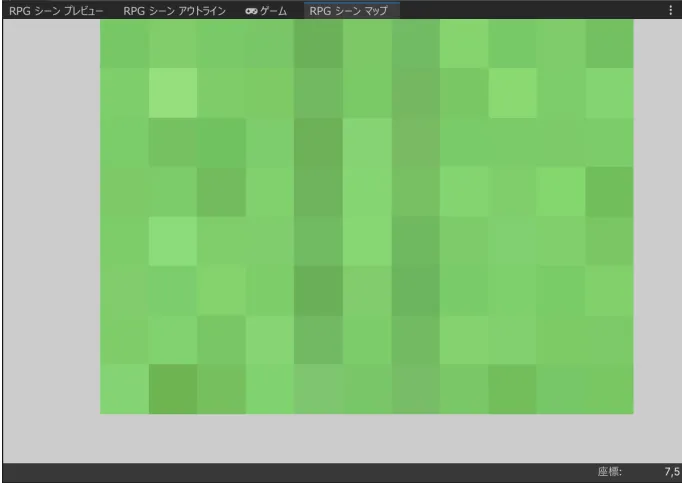
Remove Effects
Disables all post-effects currently applied to the game screen.There is no parameter.
Encount Effects
You can select from three types of wipe effects when the screen switches to a new screen when an enemy encounters the enemy.The settings can be made in the database under “Edit Battle” > “Battle Scene”.
The wipe time is 0.5 seconds.
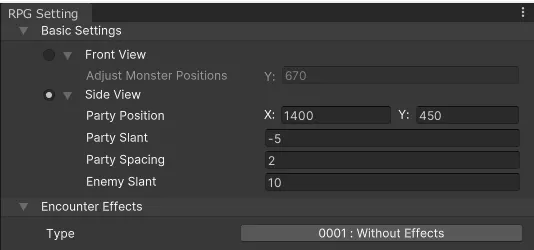
Circle Wipes
The circle darkens toward the center of the centerpiece.
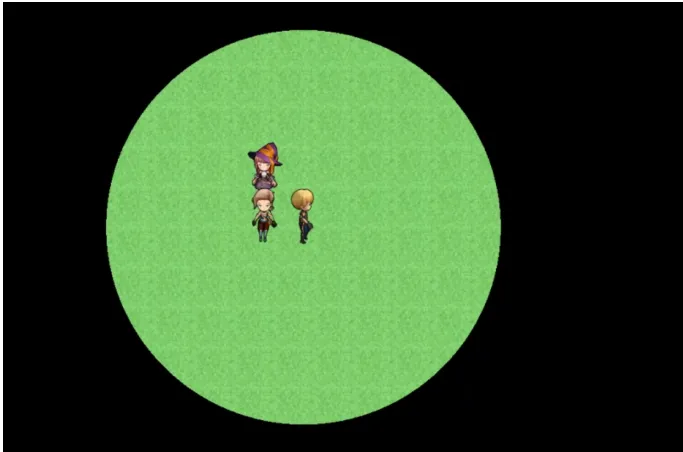
Horizontal Wipes
Darkening from right to left.
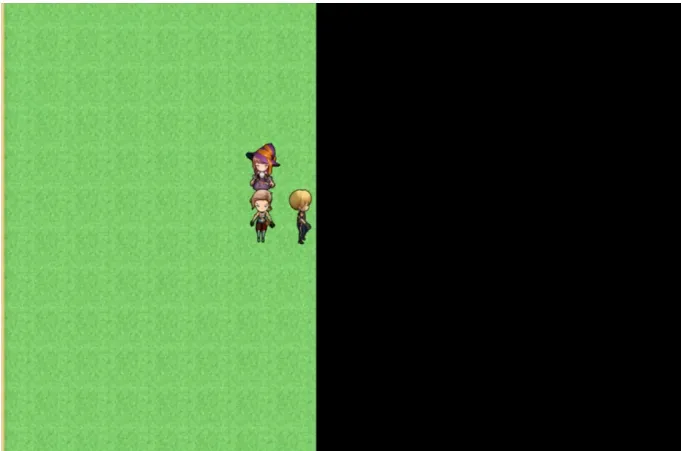
Vertical Wipes
Darkening from top to bottom.