Battle Effects Create, edit, and delete battle effects. The particles for these will be taken from those registered in the Resource Manager.
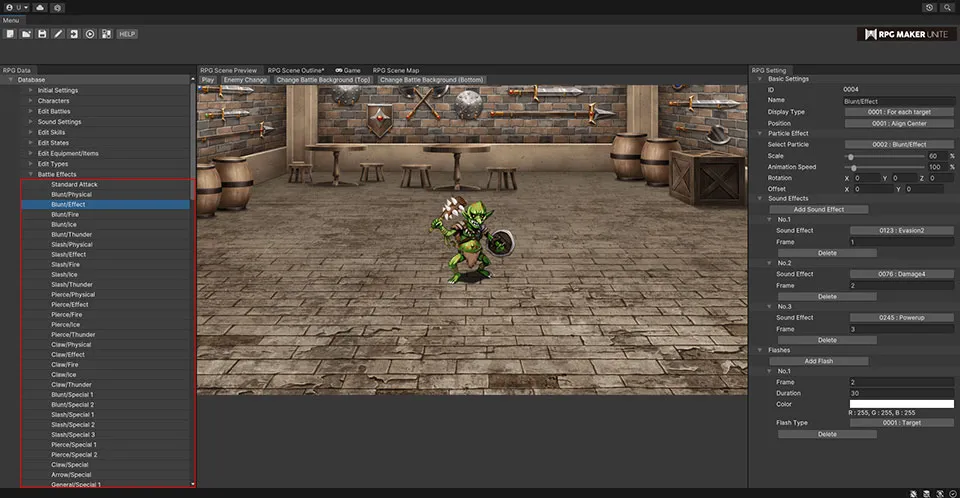
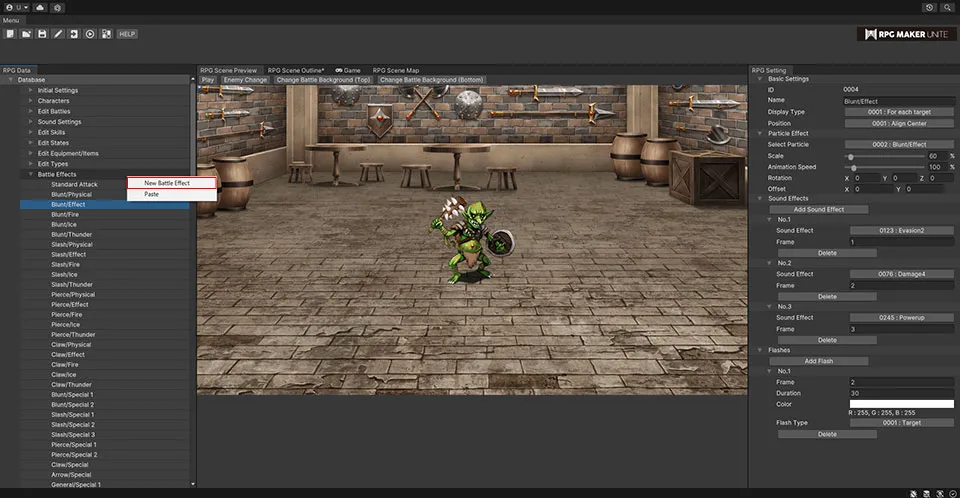
[Basic Settings]
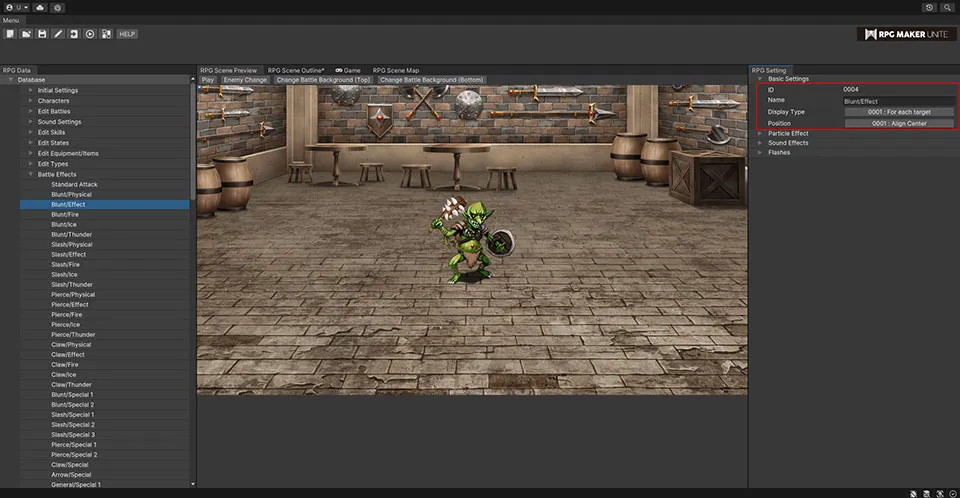
| Name | Enter a name for the effect. | |||
| Display Type | Set the general position of the effect and how it will be displayed. Choose between "For each target", "Center of all targets", and "Center of the screen". | |||
| Position | Set the position of the effect in relation to the selected display type. Choose between "Align Center", "Align Below", and "Align Above". | |||
[Particle Effect]
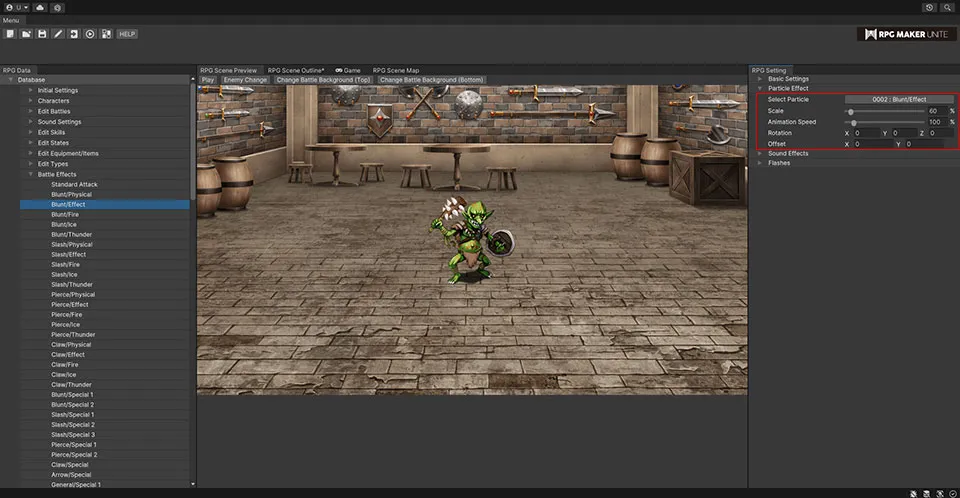
| Select Particle | Select a particle (effect data). |
| Scale | Set the scale of the particle when it's displayed. |
| Animation Speed | Set how fast the particle's animation will play back. |
| Rotation | Set the tilt of the particle when it's displayed. Increasing the X value will move it toward the right side of the screen, increasing the Y value will move it toward the top, and increasing the Z value will move it toward the back, making it smaller. |
| Offset | Set the offset from the position designated by the Display Type and Position settings. Increasing the X value will move it toward the right side of the screen, while increasing the Y value will move it toward the top. |
[Sound Effects]
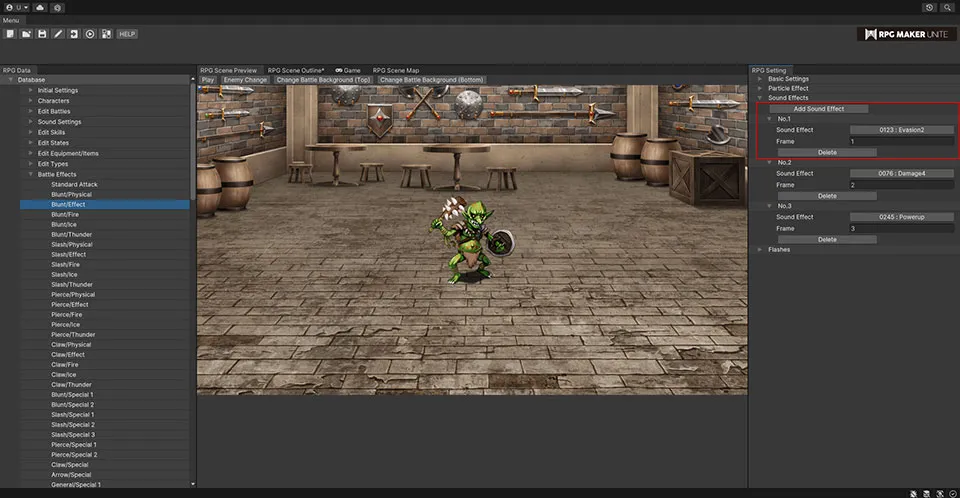
Add Sound Effect Button
Add a slot for a sound effect.
| Sound Effect | Select a sound effect. |
| Import Button | If you wish to use a sound effect from outside RPG Maker Unite, you can select a file and import it. |
| Play Button | Play back the sound effect to confirm what it sounds like. |
| Stop Button | Stop playback of the sound effect. |
| Volume | Set the volume. This value can range from 0 to 100%. |
| Pitch | Set how high or low the pitch is. This value can range from 50 to 150%. |
| Pan | Set the left/right stereo balance. This value can range from -100 to 100. |
| Start Frame | Set the frame that the sound effect will play on. |
| Delete Button | Delete the sound effect. |
[Flashes]
Set flashes that will appear while the particle is playing.
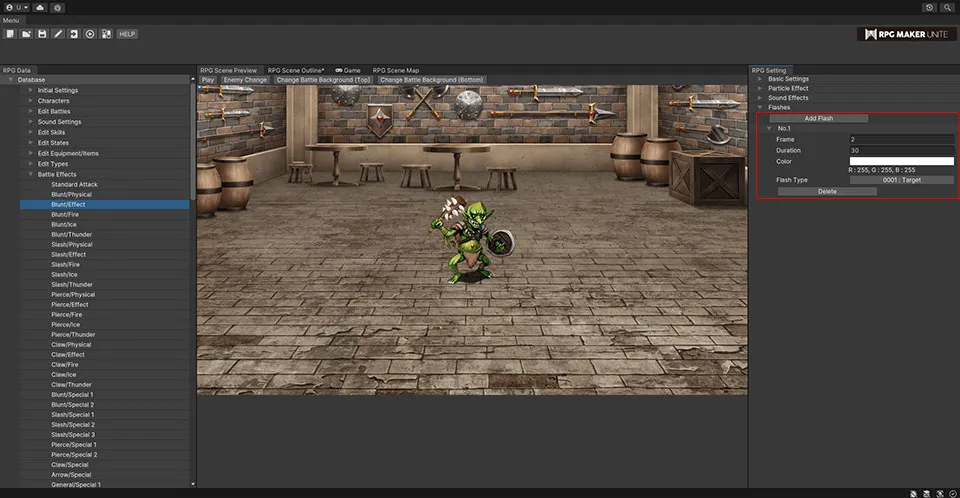
Add Flash Button
Add a slot for a flash.
| Start Frame | Set the frame that the flash will appear on. | ||
| Duration | Set the length of time that the flash will remain on screen, specified in units of 1/60 of a second. This value can range from 1 to 200. | ||
| Color | Set the color of the flash. | ||
| Flash Type | Set the type of the flash. Choose between "Target", "Entire Screen", and "Remove Target". | ||
| Delete Button | Delete the flash. | ||
[Battle Effect Preview]
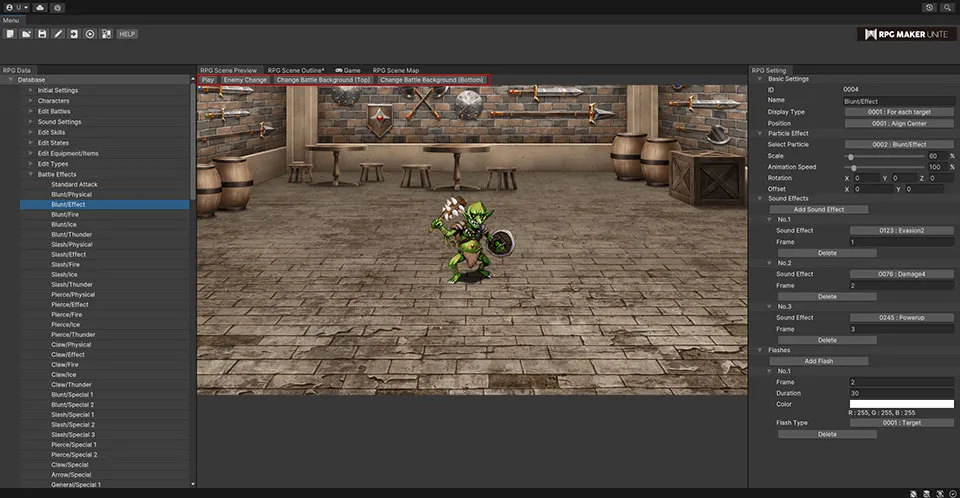
| Play | Press the "Play" button in the top-left corner of the RPG Scene Preview to see a preview of the particle effect and press the "Stop" button to stop the playback. |
| Enemy Change | Press the "Enemy Change" button and select an enemy to switch with the one shown in the preview window. |
| Change Battle Background | Press the "Change Battle Background" button and select a battle background to switch with the one shown in the preview window. |
