Update from v1.0.x to v1.1.x
The assets themselves are different between v1.0 and v1.1 of RPG MAKER UNITE for Unity.
Please check here for the update procedure.
Advance Preparation
- Please backup your "Assets\RPGMaker" folder. *If you have changed the core scripts, etc., the code may be replaced by updating the software. *The game data you are creating is stored in the "Storage" folder in the "RPGMaker" folder.
- Please restart your UnityHub,Unite project before executing the update
- If you have installed add-ons, please remove them once. *Please do not turn off add-ons, but remove them once from within the project.
Index
- Update Procedure
- Click “Open in Unity” from Asset Store
- Operation on the Package Manager
- Supplement
- If the package manager does not appear
- If an error occurs during the update
Update Procedure
Click “Open in Unity” from Asset Store
Open RPG Maker Unite Asset Store Page...
Click on "Open in Unity" in the browser.
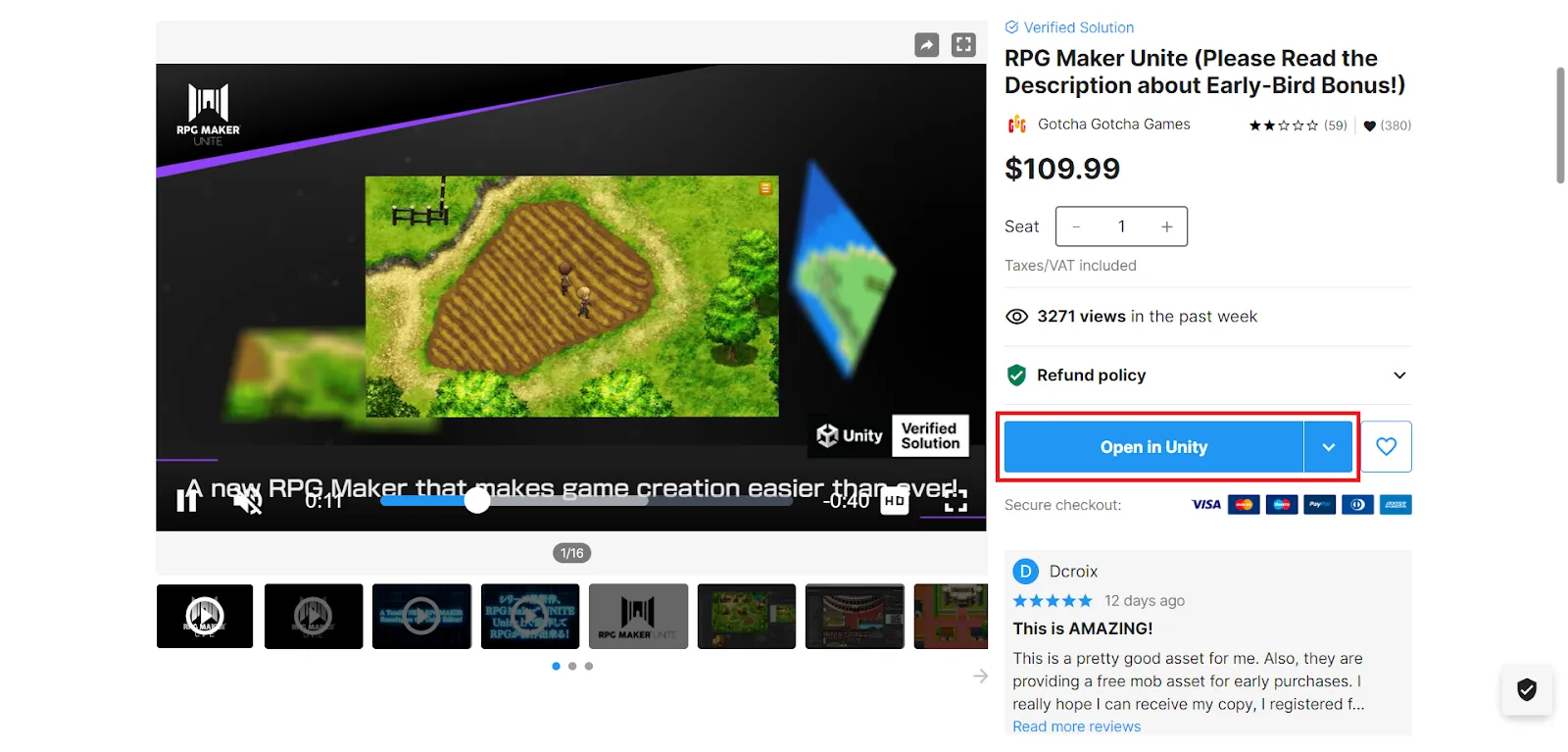
Package Manager window appears on Unity Editor
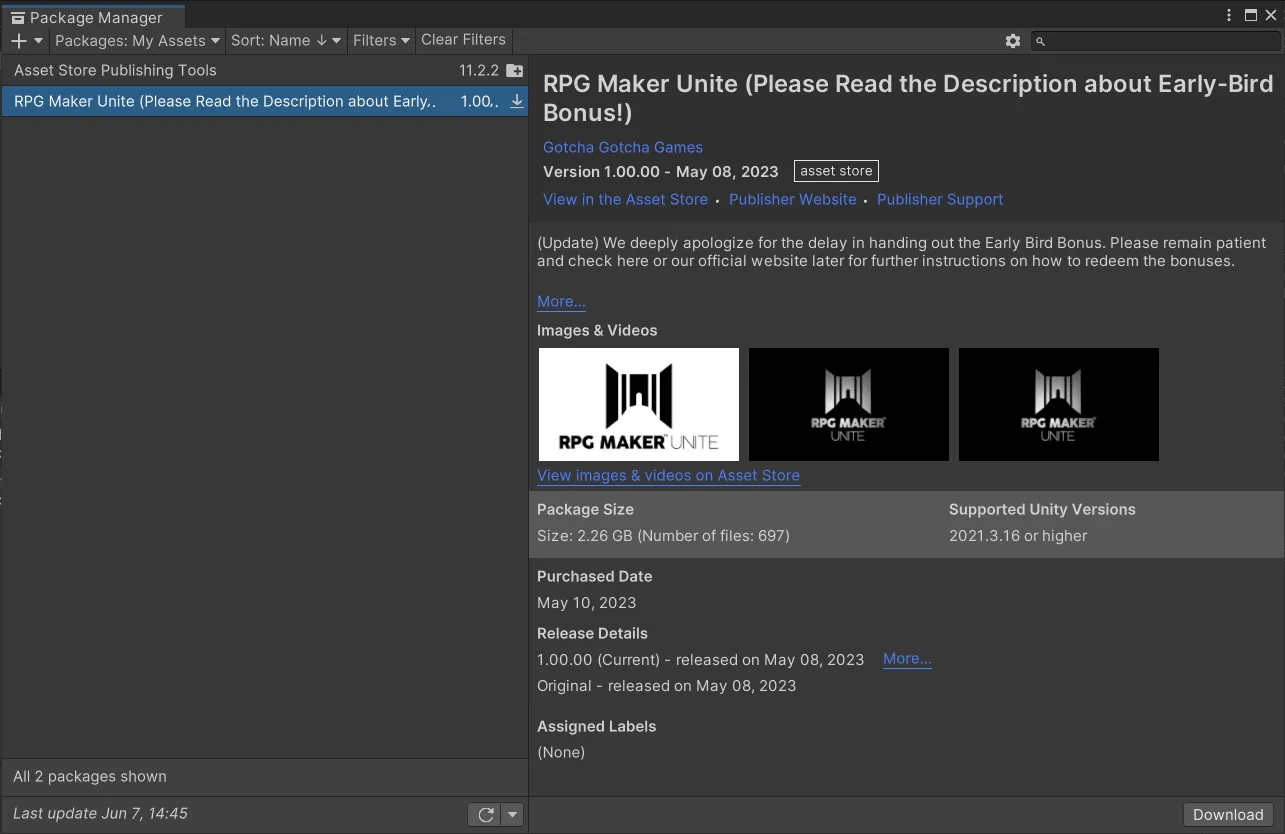
※If the Package Manager window does not appear, try the steps in "If the Package Manager does not appear”
Operation on the Package Manager
Click the "Update" button displayed in the lower right corner of the Package Manager window. (This will not appear if the latest version is already available.)
Click the "Import" button.
The following window will appear, click the "Import" button.
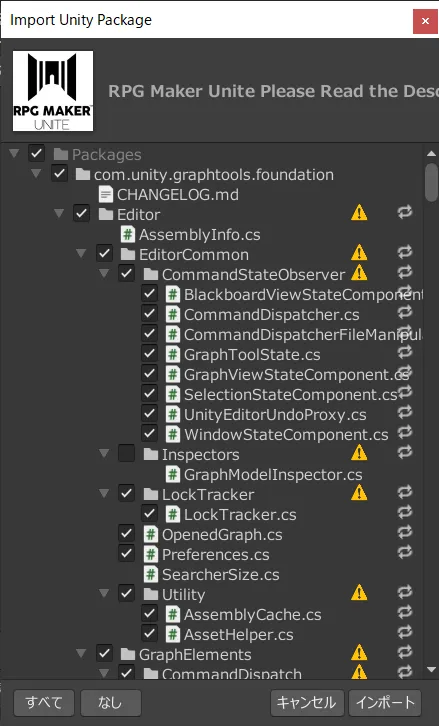
Import will take a while.

If the update fails in the middle, please try [If an error occurs during update].
The Unity screen will reappear.
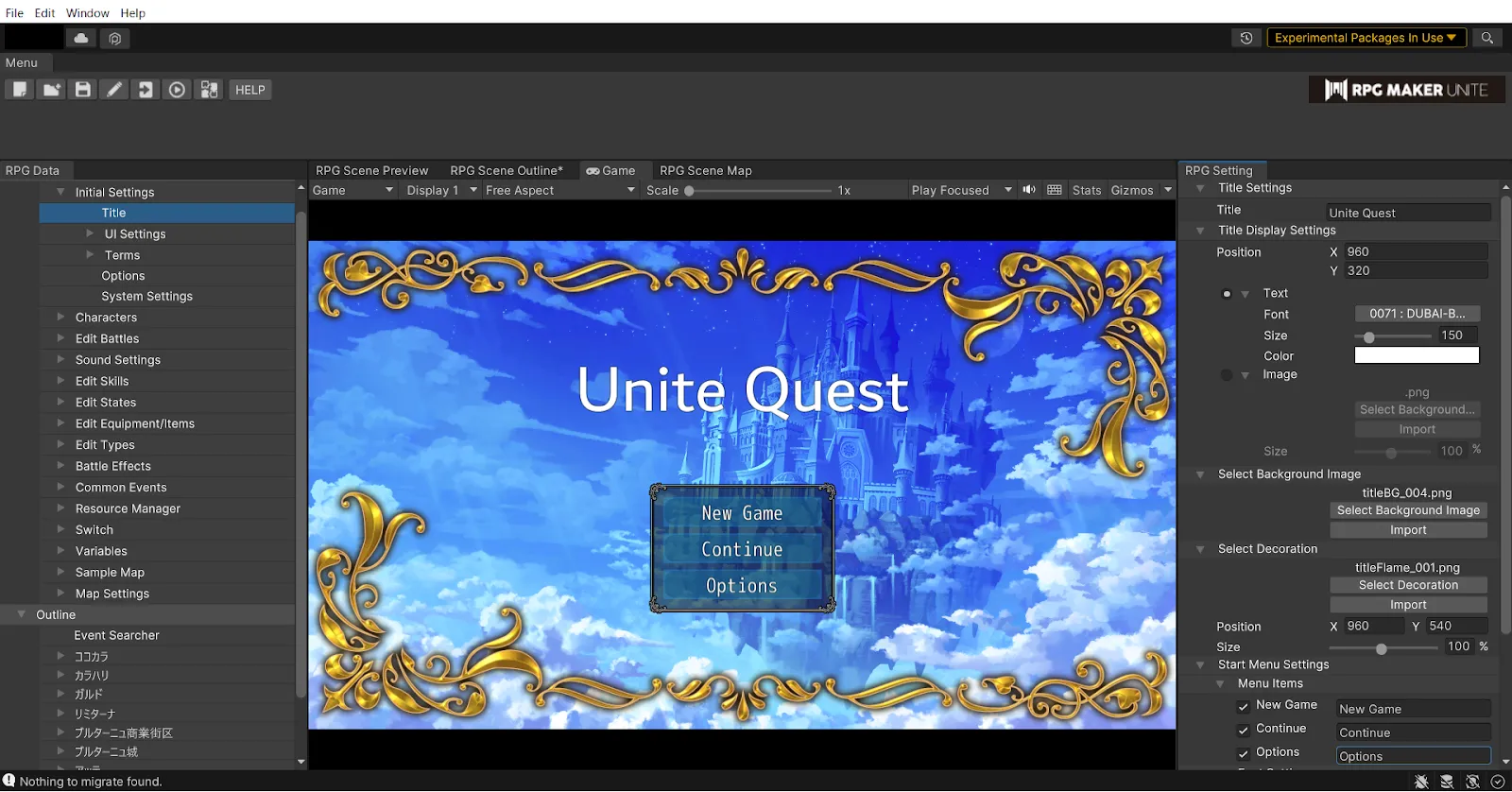
Confirm that the version has been upgraded.
Click "HELP"-"RPG Maker Unite Version Info..." at the top of the screen.
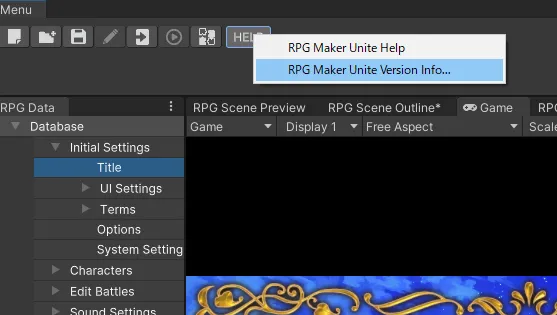
If the version displayed has changed, the update is complete.
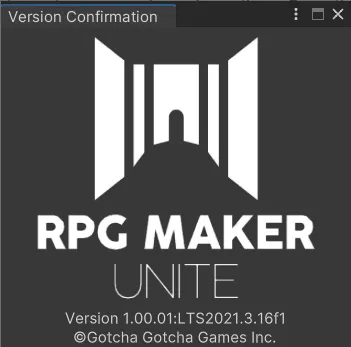
This completes the update.
Supplement
If the package manager does not appear
Change to "RPG Maker + Unity Editor" mode.
Select [Window] - [RPG Maker] - [Mode] - [RPG Maker + Unity Editor] from the top menu.
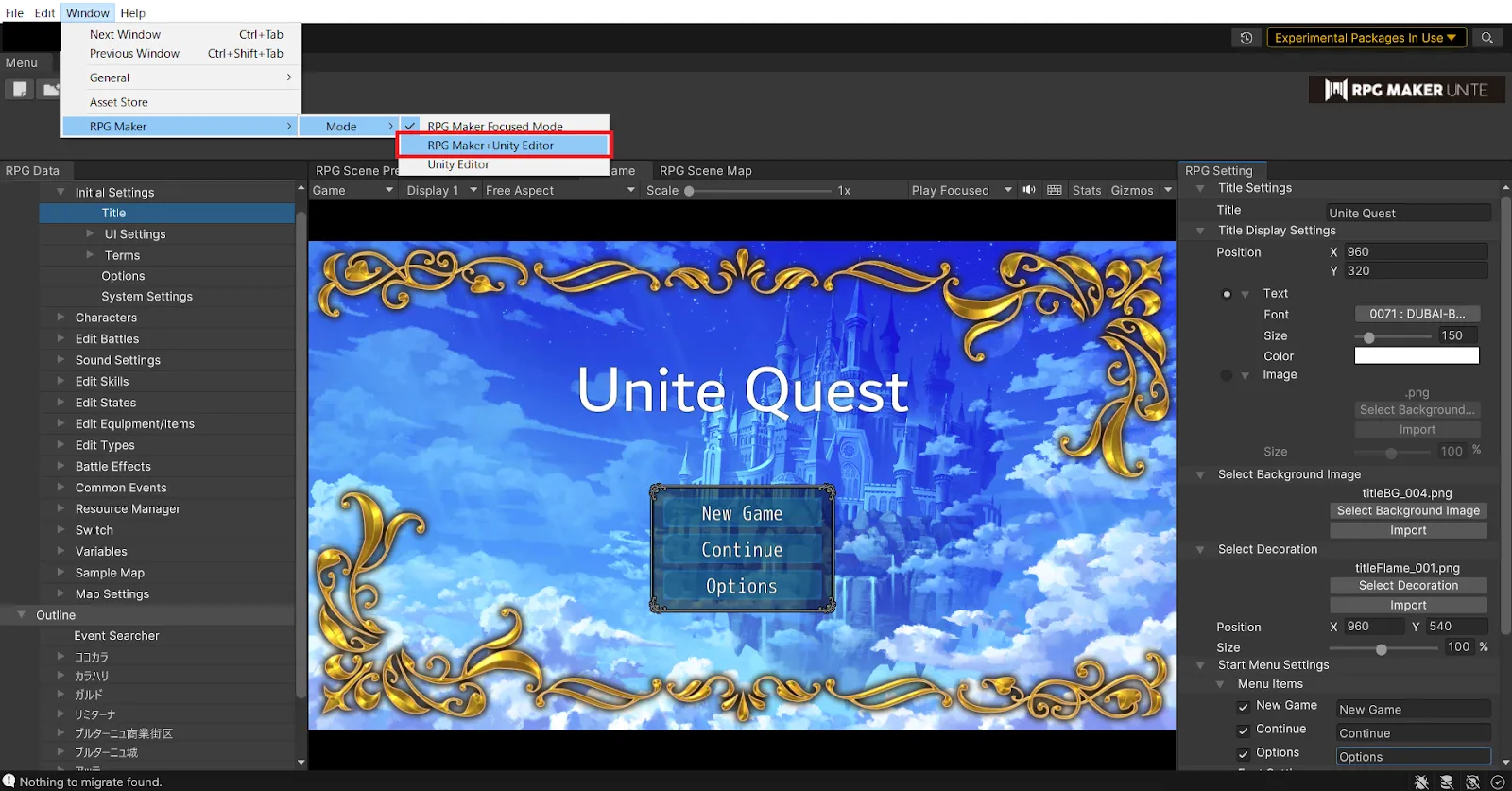
Select [Window] - [Package Manager] from the top menu.
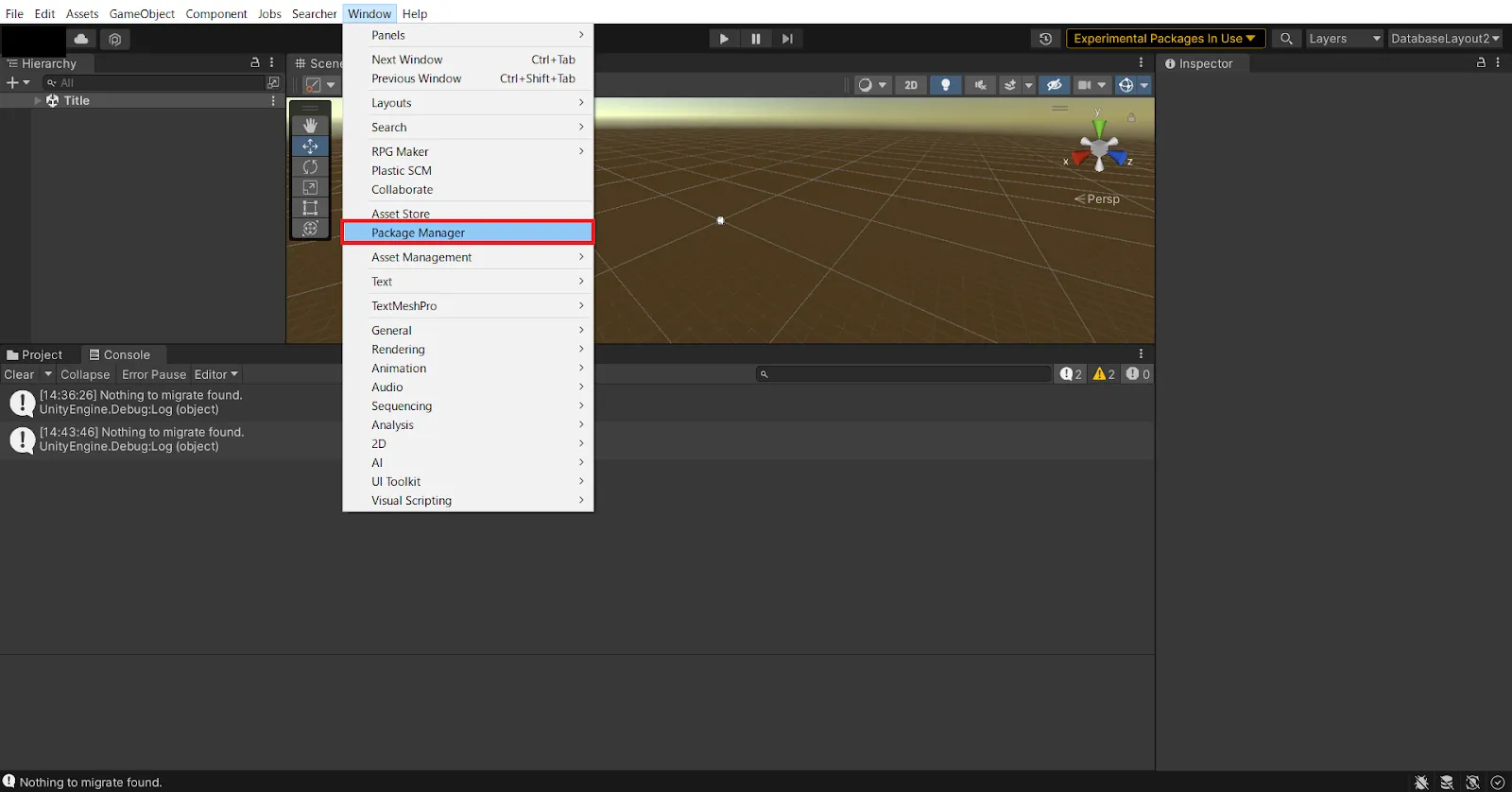
Click on the area at the top that says "Packages: In Project" and select "My Assets".
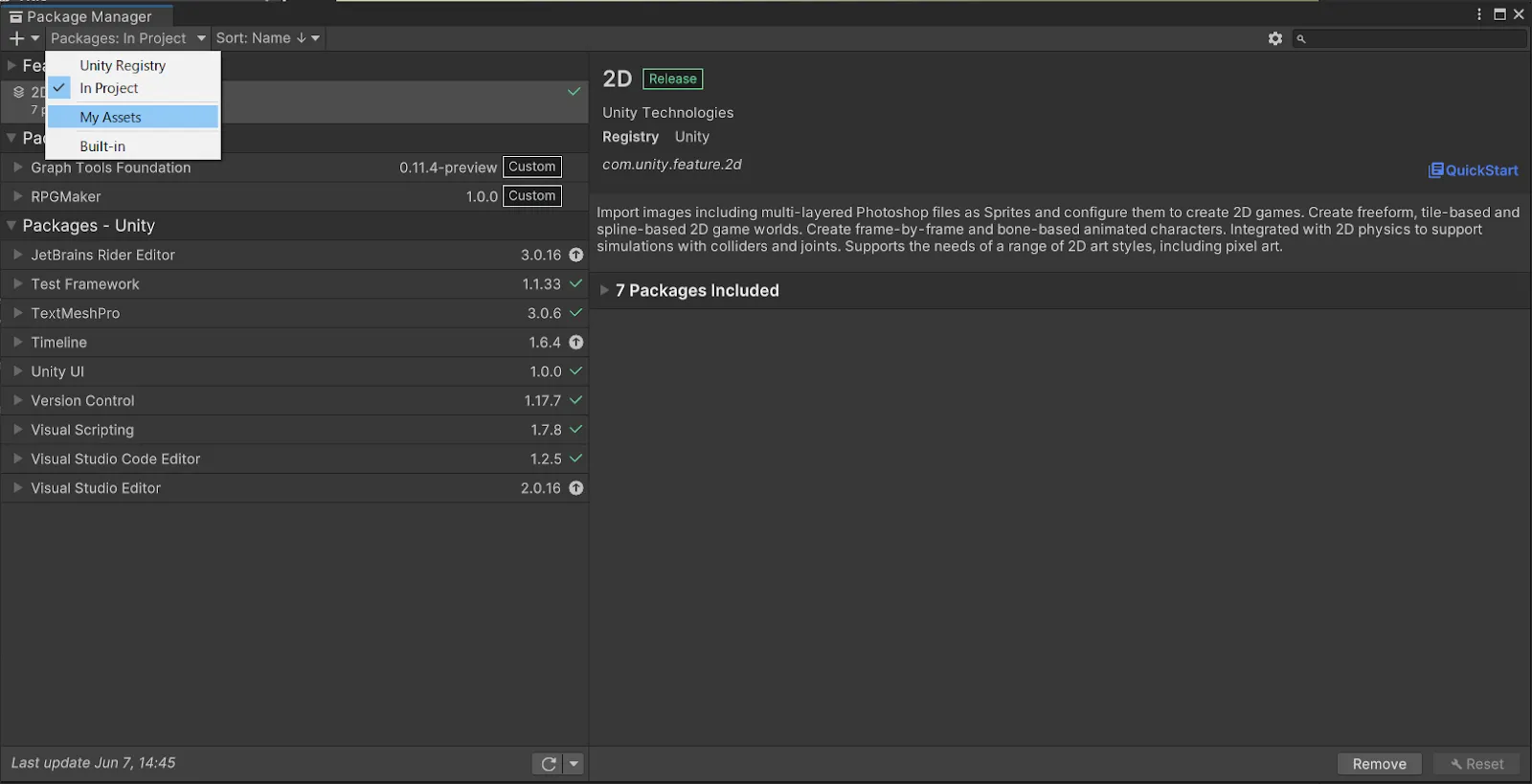
A list of the assets you currently own is displayed.
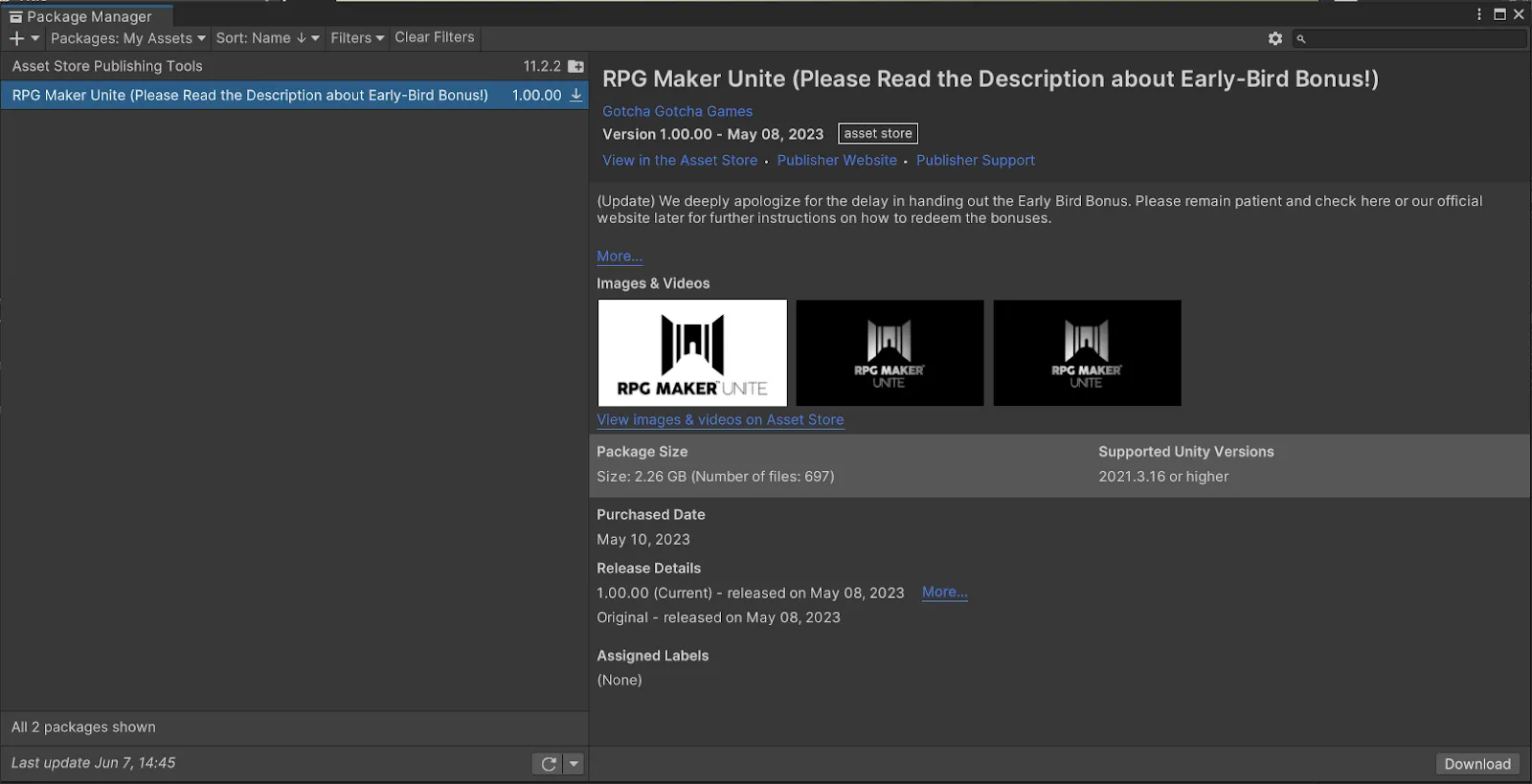
If an error occurs during the update
- If an authentication error pop-up is displayed immediately after the update starts
The update will continue even if a license activation error occurs.
Please wait without closing the pop-up.
- If the update process stops halfway through
- When the update process has progressed to 90% and stopped
Close the activation error pop-up.
Update process continues.
- When the update process stops at about 50%.
If the progress bar stops at 50% for about 5 minutes and does not proceed, the update may have failed.

Please download the patch program from the link below and continue updating from the following steps.
https://drive.google.com/file/d/1dQTSjm37HTiMvWxYBjhxAqJQSitPdeee/view?usp=drive_link
- Exit UnityHub and Unity
- Store the Patch folder directly under the RPG Maker Unite project. Same level as "Assets" and "Packages
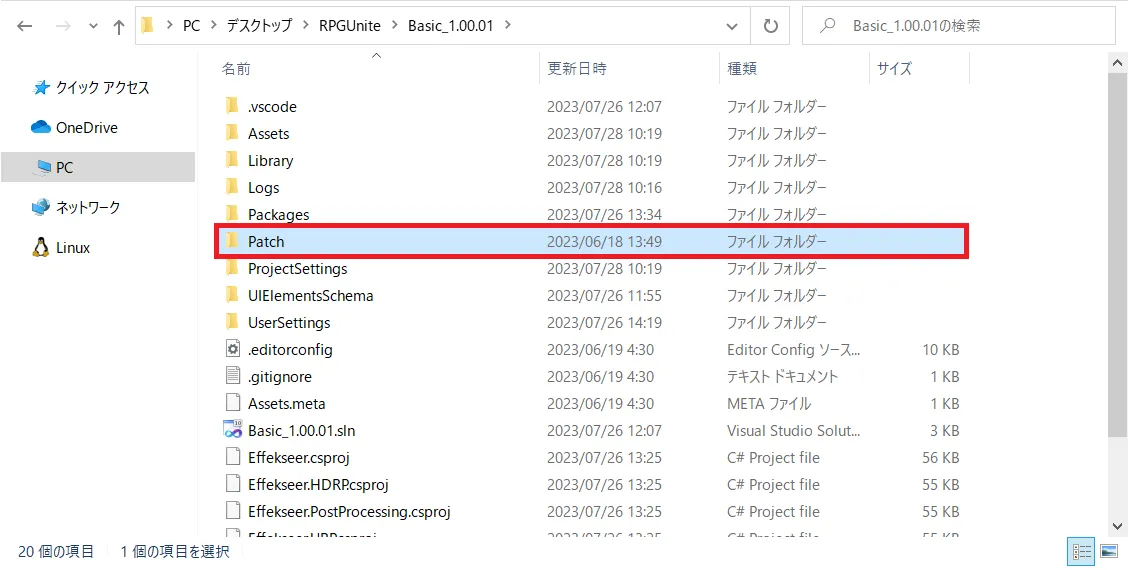
Run RPGMakerUnitePatch.exe by double-clicking it in Windows Explorer.
When completed, you will see "Finish."
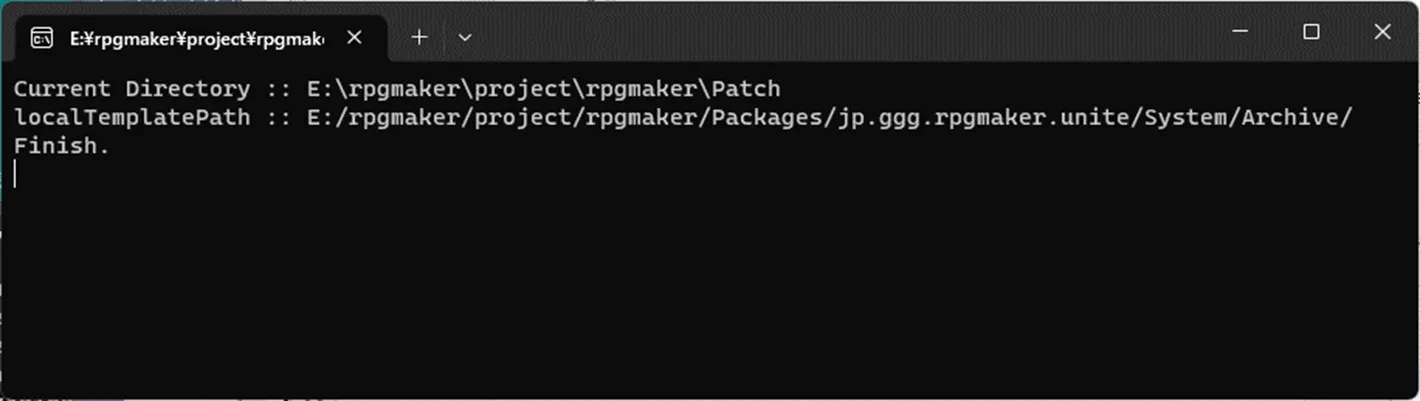
*When the patch is executed, it may be blocked by security software due to file rewriting. Please execute the rewrite only in the project folder!
- Launch RPG Maker Unite
Please wait a moment as the update, which was completed in the middle of the process, resumes.
The update is complete when you are able to operate the system.
