◆Getting Started
●Support Status
As of January, 2025, support for Unity 6 is in beta status. Support will be finalized in a future update, at which time use of Unity 6 will become mandatory.
●Installing Unity 6
Unity 6 must be installed before it can be used with RPG MAKER UNITE. Open the Unity Hub, select the Installs tab, and then choose to install Unity 6 LTS.
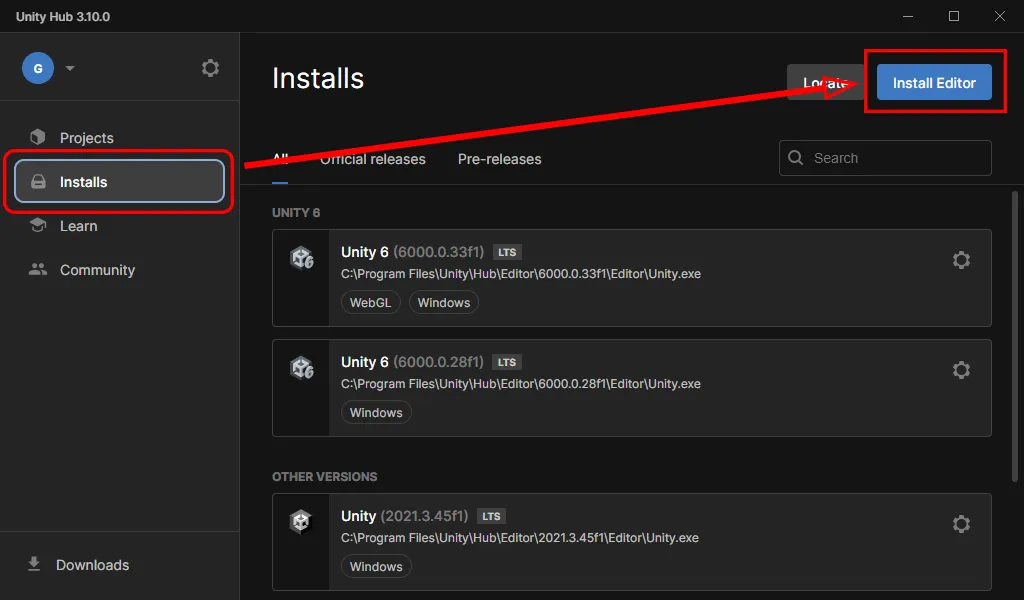
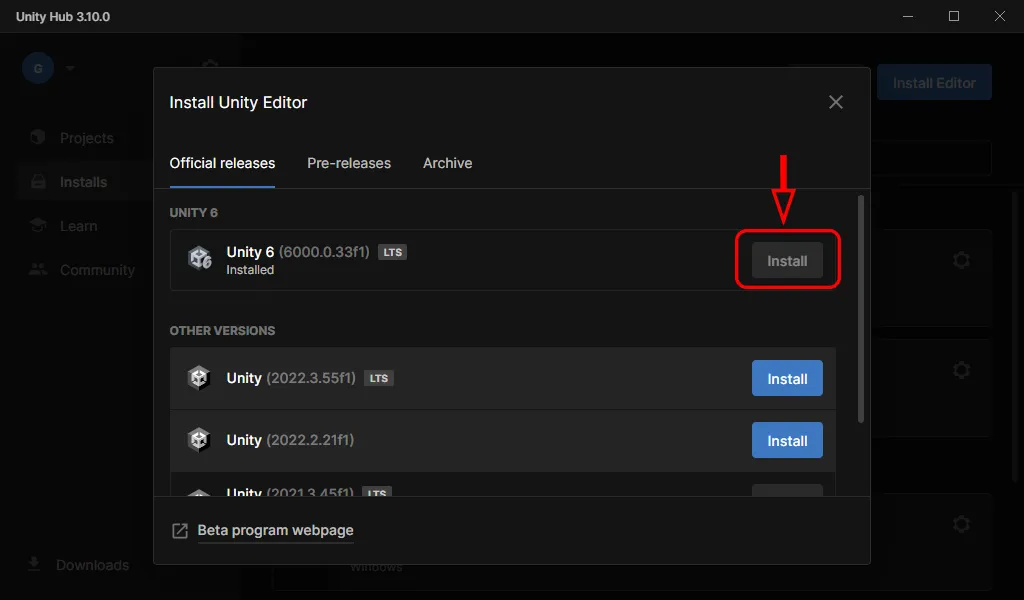
The process should be easy to follow using the prompts that will appear.
●Update Projects
Projects created with earlier versions will need to be updated to work with Unity 6. As of January 2025, only conversion of non-Unity 6 to Unity 6 projects is supported for projects saved with v1.2.0. Prior to use with Unity 6, please open older projects with the RPG MAKER UNITE v1.2.0 and the current Unity version.
◆Creating A New Project
The standard RPG MAKER UNITE set up process should be followed. The only difference is that Unity 6 should be selected as the Editor version.
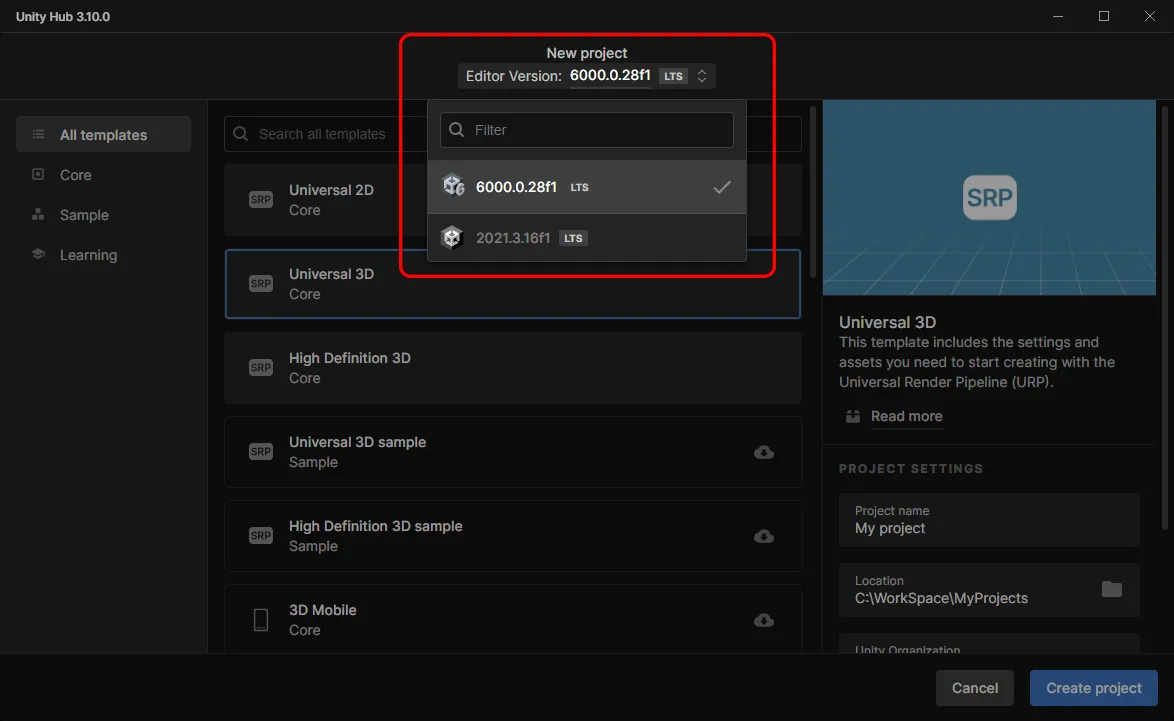
Select Universal2D and then "Create project". The process can then be completed as normal.
◆Updating Existing Projects
●Launching With Unity 6
To start, open the project to be updated with RPG MAKER UNITE v1.2.0 using Unity Editor 2021.3.16f1 in order to make sure the project has been updated to RPG MAKER UNITE v1.2.0 standards. This is required in order to prevent errors.
Open Unity Hub and look for the EDITOR VERSION section of the Projects tab.
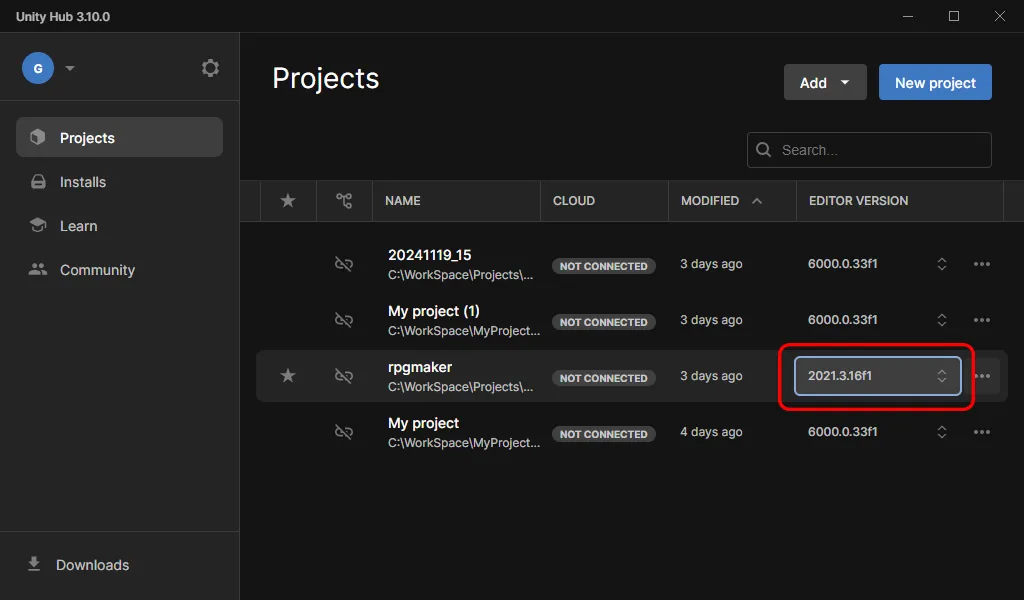
Click the EDITOR VERSION to open a version selection dialog box and select the installed version of Unity 6.
A confirmation dialog box will appear, so please confirm the change by selecting "Change version". This will change the Editor version used for the project and the project will open.
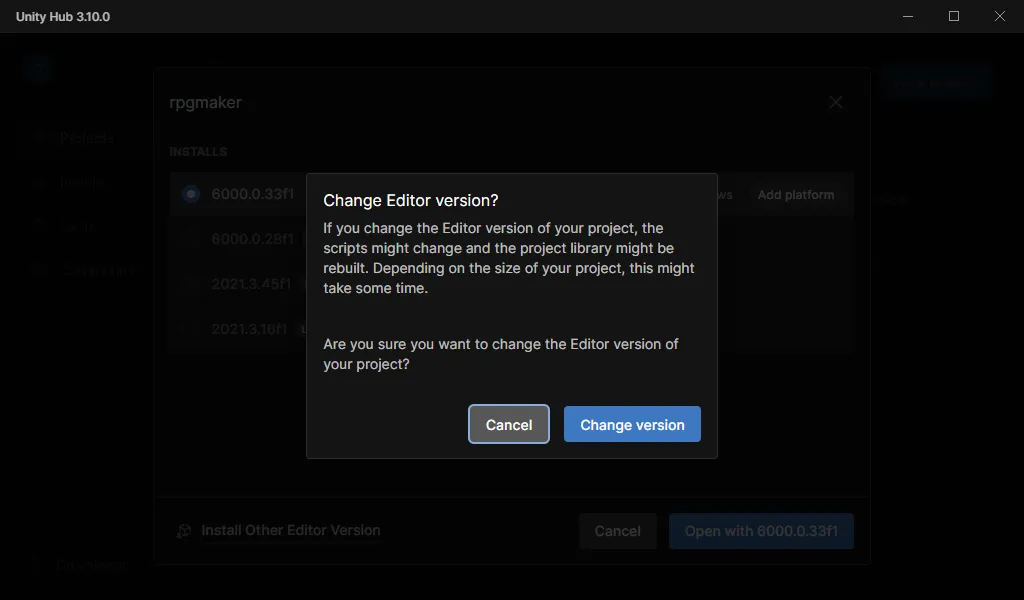
Another confirmation dialog box will appear. Please read it carefully before clicking "Continue" to proceed.
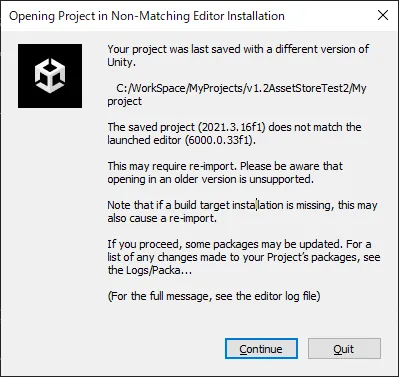
●Post Conversion Verification
For some projects, updating the project can result in the font used for the game UI from displaying correctly.
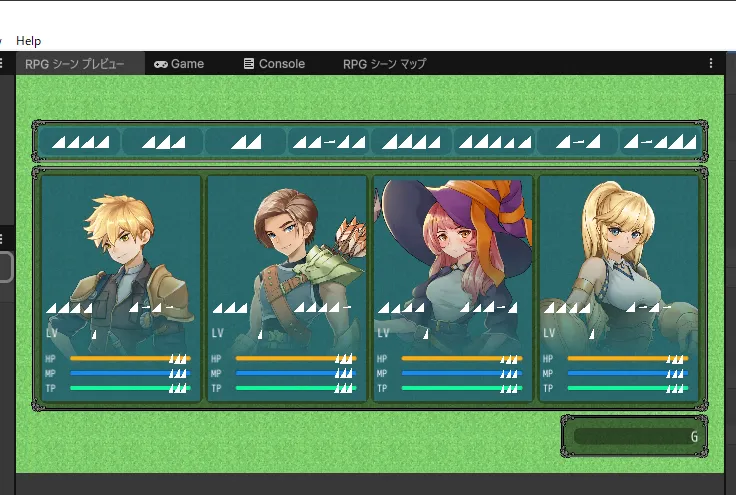
If this happens, please select "Window" → "Import TMP Essential Resources", as that should resolve the issue.
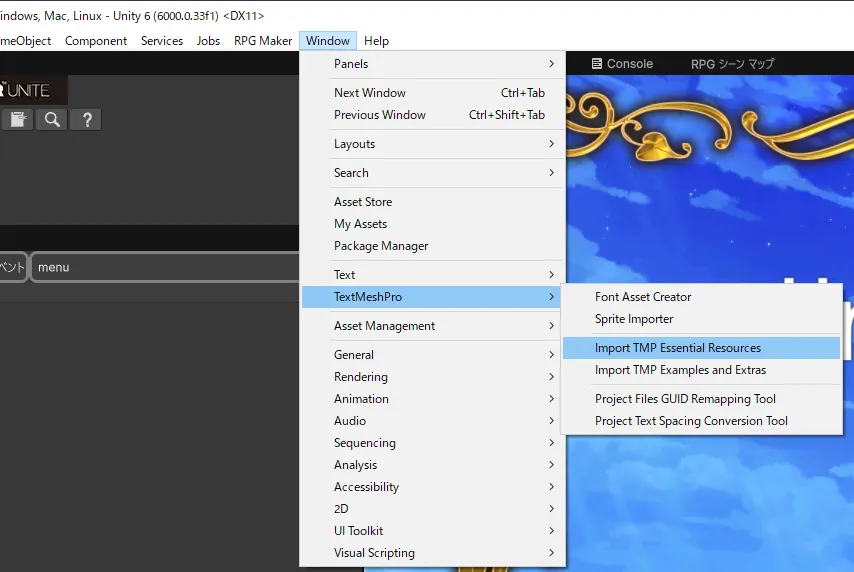
An import confirmation box will be displayed, so please confirm the settings before clicking "Import" to proceed.
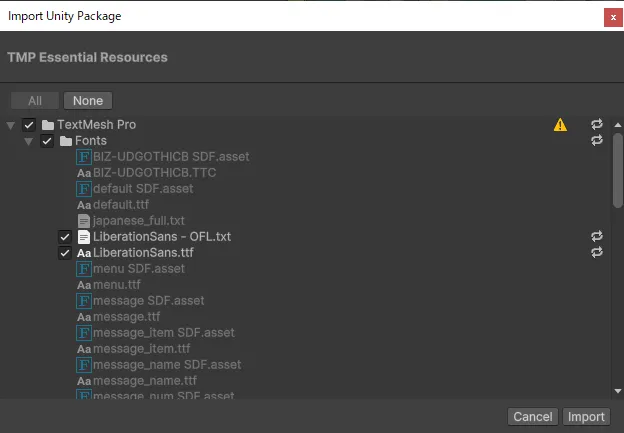
The font should be displayed correctly once the import operation is completed.
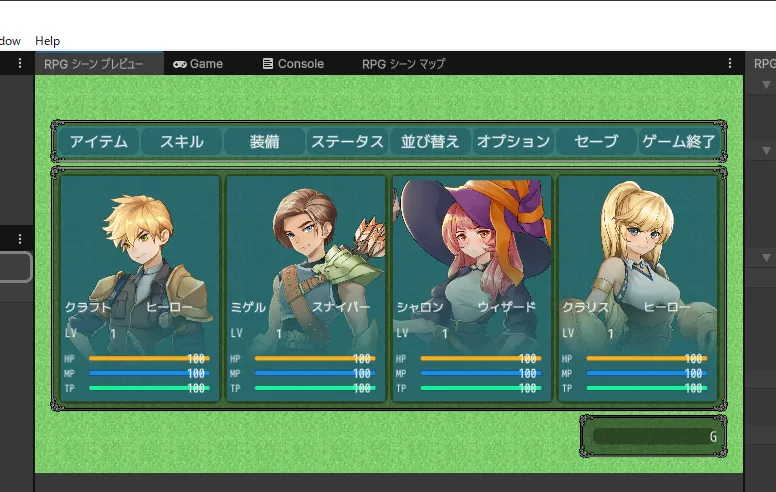
This issue is caused by a difference in the font shaders used between Unity 2021.3.16f1 and Unity 6. This import process forces a rebuilding of the font resource, fixing the font shader.
