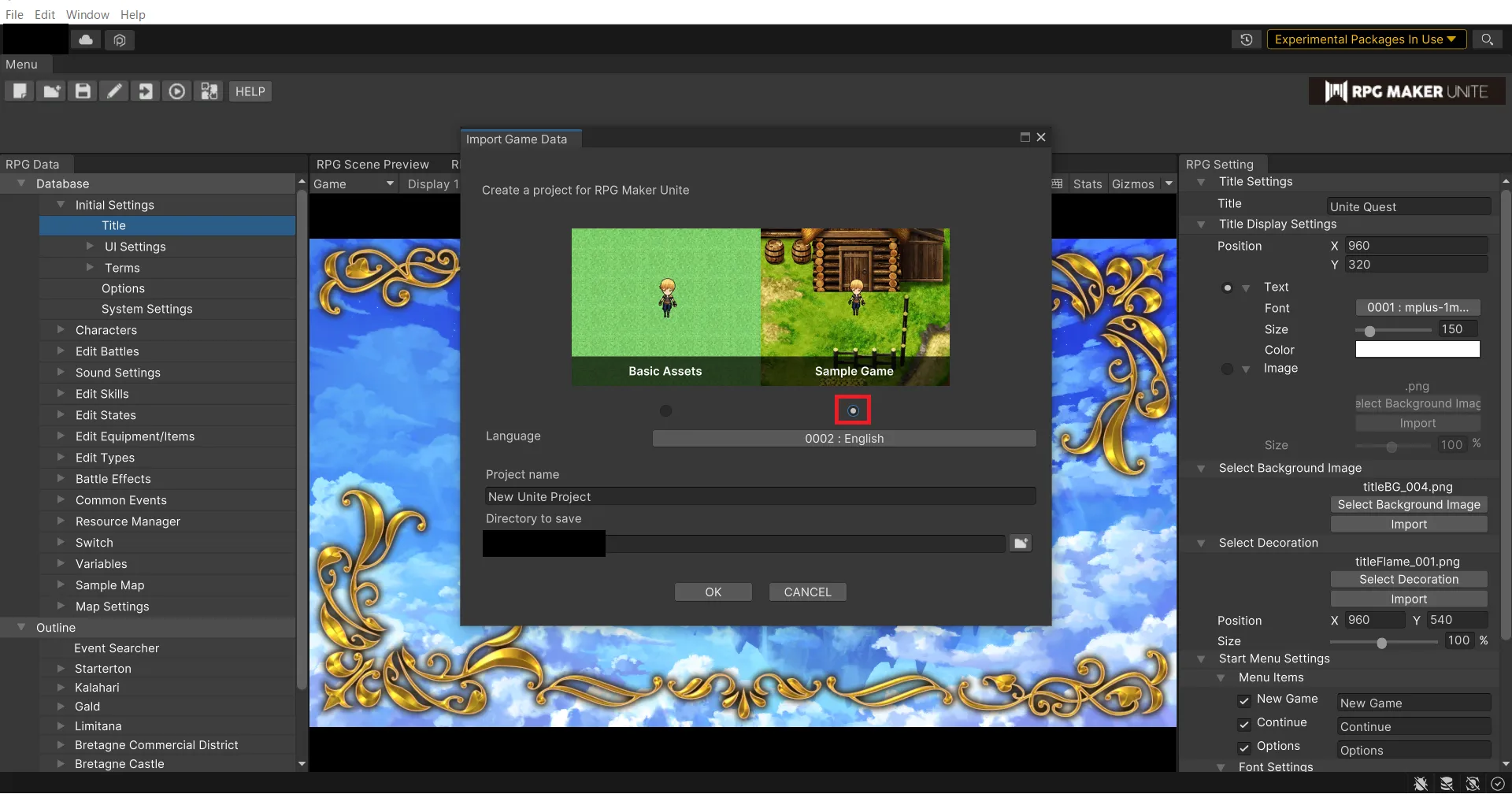Preparation Beforehand
The following installation flow assumes that the Unity Hub and Unity have already been installed.
Please install Unity Hub from the official Unity website.
Unity version 2021.3.16 must be installed separately from the Archive on the official Unity website.
Index
- Create Unity Project
- Purchasing RPG Maker Unite from the Unity Asset Store
- Installing RPG Maker Unite
- Authentication by Purchase Information
- Test Play
- Supplement
- Add other language modules to Unity Hub
- View RPG Maker Unite from the package manager
- Install Unity2021.3.16
- How to play UniteQuest
Create Unity Project
Start Unity Hub and click the [New project] button.
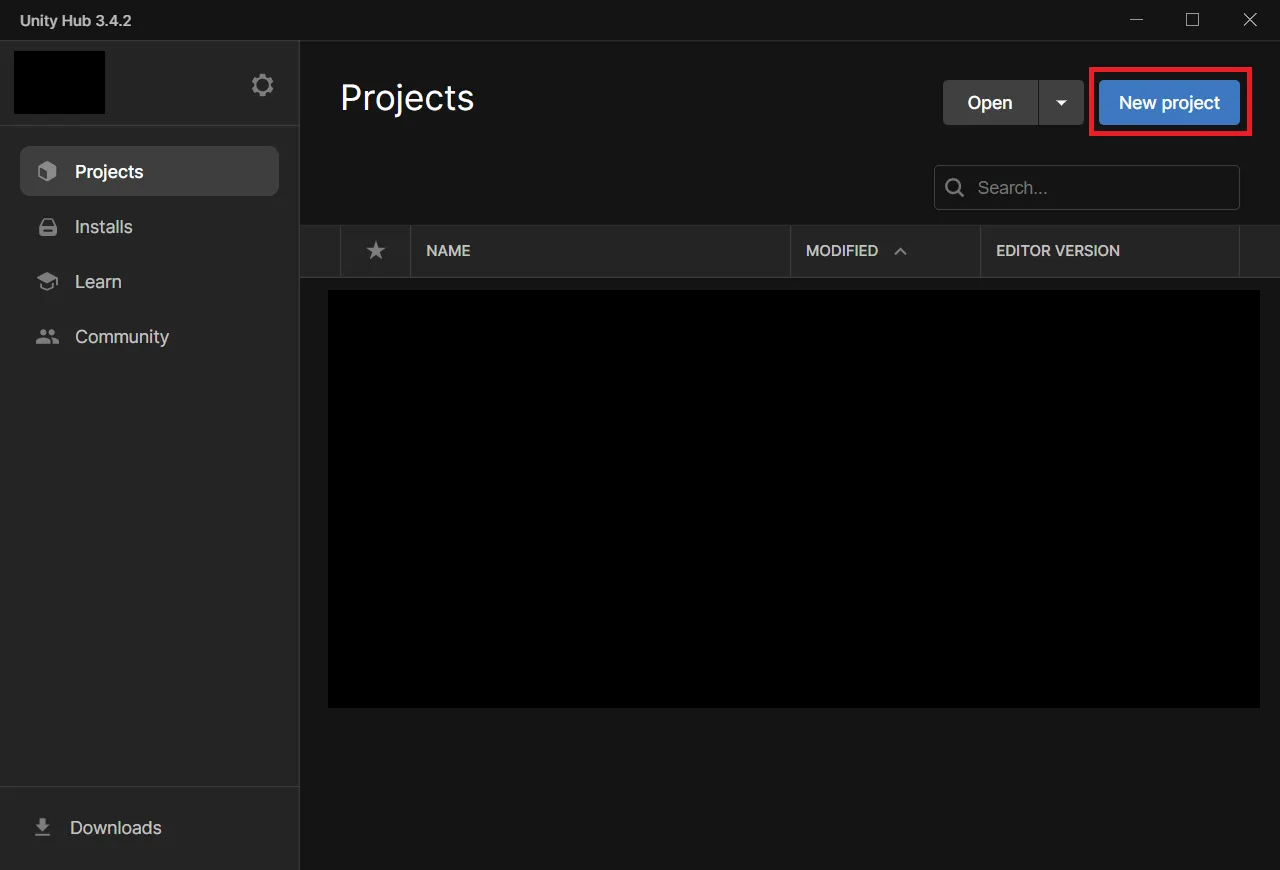
Select [2D] from All Templates and set [Project name] and [Location] in PROJECT SETTINGS.
Enter any name and location for [Project name] and [Location] and click the [Create project] button.
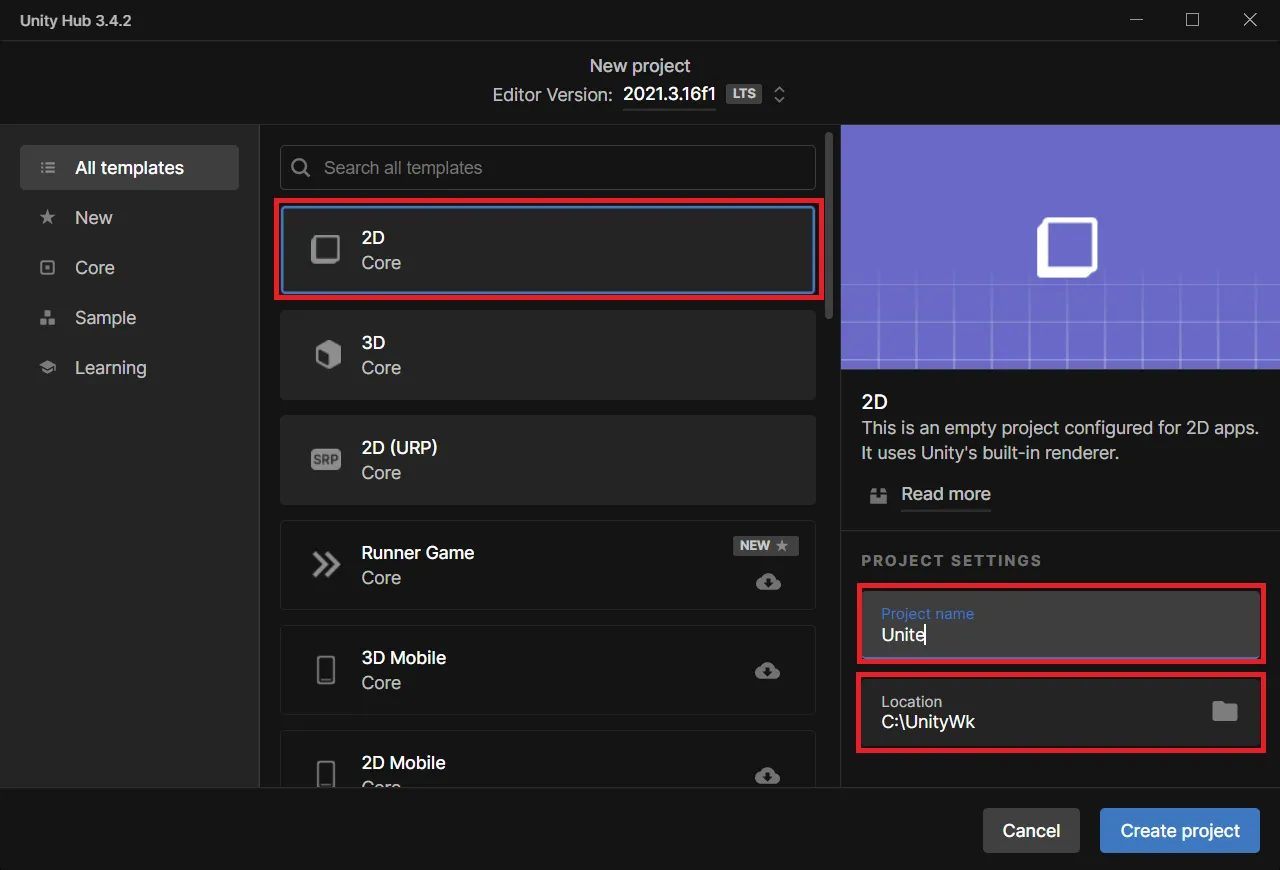
After a few moments, the initial Unity screen will open.
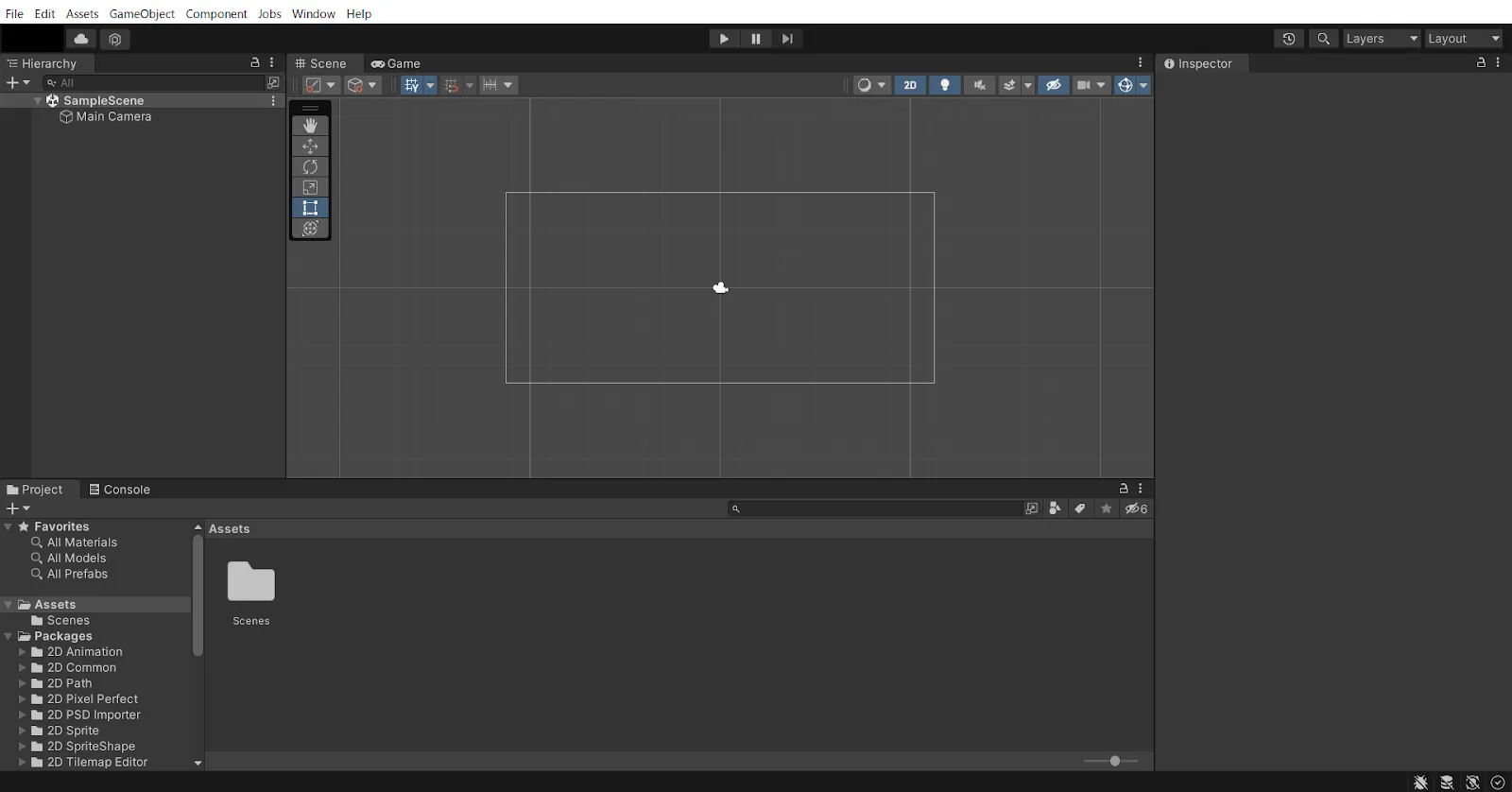
Purchasing RPG Maker Unite from the Unity Asset Store
(Skip this step if you have already purchased)
Open the following URL in any browser.
If you have not already logged in, please log in with your UnityID.
You can proceed to checkout by clicking [Buy Now] on the following screen.
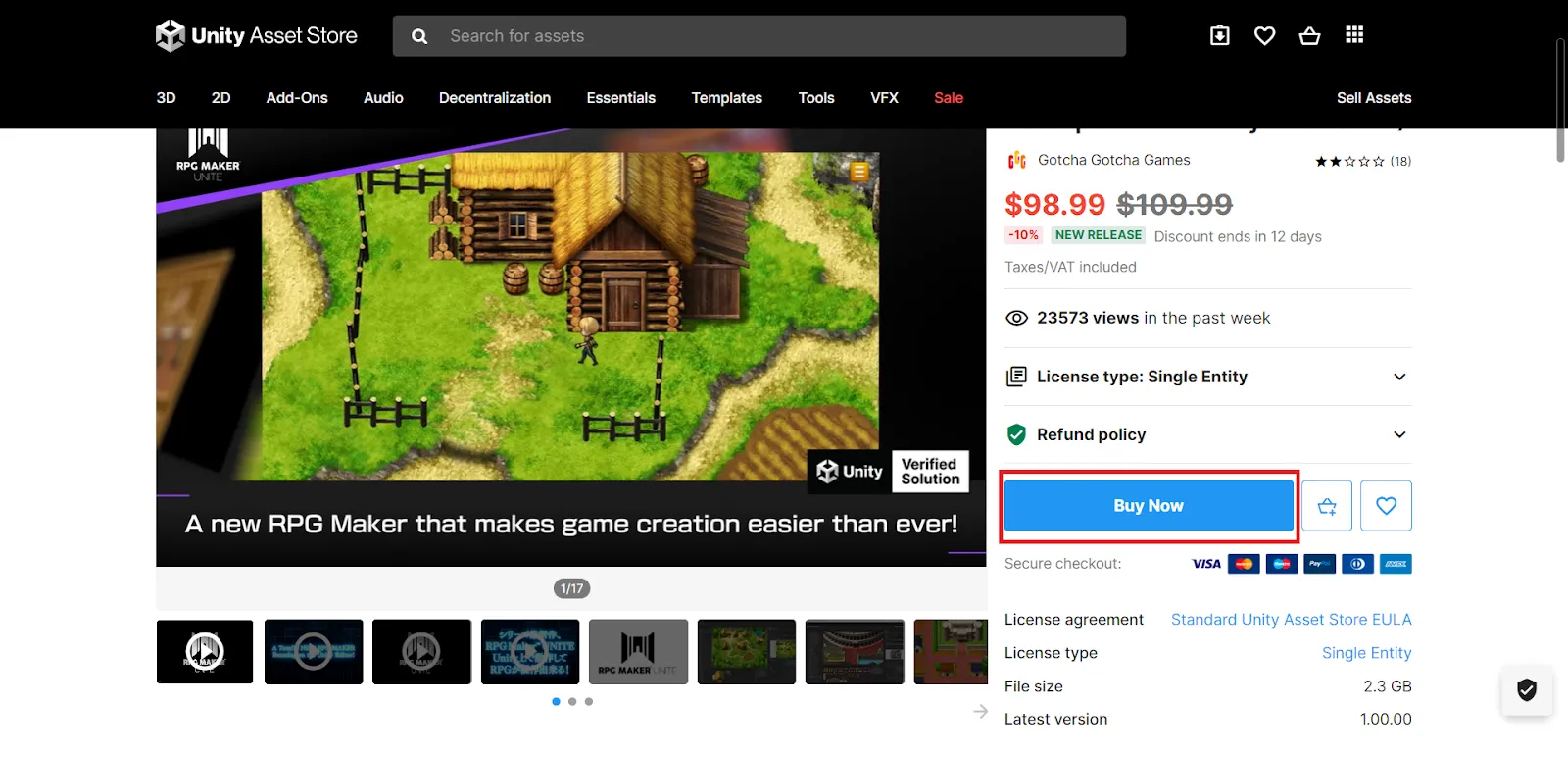
Installing RPG Maker Unite
Upon completing the purchase in the Asset Store page, the [Buy Now] button will change to [Open in Unity] button.
With the Unity Editor open and running, click the [Open in Unity] button.
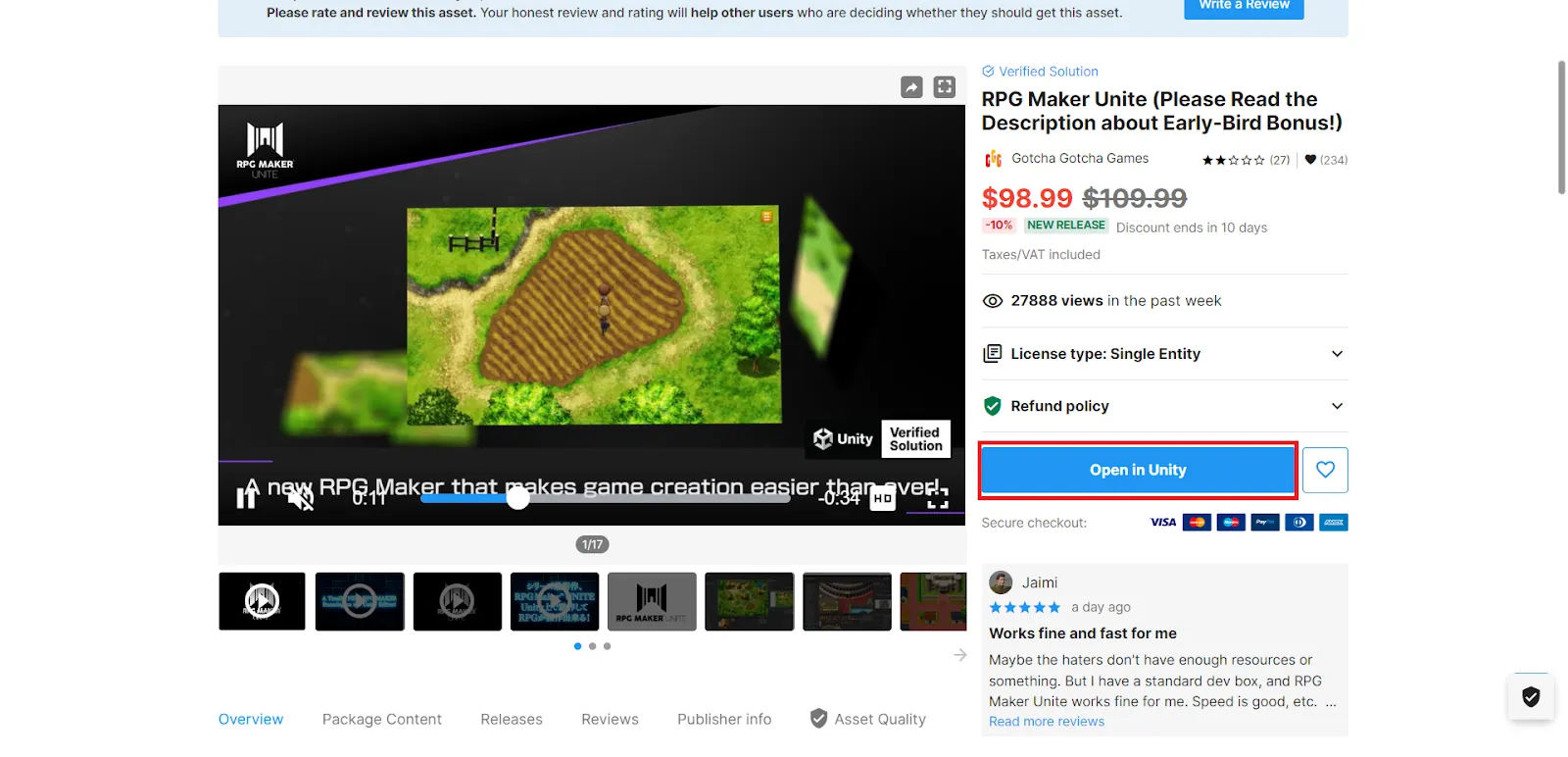
Press [Open Unity Editor] for the following pop-up.
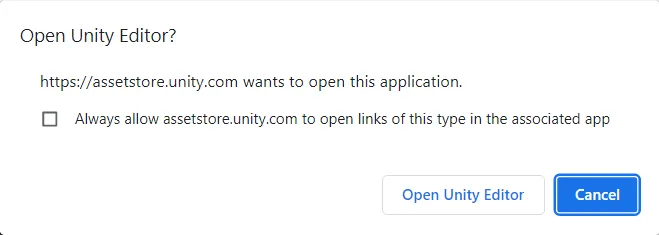
The following screen opens in the Unity Editor.
If the following screen does not open, try View RPG Maker Unite from the package manager.
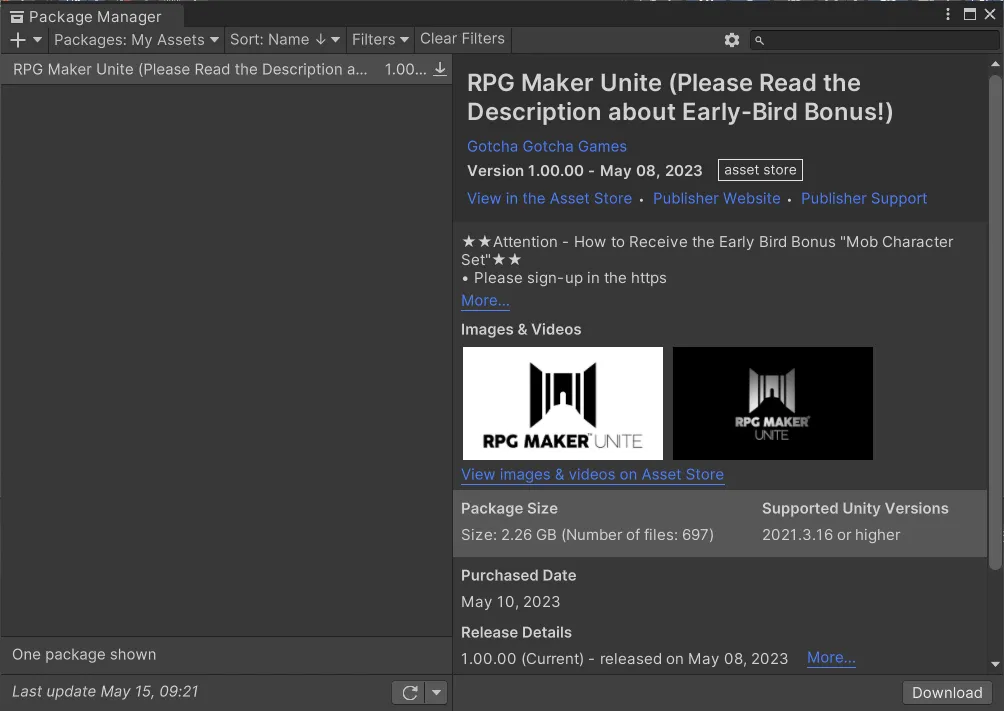
Click the [Download] button on the Package Manager.
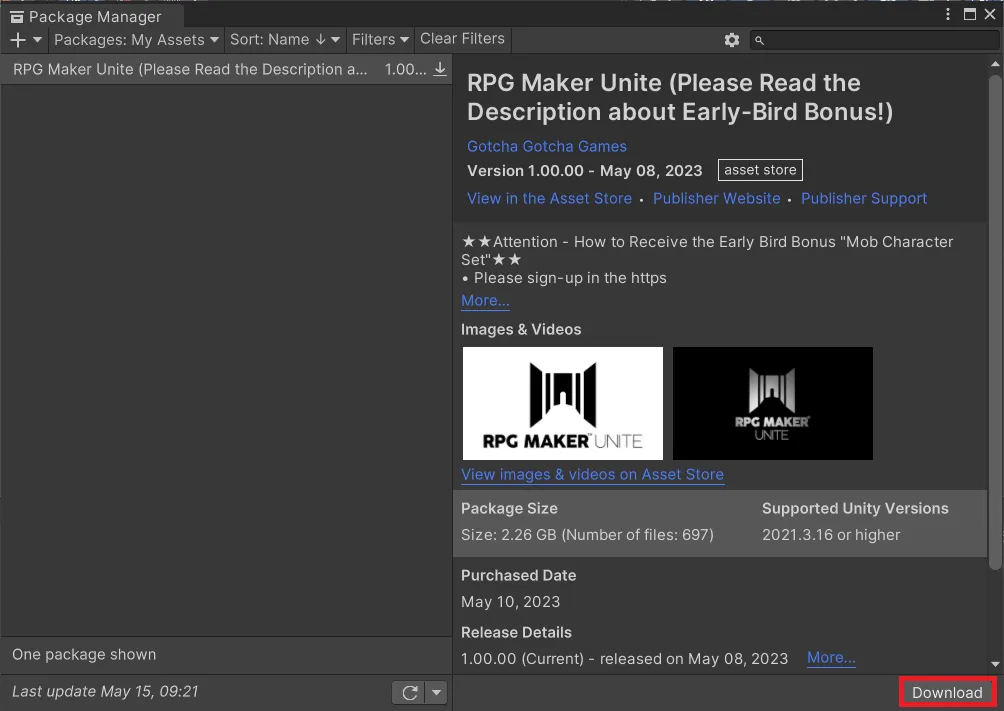
Downloading will take a while.
The progress of the download can be checked on the progress bar at the bottom of the Package Manager window.
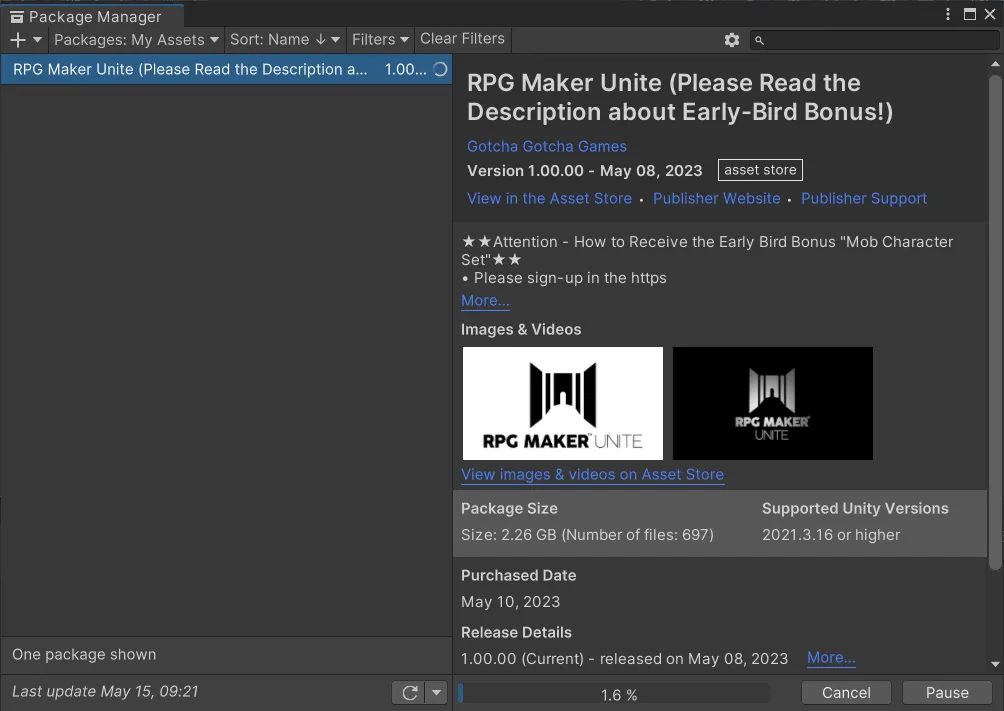
When the download is complete, the [Import] button will appear.
Click the [Import] button.
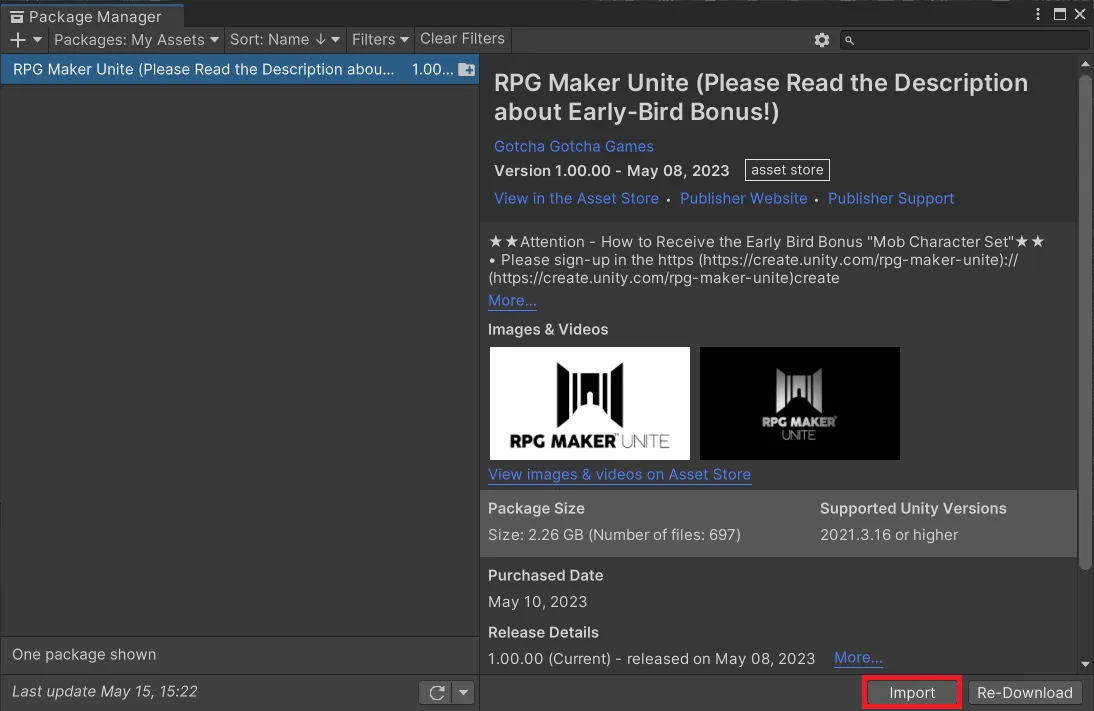
After a few moments, the following screen will appear.
Click the [Import] button. (It may take some time after clicking the Import button)
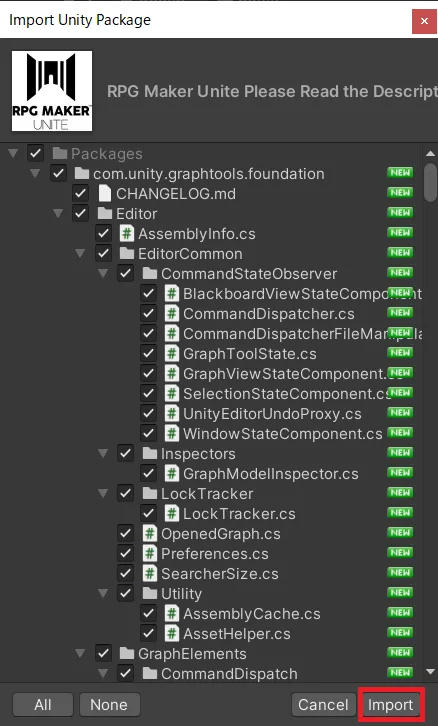
Press the [Yes] button on the following pop-up that will appear automatically.
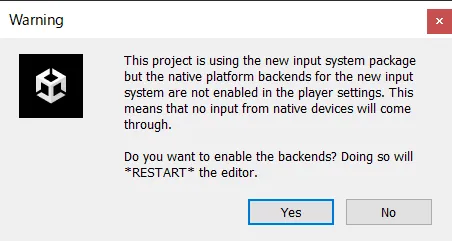
Import will take a while.
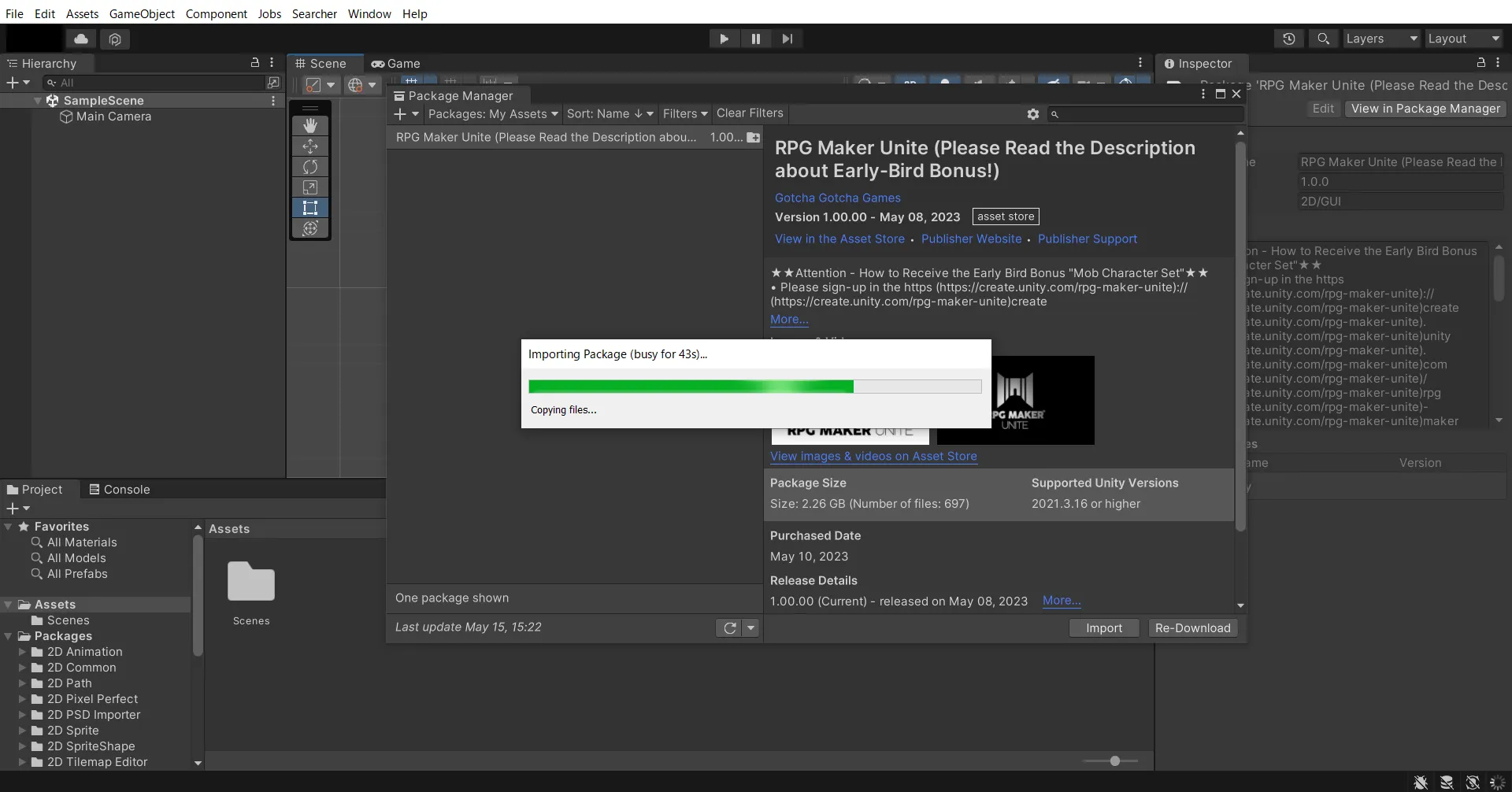
After a short while, the following pop-up will appear.
Press [Overwrite].
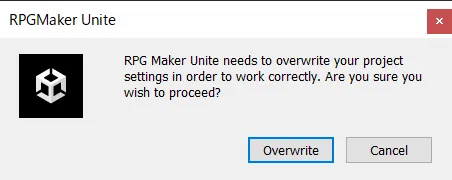
Unity should restart automatically. (It may take a little time)
If the following screen appears, installation of RPG Maker Unite is successful and complete.
Authentication by Purchase Information
Starting from version 1.2.1, the procedure for user purchase verification changed. Input the "Order ID" or "Invoice Number" from the Unity Asset Store purchase details page or the purchase confirmation email into the "RPG MAKER UNITE Purchase Confirmation" window displayed at startup to enable use of RPG MAKER UNITE.
The purchase information will be saved on your PC and you will not need to perform authentication again for subsequent launches.
If purchase verification has not been completed, the following window will be displayed. The window is set to appear in the center of the screen, but please note that in a multi-window environment, it may appear on a different window.
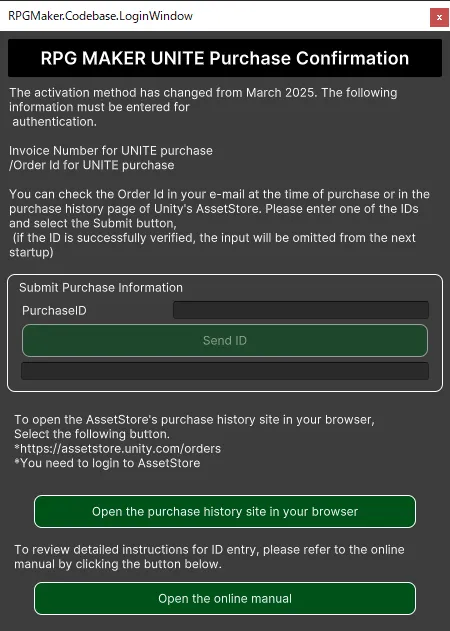
To check your purchase number and other information, select "Open the purchase history in your browser" at the bottom of the window.
This will open the Unity Asset Store purchase information page in your browser.
You may be required to log in to the Unity Asset Store. In that case, you might be temporarily redirected to the Unity ID site. If you are unable to return to the Asset Store site, log in through your browser first, then select "Open the purchase history in your browser" again.
Once the Unity Asset Store order history site is displayed correctly, locate the Order ID or Invoice Number in the highlighted section and enter it into the "Purchase ID" field.
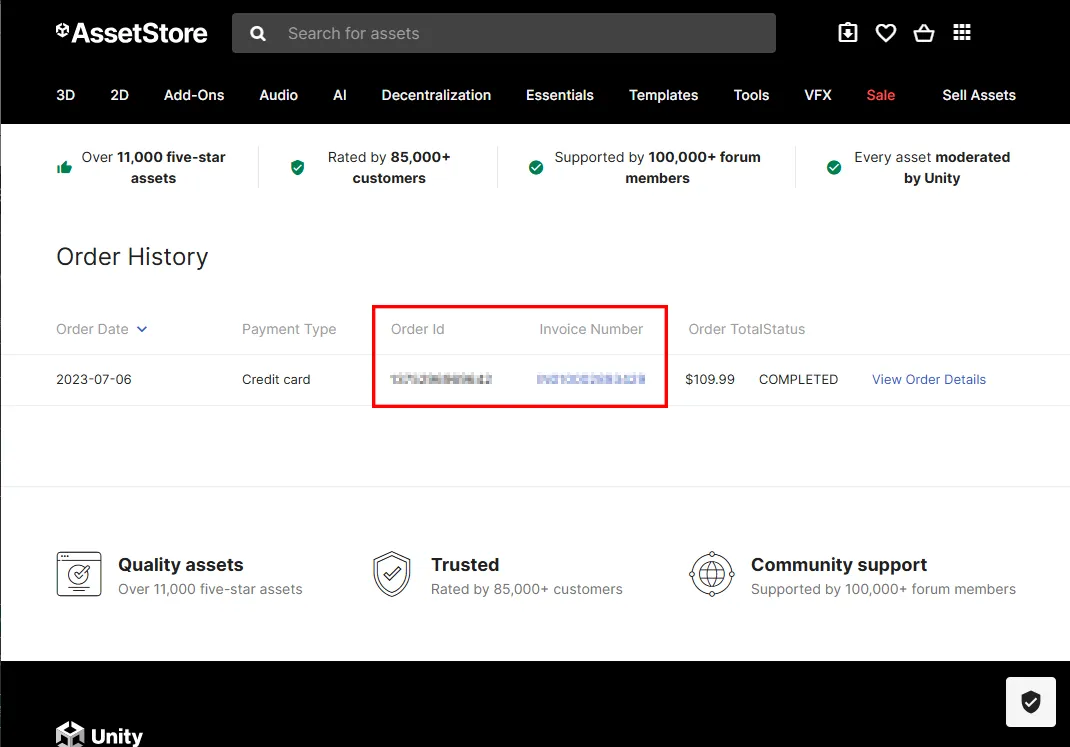
After entering either number, select the "Send ID" button.
Once the information is sent and the purchase verification is successfully completed, this window will automatically close.
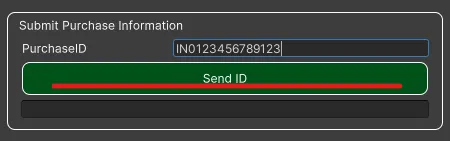
If the information cannot be sent, please check the following points:
- Ensure that the Invoice Number or Order ID is correct.
- Make sure that no non-numeric characters, such as spaces, are entered in the input field.
- Verify that your internet connection is stable and working properly.
If you have checked the above points and the authentication still fails, we apologize for the inconvenience but please contact us through the inquiry form.
Test Play
Let's press the [Test Play] button to try it out!
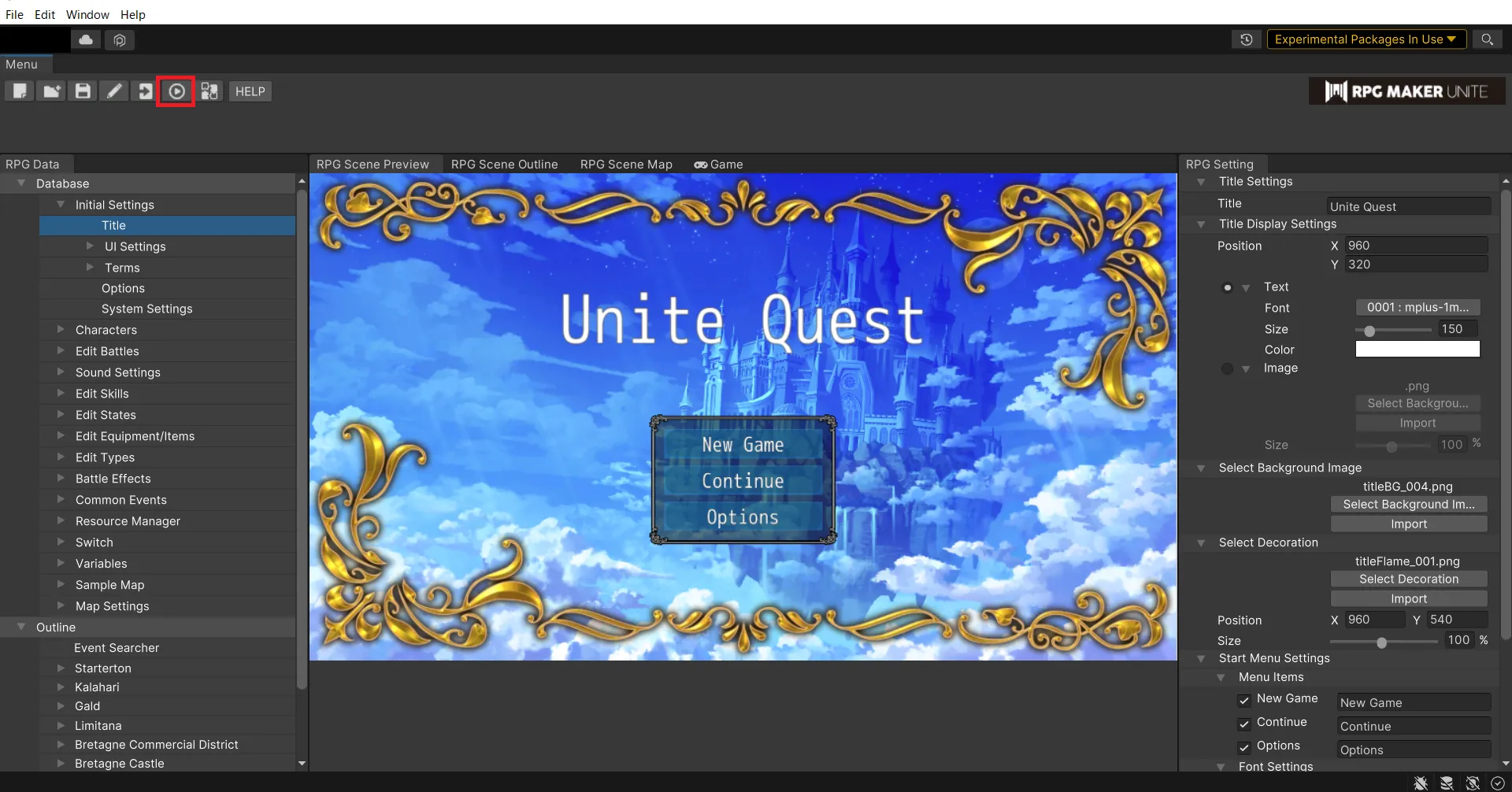
The title screen will appear in the [Game] window.
Let's select "New Game."
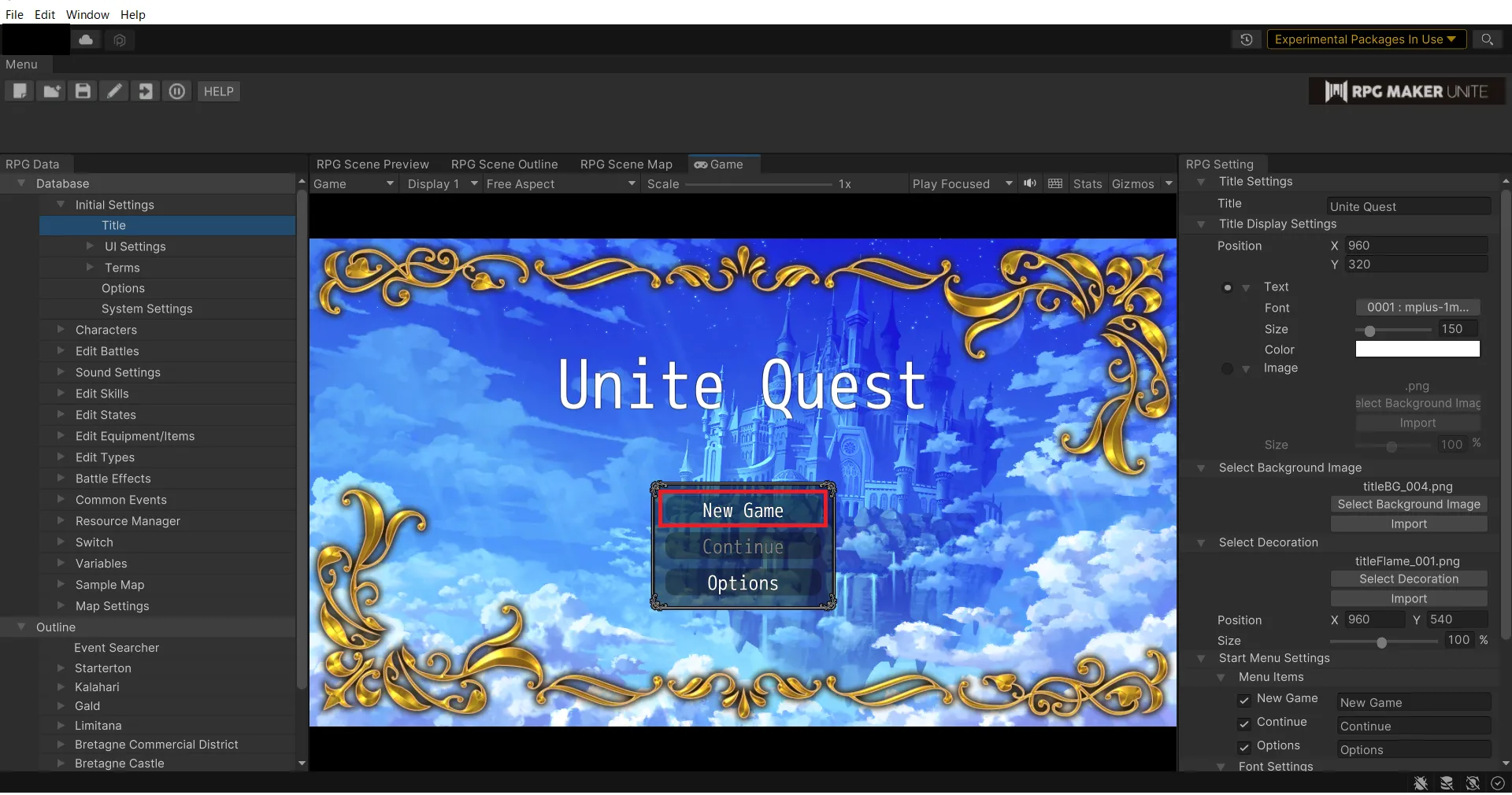
We can confirm that a party of four will be running around the meadow.
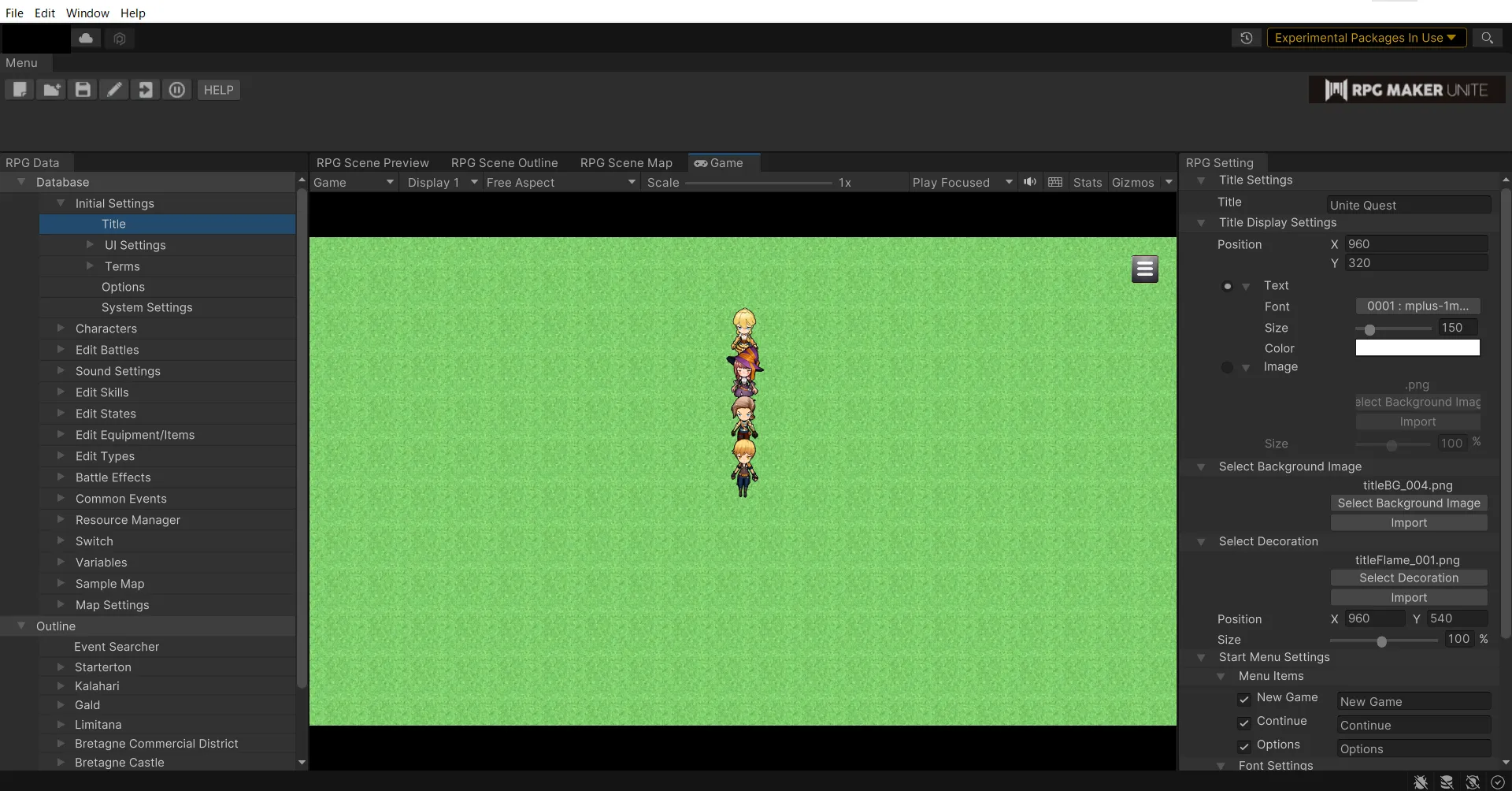
That is all for Test Play.
Various materials are already included in the project, so you can create your own game with the materials provided.
You may also prepare your own materials and create your own original game.
The rest is up to you.
If you don't know where to start when creating a game, please see the "Beginner's Course".
If you have a game you want to make but don't know how to make it, please refer to "How to play UniteQuest" to see how the game is made.
Supplement
Add another language modules at Unity Hub
From the Unity Hub screen, click on the [Installs] menu and the installed Unity versions will be displayed.
Click on the [Gear Icon] on the right part of Unity running Unite and select [Add modules].
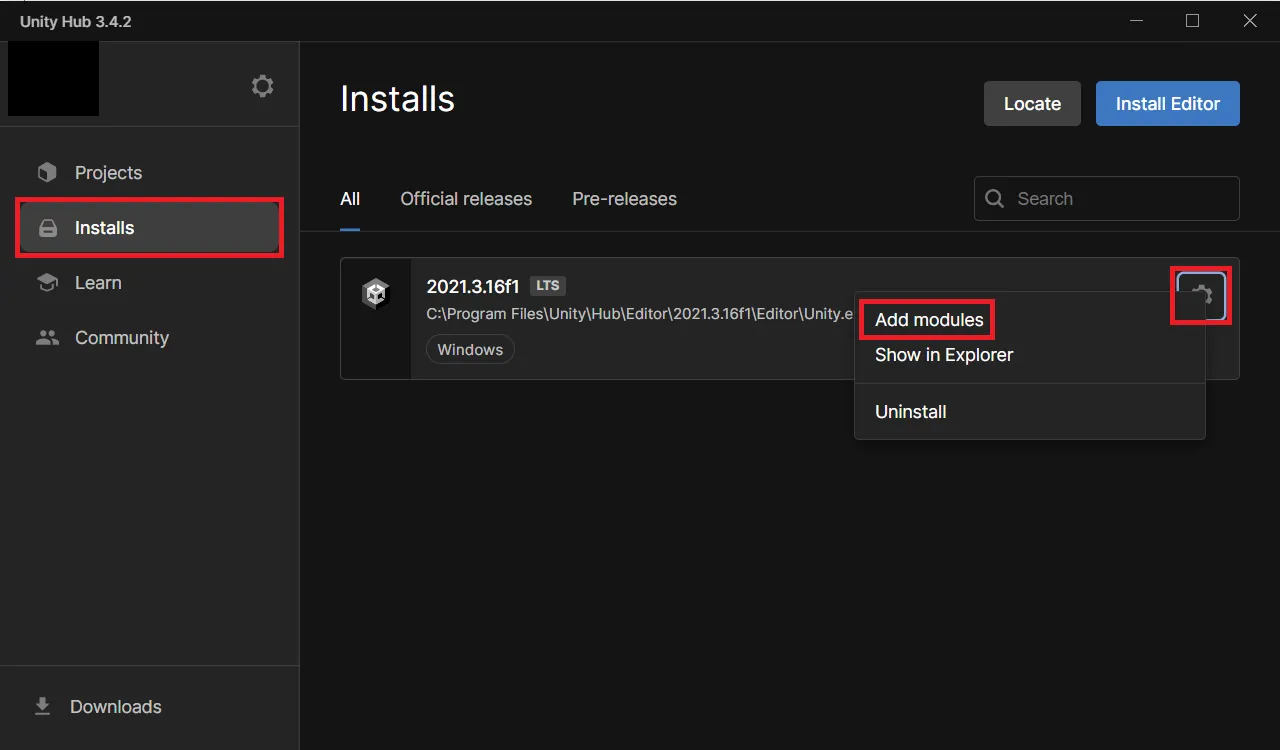
From [LANGUAGE PACKS(PREVIEW)], select the language you wish to add and click the [Continue] button.
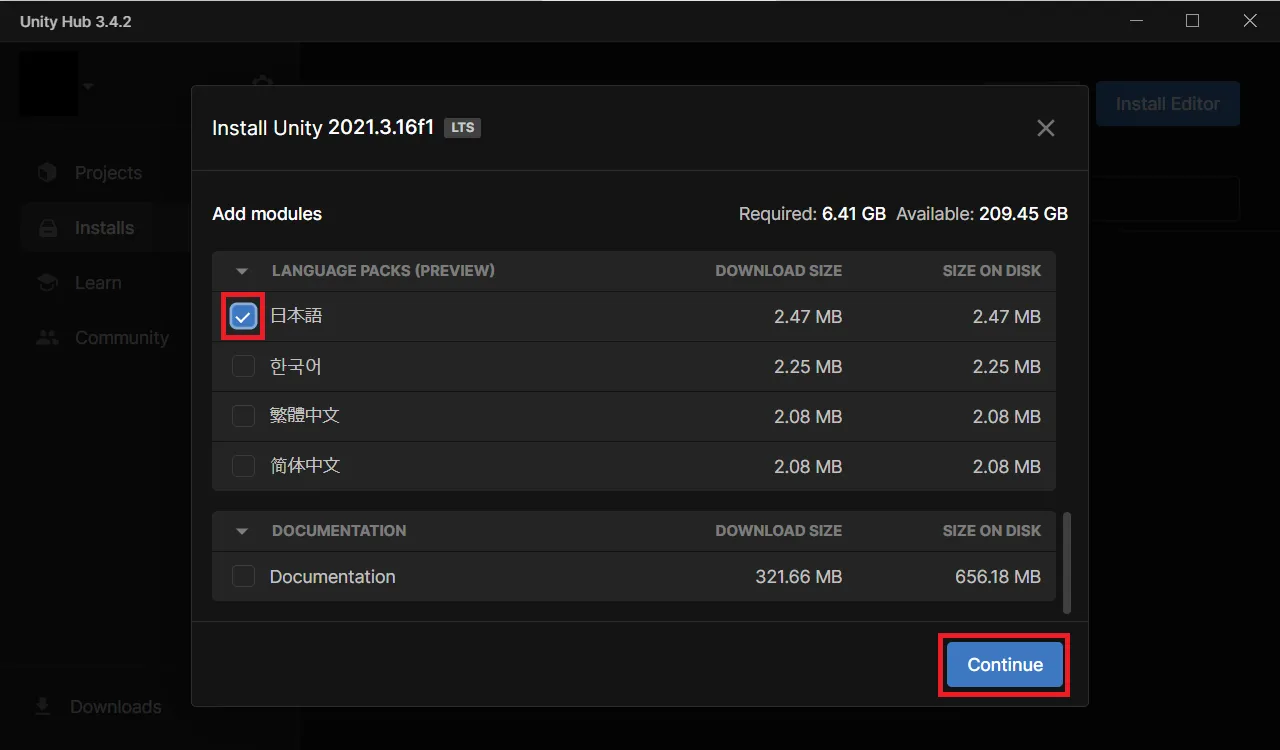
View RPG Maker Unite from the package manager
From the top menu of the Unity Editor, select [Window] - [Package Manager].
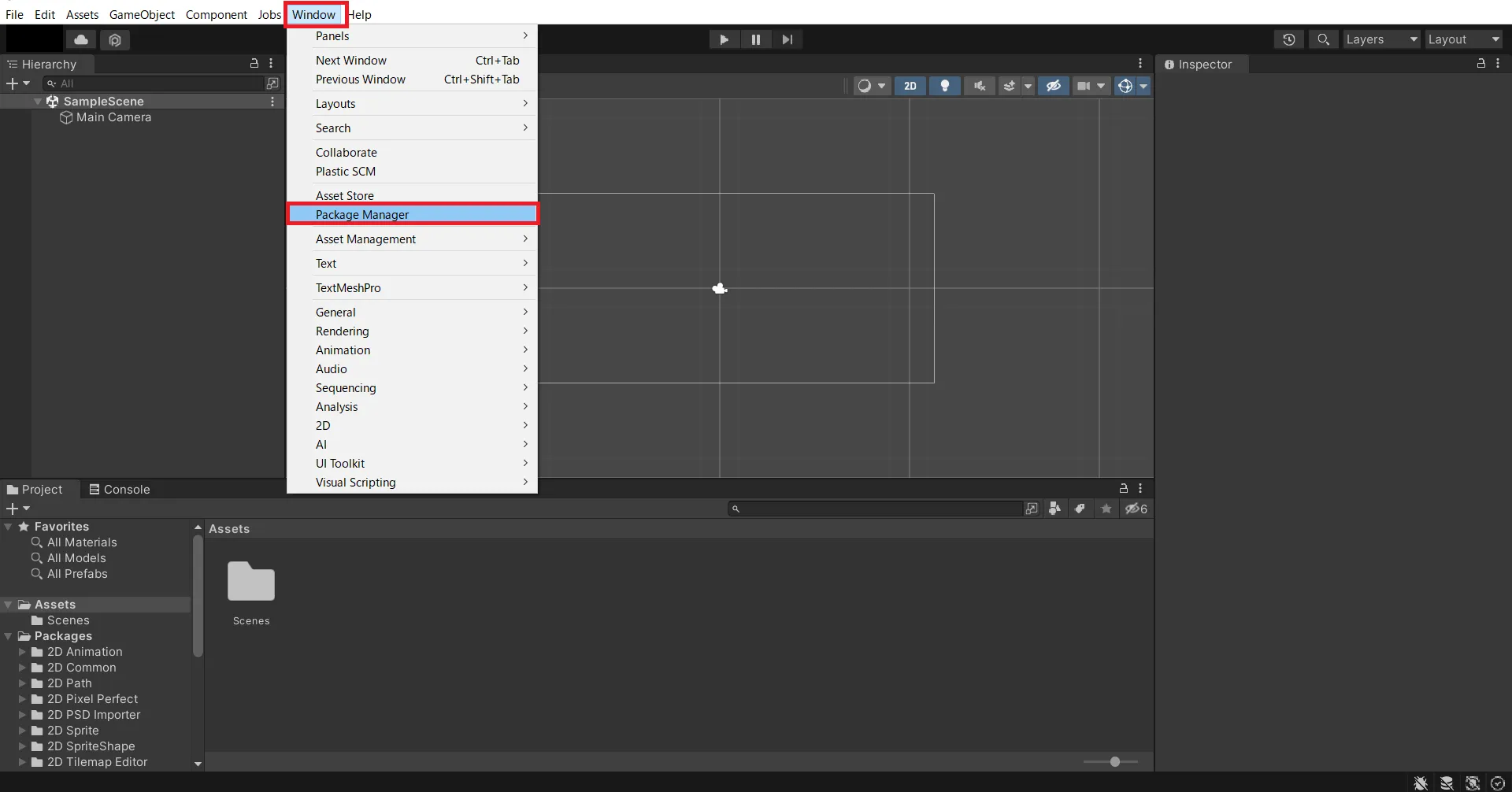
Click on the area at the top that says [Packages: In Project] and select [My Assets].
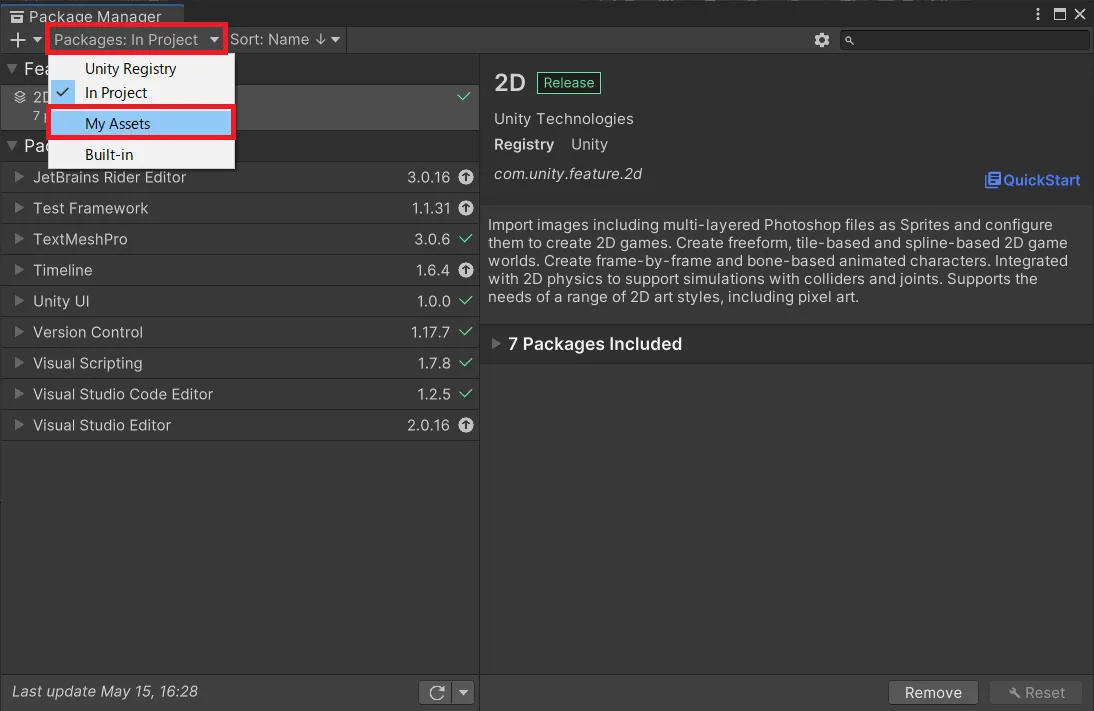
A list of the assets you currently own is displayed.
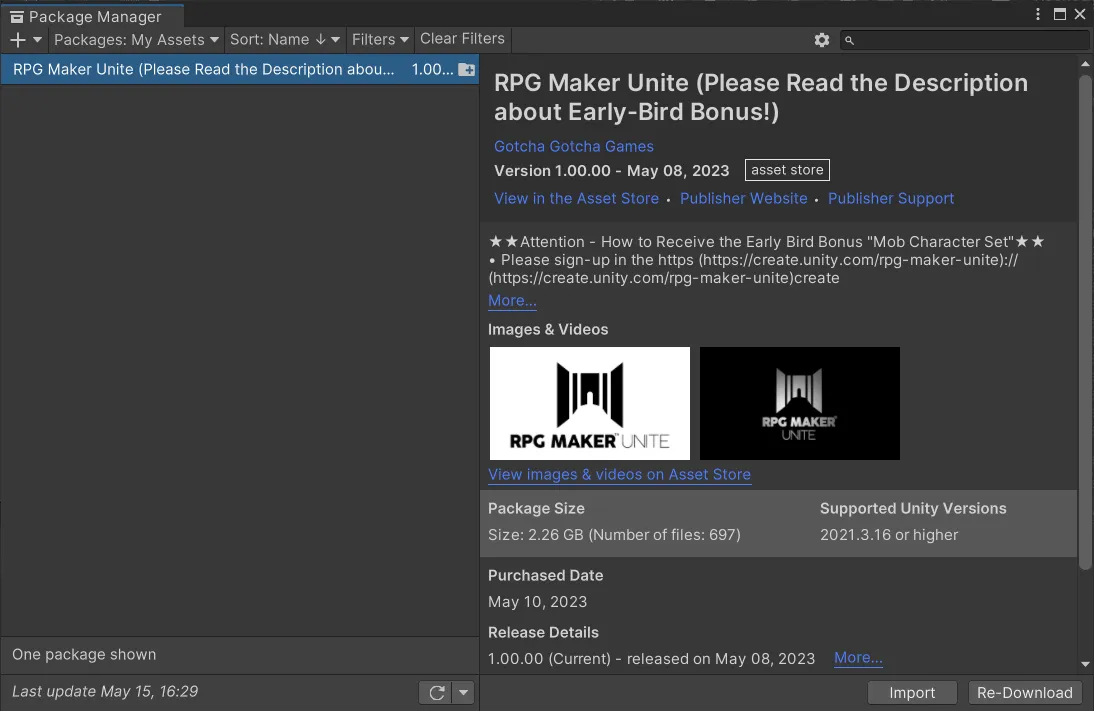
Install Unity2021.3.16
Go to the Unity download archive page and select "Unity 2021.X".
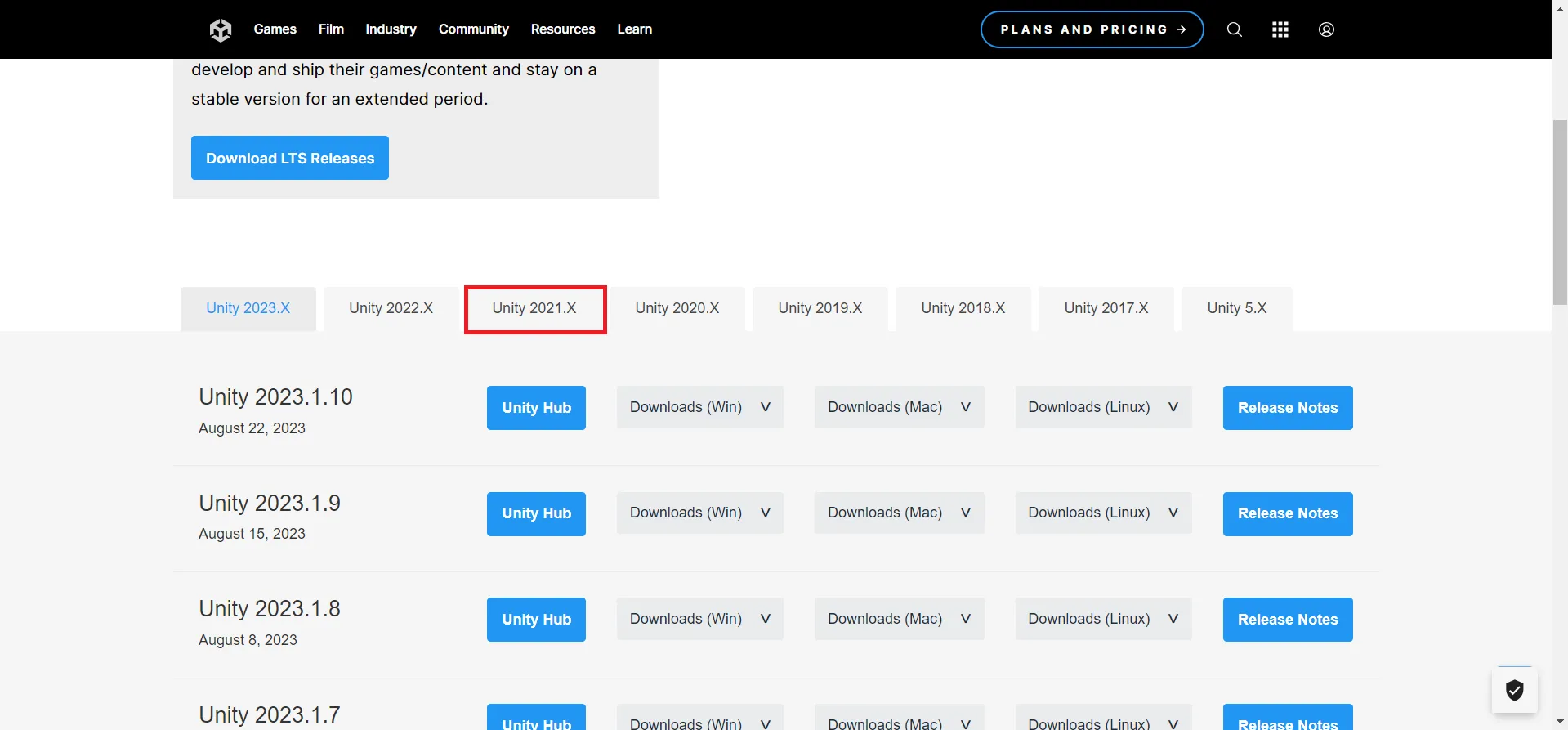
Scroll and select "Unity 2021.3.16" to match your environment.
UnityHub::If UnityHub is installed, it will automatically open and install
Downloads(Win):You can download the installer in various formats for the Windows environment
Downloads(Mac):You can download the installer in various formats for the Mac environment
Downloads(Linux):You can download the installer in various formats for Linux environments
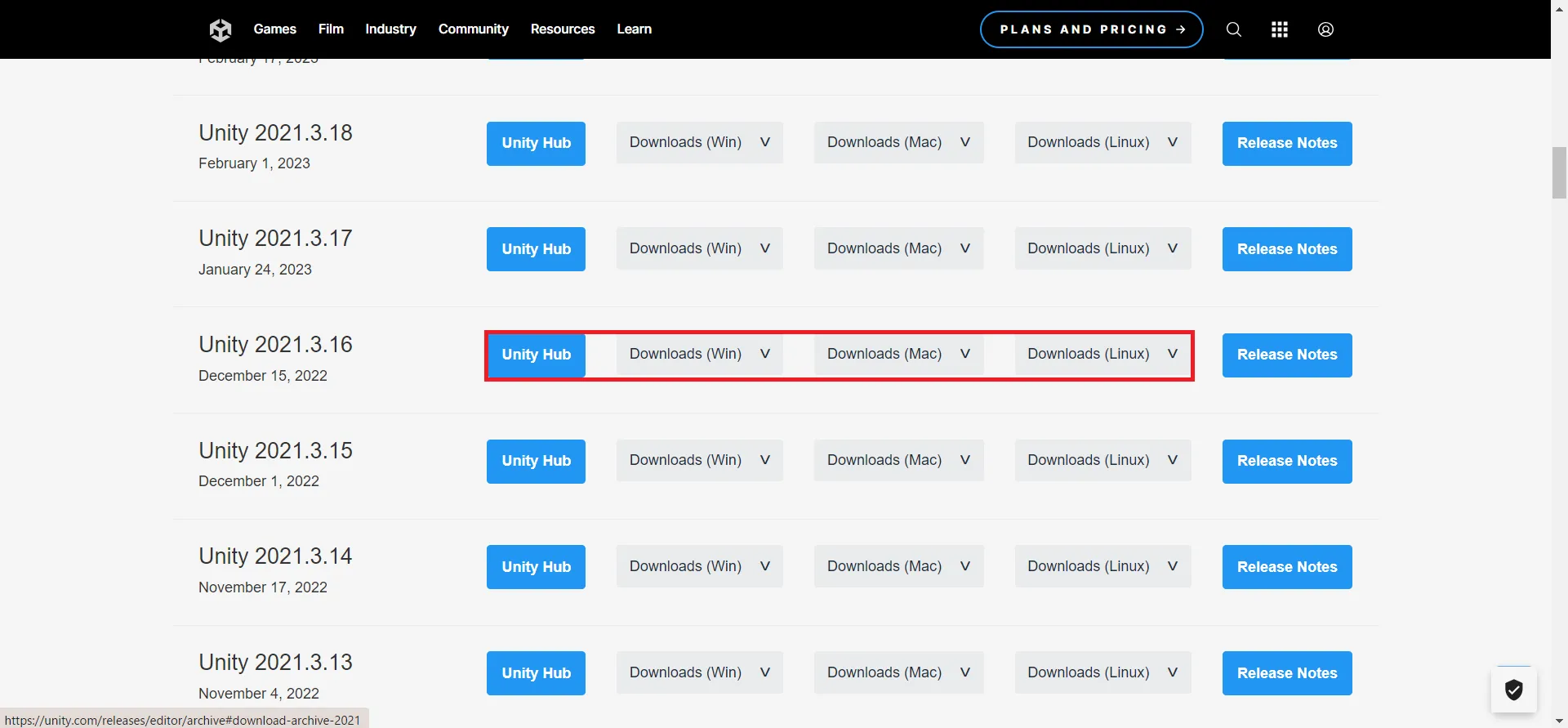
How to play UniteQuest
Select "New Project" at the leftmost menu icon.
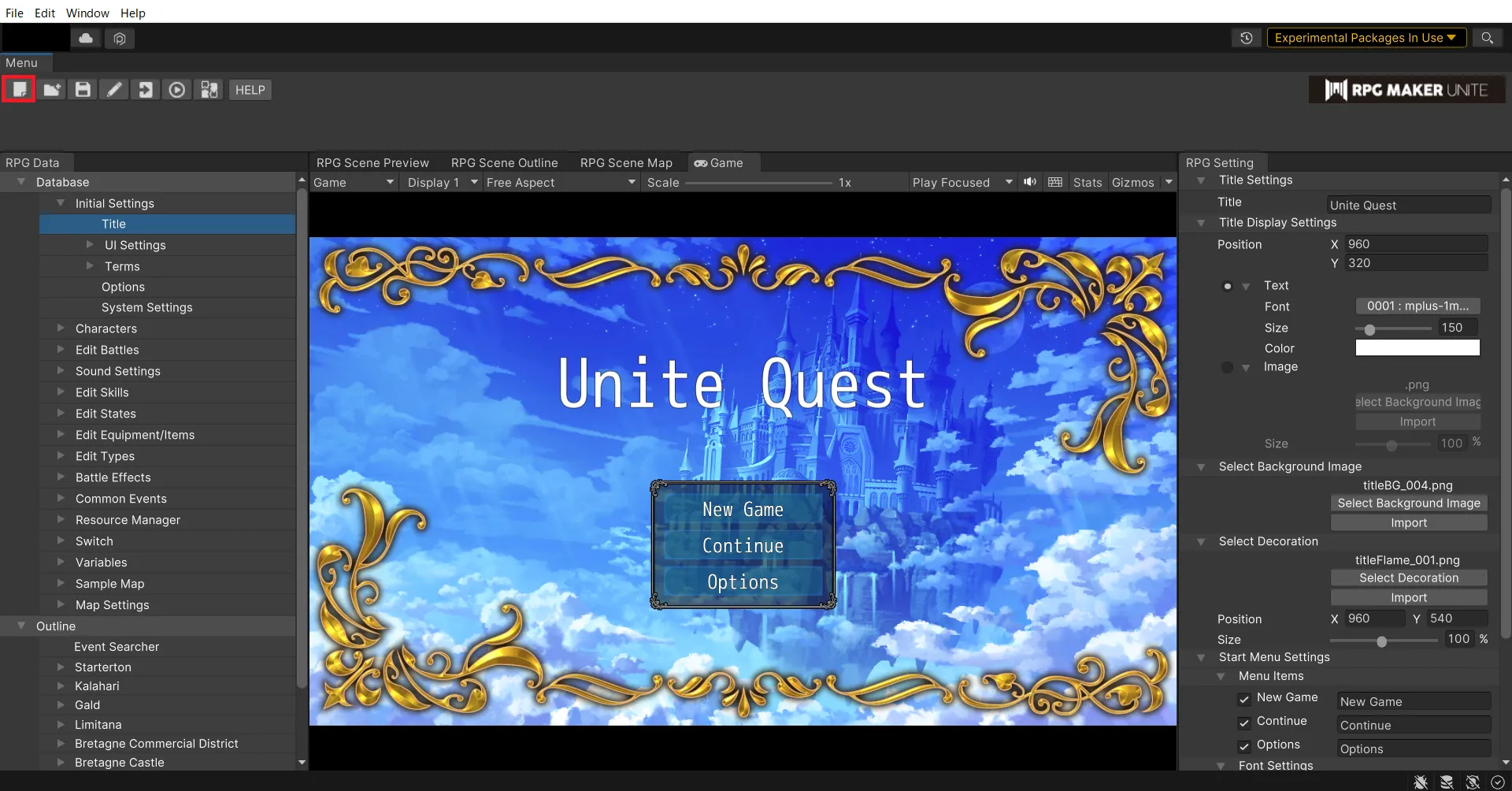
The [Import Game Data] screen appears.
Check the "All sample games" checkbox and change the language, project name, and save location as desired.
When the above is completed, click the [OK] button.